You can make your Samsung monitor vertical by adjusting its stand. Some models allow easy rotation.
Switching your monitor to a vertical orientation can enhance productivity. Whether you’re coding, editing documents, or browsing social media, a vertical screen can display more information at once. This setup can be particularly useful for dual monitor arrangements, maximizing your workspace.
Many Samsung monitors come with adjustable stands, making this process straightforward. In this guide, we will walk you through the steps to make your Samsung monitor vertical. You’ll learn about the necessary adjustments and settings to optimize your screen for a vertical view. Let’s get started on transforming your monitor setup for better efficiency and comfort.
Necessary Tools And Equipment
Setting up your Samsung monitor vertically requires a screwdriver and an adjustable monitor stand. These tools ensure the screen is securely positioned for better viewing.
When it comes to setting up your Samsung monitor in a vertical orientation, having the right tools and equipment is crucial. This ensures a smooth and safe process. Let’s dive into the necessary tools and equipment you will need to make your Samsung monitor vertical.List Of Required Tools
To start, make sure you have the following tools on hand:- Screwdriver Set: A Phillips head screwdriver is often needed to remove and attach screws.
- Adjustable Wrench: This helps in loosening or tightening bolts that hold the monitor stand.
- Allen Wrench: Some monitor stands require an Allen wrench, also known as a hex key.
- Measuring Tape: Useful for ensuring proper alignment and spacing.
- Anti-Static Cloth: To clean the screen and remove dust before and after the adjustment.
Safety Precautions
Safety should always come first. Here are some precautions you need to take:- Turn Off and Unplug: Always turn off and unplug your monitor before starting any adjustments. This prevents any electrical accidents.
- Work on a Stable Surface: Place your monitor on a stable and flat surface to avoid any tipping or falling.
- Use Proper Lighting: Ensure your workspace is well-lit to avoid straining your eyes and making mistakes.
- Avoid Over-Tightening Screws: Tighten screws just enough to hold the monitor securely. Over-tightening can strip the screws or damage the monitor.
- Follow Manufacturer’s Instructions: Always refer to the monitor’s manual for specific instructions related to your model.

Credit: www.tiktok.com
Check Monitor Compatibility
Before adjusting your Samsung monitor to a vertical position, ensure it is compatible. Not all monitors can be rotated. Proper research is essential to avoid damage or improper use. Follow the steps below to check compatibility.
Model Specifications
First, identify your monitor’s model. You can find this on the back of the monitor or in the user manual. Check the specifications for rotation capabilities. Some models explicitly state if they support vertical alignment. Look for terms like “pivot,” “swivel,” or “rotate.” These indicate your monitor can be turned vertically.
Vesa Mount Compatibility
Next, verify if your monitor supports VESA mounts. VESA mounts are standard mountings used to attach monitors to stands or walls. Check for VESA mounting holes on the back of your monitor. These are usually in a square pattern. If your monitor has these holes, you can use a VESA mount to rotate it vertically. Ensure the VESA mount you choose supports vertical rotation.
Adjusting Monitor Settings
Adjusting the settings on a Samsung monitor can make it vertical. Begin by accessing the display settings. Then, select the option to rotate the screen to your preferred orientation.
Adjusting Monitor Settings Ever found yourself needing more screen space or a better view for coding or reading long documents? Adjusting your Samsung monitor to a vertical orientation can make a big difference. It’s simpler than you might think. Let’s walk through the process step-by-step.Accessing Settings Menu
First things first: you need to access your monitor’s settings menu. Look for the menu button on your monitor, often located on the bottom or side. Press it to bring up the on-screen display (OSD). The OSD will show various options. Navigate using the arrow buttons to find the settings menu. It might be labeled as “Menu” or have a gear icon.Changing Screen Orientation
Once you’re in the settings menu, look for the “Picture” or “Display” settings. This is where you’ll find the option to change the screen orientation. Select the orientation setting. You’ll see options like “Landscape” and “Portrait.” Choose “Portrait” to switch your monitor to a vertical view. Your monitor may need a moment to adjust. After it switches, you might need to tweak the angle or height for the perfect setup. Have you ever tried using a vertical monitor? How did it change your workflow? Share your thoughts! Remember, a vertical monitor can streamline your tasks and boost productivity. Give it a try and see the difference for yourself.
Credit: www.tiktok.com
Physical Setup
Setting up your Samsung monitor in a vertical position can enhance productivity. This guide will walk you through the physical setup. Follow these steps to safely detach the stand and attach the VESA mount.
Detaching The Stand
First, place the monitor on a flat surface. Ensure the screen faces down. Use a soft cloth to prevent scratches. Next, locate the screws attaching the stand. Use a screwdriver to remove them carefully. Keep the screws in a safe place for later use. Gently lift the stand away from the monitor. Be cautious to avoid damaging the screen.
Attaching The Vesa Mount
Begin by checking the VESA compatibility of your monitor. Most Samsung monitors support standard VESA mounts. Align the VESA mount holes with the holes on the back of the monitor. Insert the screws through the mount into the monitor. Tighten them securely with a screwdriver. Ensure the mount is firm and stable. Attach the VESA mount to a compatible stand or wall mount. Adjust the monitor to your preferred height and angle.
Mounting The Monitor Vertically
Adjusting your Samsung monitor to a vertical position enhances your workspace. Start by accessing the monitor’s settings menu. Rotate the screen and secure its new position for optimal viewing.
Mounting the Monitor Vertically Mounting your Samsung monitor vertically can significantly enhance your workspace. It’s a game-changer for coding, reading, and multitasking. Let’s dive into the specifics of how you can achieve this setup.Positioning The Monitor
First, decide where you want to place your monitor. Ensure the spot is at eye level to prevent neck strain. Measure the space carefully. This helps you avoid any surprises when mounting. Make sure there’s enough room for the monitor to rotate without hitting other objects. A clutter-free desk is your best friend here.Securing The Mount
Now, it’s time to secure the mount. Check the VESA compatibility of your monitor. Most Samsung monitors support VESA mounts, but it’s good to verify. Use the screws that come with the mount. Tighten them properly but be cautious not to overdo it. Double-check the stability by giving the monitor a gentle push. It should stay firm and not wobble. Enjoy your newly mounted vertical monitor. How does it change your workflow? Do you find it more efficient? Share your experience!Configuring Display Settings
Configuring your Samsung monitor to display vertically can greatly enhance your productivity, especially if you work with coding, reading long documents, or simply prefer a different viewing perspective. This process is straightforward and can be done through your computer’s display settings. Let’s walk through the necessary steps to get your monitor set up just right.
Adjusting Resolution
First, ensure your monitor’s resolution is set correctly. You want the display to be sharp and clear when rotated.
Right-click on your desktop and select “Display settings.” This will open a window where you can adjust various aspects of your display.
Scroll down to the “Display resolution” section. Choose the recommended resolution for your monitor. This ensures the best clarity and performance.
Once you’ve adjusted the resolution, click “Apply” and confirm the changes. Is the display looking good? Great, let’s move on.
Calibrating Display
Next, you want to calibrate your display to ensure colors and brightness are optimal for vertical viewing.
In the same “Display settings” window, click on “Advanced display settings.” Here, you can fine-tune color calibration and other display properties.
Follow the calibration wizard, which will guide you through steps to adjust color balance, brightness, contrast, and gamma. Adjust these settings according to your preference.
Consider using a calibration tool or software if you need more precise adjustments. This can make a significant difference in display quality.
Once calibrated, your display should be vibrant and easy on the eyes.
What do you think about this new setup? Does it feel more comfortable? Share your thoughts in the comments below!
Troubleshooting Tips
When you set up your Samsung monitor vertically, you may face some challenges. This section will guide you through troubleshooting tips to resolve common issues. Follow these steps to ensure a smooth experience.
Common Issues
Sometimes, the screen does not rotate as expected. This often happens due to incorrect settings. First, check the display settings on your computer. Ensure the orientation is set to portrait mode. If the settings are correct, try restarting your computer. This can fix minor software glitches.
Another issue is the monitor not fitting the stand properly. Ensure the stand is compatible with your Samsung monitor. If the stand is loose, double-check the screws. Tighten them if needed. A stable stand ensures the monitor stays secure.
You might also encounter problems with cables. Loose or damaged cables can cause display issues. Inspect all cables connected to the monitor. Replace any damaged ones. Ensure they are firmly plugged in.
Contacting Support
If troubleshooting does not solve the problem, contacting Samsung support is the next step. Samsung provides excellent customer service. They can guide you through more advanced troubleshooting steps.
Before calling, gather important information. Have your monitor’s model number ready. This helps the support team assist you better. Explain the issue clearly and mention the steps you have already tried.
You can also visit Samsung’s support website. It contains useful resources like manuals and FAQs. These can provide additional help and save you time.
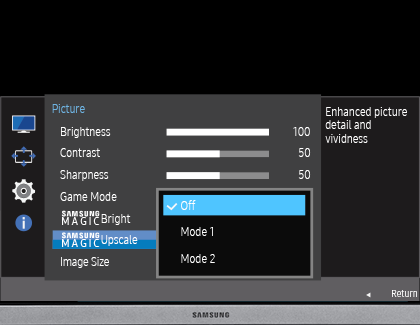
Credit: www.samsung.com
Frequently Asked Questions
How Do I Change My Samsung Monitor To Vertical?
To change your Samsung monitor to vertical, adjust the screen rotation in your display settings. Tilt the monitor physically, then select “Portrait” mode in the display settings on your computer.
How To Make Samsung Display Vertical?
Go to your display settings. Select “Orientation” and choose “Portrait. ” Apply the changes to make your Samsung display vertical.
How Do I Get My Monitor To Display Vertically?
Go to your computer’s display settings. Select the monitor you want to rotate. Choose the orientation option and select “Portrait. ” Apply the changes. Adjust physical monitor position as needed.
How Do I Change My Samsung Screen From Horizontal To Vertical?
Go to Settings > Display > Screen rotation. Toggle the switch to enable auto-rotate. Rotate your device to switch orientation.
Conclusion
Changing your Samsung monitor to a vertical position is simple. Follow the steps outlined in this guide. Enjoy a better viewing experience and more efficient workspace. Remember, adjustments may differ slightly by model. Have patience and refer to the manual if needed.
Happy adjusting!
