Adjusting the brightness on your Samsung monitor is straightforward. First, access the monitor’s settings menu using the buttons on the monitor itself.
Then, navigate to the brightness option and adjust it to your preference. Having the right brightness on your Samsung monitor is essential for comfort and productivity. Too bright or too dim can strain your eyes and make it hard to focus.
Whether you’re working, gaming, or watching videos, finding the perfect brightness setting can enhance your experience. This guide will walk you through the steps to easily adjust the brightness of your Samsung monitor. You’ll learn how to use the built-in controls and software options to achieve the ideal brightness level for your needs.
Types Of Samsung Monitors
Adjusting the brightness of Samsung monitors is simple. Navigate to the monitor’s settings menu using the control buttons. From there, find the brightness option and adjust to your preference.
Samsung offers a wide range of monitors, each catering to different user needs. From gamers to professionals, there’s a Samsung monitor designed to meet your requirements. Let’s dive into the various types of Samsung monitors and what makes each unique.Popular Models
Some of the most popular Samsung monitors include the Odyssey series, known for its curved screens and immersive experience. The Samsung Space Monitor is another favorite, appreciated for its sleek design and space-saving capabilities. For professionals, the Samsung CJ791 stands out with its ultra-wide screen and Thunderbolt 3 connectivity.Key Features
Samsung monitors are packed with features that enhance user experience. Curved screens are a common feature, offering a more immersive viewing experience. High refresh rates, especially in the Odyssey series, make gaming smoother and more enjoyable. Many models also come with adjustable stands, making it easy to find the perfect viewing angle. One key feature I love is the eye-saver mode. It reduces blue light emissions, making long hours in front of the screen less straining on the eyes. Adaptive Sync technology is another great feature, preventing screen tearing during fast-paced scenes. What features do you think are most important in a monitor? When choosing a Samsung monitor, consider what features are essential for your needs. Whether it’s for gaming, professional work, or general use, there’s likely a Samsung model that fits your criteria perfectly.
Credit: www.youtube.com
Using Monitor Buttons
Easily adjust your Samsung monitor’s brightness using the buttons on the bottom or side. Press the Menu button, then navigate to the Brightness option. Adjust to your preferred level for a comfortable viewing experience.
Adjusting the brightness of your Samsung monitor can greatly enhance your viewing experience. One straightforward way to do this is by using the monitor buttons. You don’t need to be tech-savvy to get it right. Here’s a simple guide to help you out. ###Locating The Buttons
First things first, you need to find the buttons on your Samsung monitor. Usually, these buttons are located at the bottom edge of the screen, either at the center or towards the right side. Some models may have them on the side or even at the back. Take a moment to familiarize yourself with these buttons. They typically include a power button, a menu button, and navigation buttons. ###Navigating The Menu
Once you’ve located the buttons, press the menu button. This will bring up the on-screen display (OSD) menu. Use the navigation buttons to scroll through the menu options. Look for a section labeled “Brightness” or something similar. Select it by pressing the menu button again. You can then adjust the brightness using the navigation buttons. It’s that simple. Don’t forget to save your settings before exiting the menu. This ensures your adjustments are locked in. Have you ever adjusted monitor brightness before? How did it affect your screen experience? By following these steps, you can easily enhance your screen’s visibility and comfort. Give it a try and see the difference for yourself!Adjusting Brightness Via On-screen Display
Adjusting the brightness of your Samsung monitor can enhance your viewing experience. The On-Screen Display (OSD) menu allows you to change brightness settings easily. This guide will show you how to access and adjust the brightness through the OSD menu.
Accessing The Osd Menu
First, locate the buttons on your monitor. These are usually on the bottom or side. Press the menu button to bring up the OSD. You should see several options appear on the screen.
Finding Brightness Settings
Navigate through the OSD using the arrow buttons. Look for the option labeled “Brightness.” Select it to adjust the brightness level. Use the arrow buttons to increase or decrease the brightness to your preference.
Adjusting Brightness Through Software
Adjusting the brightness of your Samsung monitor can significantly enhance your viewing experience. It’s not just about comfort—proper brightness can reduce eye strain and improve image quality. You might think that adjusting monitor brightness is only a hardware task, but you can also do it through software. This method can be simpler and more precise.
Samsung Magictune
One of the best ways to adjust your Samsung monitor’s brightness through software is by using Samsung’s own software, MagicTune. This software provides a user-friendly interface to control various settings.
After installing MagicTune, you can easily find the brightness controls in the main menu. It’s just a matter of moving a slider to adjust the brightness to your liking. This software can be especially useful if you want to fine-tune other display settings like contrast and color balance.
MagicTune also offers profiles that you can save and switch between. This is great if you use your monitor for different activities, like working during the day and watching movies at night. Have you tried setting up different profiles for different times of day?
Third-party Software Options
If MagicTune doesn’t meet your needs, there are plenty of third-party software options available. Programs like f.lux and Iris not only adjust brightness but also modify the color temperature to match the time of day. This can help reduce eye strain.
f.lux, for example, is a free software that automatically adjusts your screen’s brightness and color temperature based on your location and the time of day. It’s a set-it-and-forget-it kind of tool. Just install it, set your preferences, and let it do the rest.
Iris offers more customization options, including manual brightness adjustments and additional features like blue light reduction. It’s a great tool if you spend long hours in front of your monitor. Have you ever thought about how the light from your screen affects your sleep patterns?
Using software to adjust your monitor brightness can save you time and provide a more tailored experience. Why not give it a try and see how it works for you?
Using Windows Settings
Adjusting the brightness of your Samsung monitor via Windows Settings is simple. Access the Settings menu, then navigate to System and Display to modify the brightness level.
Adjusting the brightness of your Samsung monitor using Windows settings is a straightforward task. Whether you’re working late into the night or dealing with a bright room, this method can help you get the perfect screen brightness quickly. Let’s break it down into simple steps. ###Accessing Display Settings
First things first, you need to access your display settings. Right-click on your desktop and select Display settings from the context menu. This will open the Display Settings window. If you’re using multiple monitors, make sure you select the correct screen. Scroll down to find the brightness adjustment options. ###Adjusting Brightness Slider
Once you’re in the Display Settings, you’ll see a brightness slider. This is where the magic happens. You can drag the slider left or right to decrease or increase the brightness. Notice how the screen changes in real-time as you move the slider. It’s a good idea to adjust the brightness until it feels comfortable to your eyes. Have you ever found your screen too bright at night? Adjusting it through Windows settings can significantly reduce eye strain. ###Additional Tips
Don’t forget to check the Night light settings if you’re working late. This feature can reduce blue light, making it easier on your eyes. If you’re still not satisfied with the brightness, consider checking your monitor’s manual settings. Sometimes, tweaking the monitor’s built-in options alongside Windows settings can give you better control. What’s your perfect brightness setting? Share your thoughts in the comments below. Engaging with others can often lead to discovering tips you hadn’t considered. Adjusting your monitor’s brightness doesn’t have to be a tedious task. With these simple steps, you can quickly make your screen work better for you.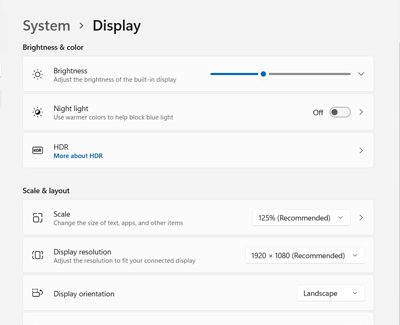
Credit: www.samsung.com
Troubleshooting Common Issues
Adjusting the brightness on a Samsung monitor can solve visibility problems. Access the monitor’s settings menu using the on-screen display. Use the brightness control to enhance your viewing experience.
Adjusting your Samsung monitor’s brightness can be a straightforward process. However, sometimes you might encounter issues that make this task seem more complicated than it should be. In this section, we will address some common problems and provide practical solutions to help you get your monitor’s brightness just right.Brightness Not Changing
If you find that the brightness on your Samsung monitor isn’t changing, it can be incredibly frustrating. Before you panic, double-check the settings menu. Make sure you are adjusting the right option. Sometimes, a simple restart can fix this issue. Turn off your monitor, wait for a few seconds, and then turn it back on. If that doesn’t work, check for any available firmware updates. These updates can fix bugs that might be causing your brightness issues.Screen Too Dark Or Bright
Is your screen too dark or too bright? This is a common issue and can usually be fixed quickly. Start by adjusting the brightness settings manually. If your monitor has an “Eco” or “Power Saving” mode, try turning it off. These modes can automatically adjust your brightness levels to save energy, but they don’t always get it right. Consider the lighting in your room. Bright room lighting can make your monitor appear too dark. Conversely, a dark room can make the screen seem too bright. Adjusting your room’s lighting can often solve the problem. Remember, you’re not alone in facing these issues. Many users experience similar problems, and a few tweaks here and there can make a world of difference. Have you encountered any other issues with your Samsung monitor brightness? Share your experiences and solutions in the comments below!
Credit: www.youtube.com
Frequently Asked Questions
How Do I Change The Brightness On My Samsung Monitor?
Press the Menu button on your Samsung monitor. Navigate to the Picture settings. Adjust the Brightness slider to your preference.
How Do I Change The Brightness On My Monitor?
Press the monitor’s Menu button. Navigate to the Brightness option using the arrow buttons. Adjust brightness using the + or – buttons.
How Do I Make My Samsung Screen Brighter?
To make your Samsung screen brighter, go to Settings, select Display, then adjust the Brightness slider to your preference. You can also enable the Auto-Brightness feature for automatic adjustments.
How Do I Change The Settings On My Samsung Monitor?
Press the Menu button on your Samsung monitor. Use the arrow buttons to navigate and select settings. Adjust settings as needed.
Conclusion
Adjusting your Samsung monitor’s brightness can enhance your viewing experience. Follow the steps mentioned to achieve the perfect brightness. It improves comfort and reduces eye strain. Regular adjustments ensure optimal display settings for various tasks. Your eyes will thank you.
Experiment with different levels to find what suits you best. A well-adjusted monitor can make a big difference. Happy viewing!
