Stopping a Bluetooth speaker from automatically connecting to your iPhone is simple. Just follow a few steps to regain control.
Bluetooth speakers offer great convenience. But sometimes, they connect to your iPhone at inconvenient times. This can be frustrating, especially if you want to use another device. Understanding how to stop this automatic connection will save you time and trouble.
In this guide, we’ll explore easy methods to prevent your iPhone from connecting to your Bluetooth speaker without permission. This way, you can enjoy your music on your terms. Let’s dive in and take back control of your Bluetooth connections.
Disable Bluetooth On Iphone
Bluetooth technology is great for connecting devices wirelessly. But sometimes, your iPhone may automatically connect to a Bluetooth speaker when you don’t want it to. One effective way to prevent this is by disabling Bluetooth on your iPhone. This method is simple and helps you control when and where your devices connect.
Steps To Turn Off Bluetooth
Turning off Bluetooth on your iPhone is straightforward. Follow these steps:
- Open the Settings app on your iPhone.
- Scroll down and tap on Bluetooth.
- Toggle the Bluetooth switch to the Off position.
Alternatively, you can turn off Bluetooth from the Control Center:
- Swipe down from the top-right corner of the screen (iPhone X and later) or swipe up from the bottom (iPhone 8 and earlier).
- Tap the Bluetooth icon to turn it off. The icon will turn gray.
When To Use This Method
Use this method when you want to stop your iPhone from connecting to a Bluetooth speaker automatically. It is useful in situations where you need privacy or want to avoid interruptions. For example, during meetings, while studying, or when you are not using your Bluetooth speaker.
Disabling Bluetooth can also save your iPhone’s battery. This is helpful when you’re trying to conserve power. Remember to turn Bluetooth back on when you need it.

Credit: support.google.com
Forget The Device
Bluetooth speakers are convenient, but they can sometimes connect to your iPhone automatically. This can be frustrating, especially if you want to use a different device. One effective solution is to forget the device in your iPhone’s settings. Forgetting the device means your iPhone will no longer recognize or connect to the speaker unless you pair them again.
Process To Forget A Device
Forgetting a Bluetooth device on your iPhone is simple. Follow these steps:
1. Open the Settings app on your iPhone.
2. Tap on Bluetooth to see the list of paired devices.
3. Find the Bluetooth speaker you want to forget.
4. Tap the “i” icon next to the speaker’s name.
5. Select “Forget This Device” and confirm your choice.
Your iPhone will no longer connect to the speaker automatically.
Benefits Of Forgetting
Forgetting a Bluetooth device has several advantages.
First, it stops automatic connections. This gives you control over which devices connect to your iPhone.
Second, it frees up your Bluetooth list. This makes it easier to find and manage other devices.
Third, it can improve your iPhone’s performance. Reducing the number of paired devices can make your Bluetooth connections more reliable.
Finally, it enhances security. Your iPhone will not connect to any forgotten devices unless you pair them again.
Modify Bluetooth Settings
If your Bluetooth speaker keeps connecting to your iPhone automatically, it can be frustrating. Luckily, you can adjust your Bluetooth settings to prevent this. Let’s dive into the simple steps you can take.
Accessing Settings
First, you need to access your iPhone’s settings. Open the Settings app on your home screen.
Scroll down and tap on “Bluetooth.” This will show you a list of all the Bluetooth devices paired with your iPhone.
Isn’t it surprising how often we overlook this simple step? Once you’re in the Bluetooth settings, you’re halfway there!
Recommended Changes
Next, look for your Bluetooth speaker in the list. Tap the “i” icon next to the speaker’s name.
Here, you can choose “Forget This Device.” This prevents your iPhone from automatically connecting to the speaker.
Alternatively, you can toggle off the Bluetooth when you don’t need it. This is a quick fix, especially if you only use the speaker occasionally.
Did you know you can also manage your devices? You can prioritize which devices connect automatically. This feature is handy if you have multiple Bluetooth devices.
Have you ever wondered why your iPhone seems to have a mind of its own with Bluetooth connections? By modifying these settings, you take back control.
So, next time your Bluetooth speaker connects unexpectedly, remember these tips. They can save you from unnecessary hassle.

Credit: community.spotify.com
Use Airplane Mode
One effective way to stop a Bluetooth speaker from automatically connecting to your iPhone is to use Airplane Mode. This simple trick can save you from the hassle of disconnecting and reconnecting devices. Plus, it’s a quick fix when you need a break from technology and want to ensure no automatic connections occur.
Steps To Enable Airplane Mode
Enabling Airplane Mode on your iPhone is straightforward. Here are the steps:
- Open the Control Center by swiping down from the top-right corner of your screen.
- Tap the airplane icon to enable Airplane Mode. This will immediately disconnect all wireless connections.
- To disable Airplane Mode, simply tap the airplane icon again.
With Airplane Mode on, your iPhone will not automatically connect to any Bluetooth devices, including your Bluetooth speaker.
Scenarios For Use
There are several scenarios where using Airplane Mode can be especially useful. Consider these:
- During Meetings: Ensure your speaker doesn’t inadvertently connect and cause disruptions.
- Traveling: Avoid unnecessary battery drain and unwanted connections while on the go.
- Personal Time: Use Airplane Mode to disconnect and enjoy some tech-free moments without interruptions.
Have you ever been in a situation where your Bluetooth speaker connects at the worst possible moment? Enabling Airplane Mode can be a lifesaver.
Next time you find yourself frustrated with automatic connections, give Airplane Mode a try. What other strategies have you found useful to manage your Bluetooth connections?
Reset Network Settings
Resetting network settings can stop a Bluetooth speaker from automatically connecting to an iPhone. This action clears saved Bluetooth connections, requiring manual re-pairing.
Resetting network settings can be a powerful tool to stop your Bluetooth speaker from automatically connecting to your iPhone. Sometimes, we need a fresh start with our devices to solve connectivity issues. Resetting your network settings will erase all saved Wi-Fi networks, Bluetooth connections, and other network-related configurations on your iPhone.Procedure To Reset
To reset your network settings, follow these simple steps: 1. Open the Settings app on your iPhone. 2. Scroll down and tap on General. 3. Scroll to the bottom and select Reset. 4. Tap on Reset Network Settings. 5. Enter your passcode if prompted, and confirm your choice. Your iPhone will restart, and all network settings will return to their default state. This means you need to reconnect to your Wi-Fi networks and re-pair your Bluetooth devices.Implications And Precautions
Resetting network settings has several implications. You’ll lose all saved Wi-Fi passwords, so ensure you have them handy. Your iPhone will also forget all paired Bluetooth devices, which means you’ll need to re-pair any Bluetooth accessories. Take these precautions before proceeding: – Backup Information: Write down your Wi-Fi passwords and network settings. – Prepare for Re-Pairing: Note down any important Bluetooth devices you use frequently. – Check for Other Solutions: Sometimes a simple restart or forgetting a specific Bluetooth device can solve the issue without a full reset. By resetting network settings, you can often resolve persistent connectivity issues. However, it’s important to be prepared for the aftermath. Have you ever had to reset your network settings? How did it go for you? Share your experience in the comments!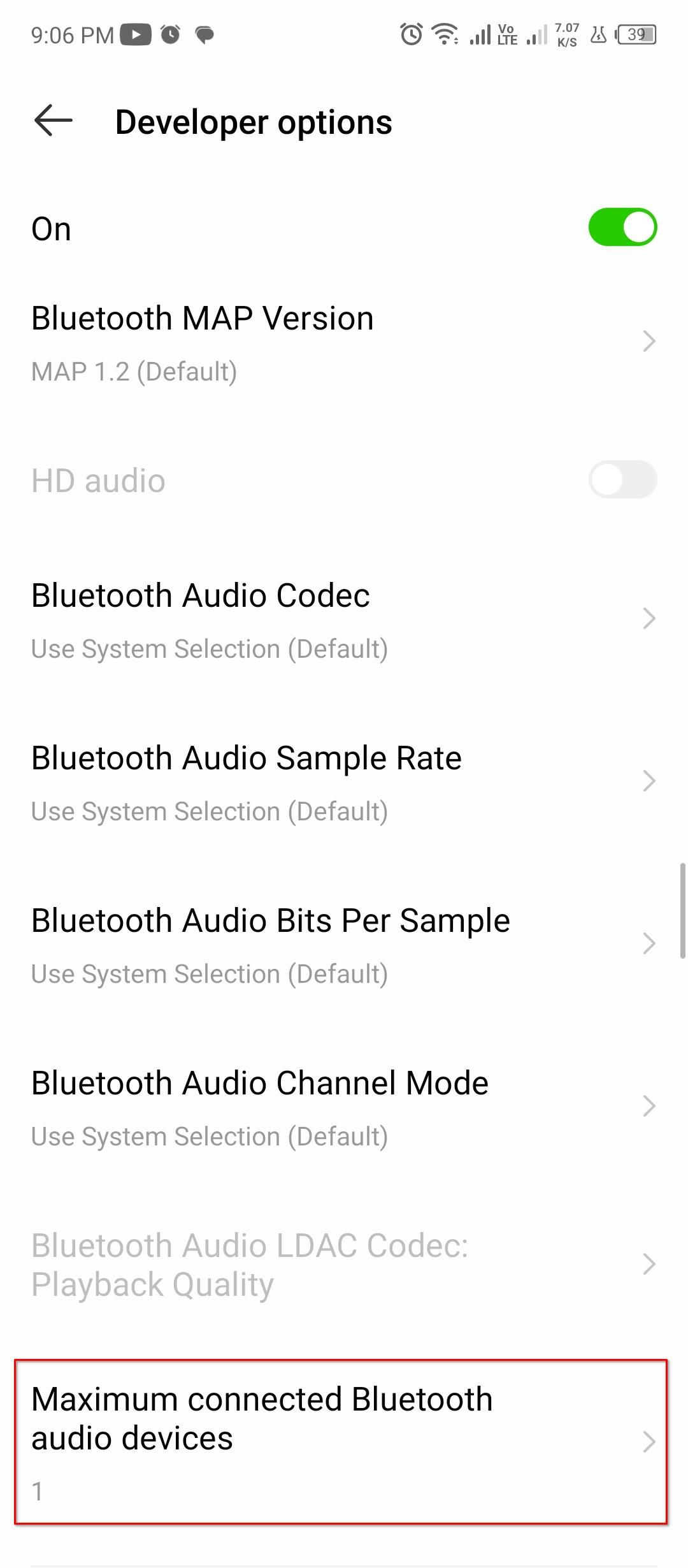
Credit: www.howtogeek.com
Third-party Apps
Bluetooth speakers are great for wireless audio. But they can sometimes connect to your iPhone automatically, which can be annoying. Third-party apps can help you manage these connections. These apps give you control over which devices can connect to your iPhone.
Popular Apps To Manage Bluetooth
Several apps can help manage your Bluetooth connections. Some of the popular ones include Bluetooth Auto Connect, Bluetooth Pair, and Bluetooth Manager. These apps offer various features to control your Bluetooth devices.
Bluetooth Auto Connect is user-friendly. It lets you set preferences for different devices. Bluetooth Pair helps with pairing and unpairing devices quickly. Bluetooth Manager offers a more detailed control over your Bluetooth settings.
How To Use These Apps
Using these apps is simple. First, download the app from the App Store. Open the app and go to the settings or preferences section. Here, you can set your preferences for Bluetooth connections.
For Bluetooth Auto Connect, you can set which devices to connect or disconnect automatically. In Bluetooth Pair, you can manage your paired devices. Bluetooth Manager offers options to block certain devices from connecting.
These apps provide a simple way to control Bluetooth connections. They help you avoid unwanted connections and maintain better control over your devices.
Troubleshooting
Bluetooth speakers often connect automatically to your iPhone. This can be convenient. But sometimes, you may want to stop it. You might face some issues while doing this. Below are some common problems and solutions.
Common Problems
One common problem is the Bluetooth speaker not disconnecting. Your iPhone keeps reconnecting to the speaker. Another issue is the iPhone not recognizing the disconnect command. Sometimes, the settings might be confusing or hard to find.
Effective Solutions
First, go to your iPhone’s Bluetooth settings. Find the connected speaker. Tap on the “i” icon next to the speaker’s name. Then, select “Forget This Device.” This stops your iPhone from reconnecting automatically.
Another solution is to turn off Bluetooth on your iPhone. Swipe down from the top-right corner of the screen. Tap the Bluetooth icon to turn it off. You can also do this through the settings app.
If these steps do not work, reset your Bluetooth settings. Go to Settings > General > Reset > Reset Network Settings. This will reset all network-related settings. Be aware that this will also reset Wi-Fi networks and passwords.
Frequently Asked Questions
How Do I Stop Other Devices From Connecting To My Bluetooth On Iphone?
Turn off Bluetooth on your iPhone by going to Settings > Bluetooth and switching it off. This will stop other devices from connecting.
How Do I Stop Someone From Connecting To My Bluetooth Speaker?
Turn off Bluetooth visibility on your speaker. Use a strong passcode. Disconnect unwanted devices from the Bluetooth settings.
How To Stop Bluetooth Autoplay On Iphone?
To stop Bluetooth autoplay on iPhone, go to Settings > Bluetooth. Tap the info icon next to the connected device and disable “Auto-Play”.
Why Did My Bluetooth Connect To A Random Device?
Your Bluetooth might connect to a random device if it’s not paired securely. Ensure devices are set to “discoverable” only when needed.
Conclusion
Stopping your Bluetooth speaker from automatically connecting to your iPhone is simple. Just follow the steps outlined in this guide. Adjust your settings to control the connections. This helps avoid unwanted interruptions. It also ensures your devices connect only when needed.
Keep your Bluetooth settings up-to-date. Regularly check and manage your device list. By doing this, you can enjoy a more seamless experience. Take control of your Bluetooth connections today. Enjoy your music without any hassle.
