Want to make your Bluetooth speaker louder on Android? It’s simpler than you think.
With a few tweaks, you can enhance your music experience significantly. Bluetooth speakers are great for music lovers. But sometimes, the volume just isn’t enough. Whether you’re hosting a party or enjoying a quiet evening, louder sound can always make a difference.
Luckily, there are several methods to boost your speaker’s volume on an Android device. From adjusting settings to using specific apps, we will explore easy and effective ways to amplify your audio. Dive in to discover how you can get the most out of your Bluetooth speaker.
Volume Settings
When you’re jamming to your favorite tunes on your Bluetooth speaker, you want the best sound experience. Adjusting the volume settings on your Android device can make a big difference. Let’s dive into some practical steps to make your Bluetooth speaker louder.
Adjust System Volume
First, ensure your Android device’s system volume is set to maximum. This is the main volume control for your device. To adjust it:
- Open your device’s Settings app.
- Navigate to the Sound section.
- Move the Media volume slider all the way to the right.
You might be surprised how often this simple step is overlooked. I once struggled with low sound, only to find my system volume was at half. Cranking it up made a huge difference!
Check App Volume
Many music and media apps have their own volume controls. These settings can override your system volume. Ensure they are also set to the maximum.
- Open your music or media app.
- Play a song or video.
- Look for the volume control within the app and max it out.
Apps like Spotify, YouTube, and Netflix have this feature. I once watched a movie on Netflix at a low volume, only to realize the app’s volume was turned down. Adjusting it made the sound much louder and enjoyable.
Have you checked both your system and app volumes? These adjustments can significantly enhance your listening experience. Try it out and see the difference!

Credit: www.amazon.com
Equalizer Apps
When it comes to making your Bluetooth speaker louder on your Android device, one of the most effective methods is using equalizer apps. These apps allow you to fine-tune your audio settings, emphasizing certain frequencies to enhance your listening experience. Let’s dive into some of the best equalizer apps available and how you can use them to boost your speaker’s volume.
Best Equalizer Apps
There are numerous equalizer apps on the Google Play Store, but some stand out for their features and user-friendliness. One highly recommended app is Equalizer FX. It offers a simple interface with several preset options and a customizable five-band equalizer.
Another great option is Poweramp. Though primarily known as a music player, its built-in equalizer is robust. It includes a ten-band equalizer, numerous presets, and additional audio enhancements.
If you want a straightforward yet powerful app, check out Viper4Android. It’s slightly more advanced but offers extensive control over your audio, including bass boost and surround sound options.
How To Use Equalizer
Using an equalizer app is straightforward. First, download and install your chosen app from the Google Play Store. Open the app, and you will see various sliders representing different frequency bands.
Start by experimenting with the presets. These are pre-configured settings designed for different types of music. For instance, a “Rock” preset might emphasize bass and treble frequencies.
To manually adjust the settings, move the sliders up or down. Increasing the sliders for lower frequencies can boost the bass, while adjusting higher frequencies can make the music sound clearer. Play a song and tweak the sliders until you find the perfect balance.
Always test your changes with different types of music to see how they affect the overall sound. This will help you create a setting that works well across various genres.
Have you ever used an equalizer app? What was your experience like? Share your thoughts and favorite apps in the comments below!
Speaker Placement
Improving the sound quality of your Bluetooth speaker involves more than just adjusting the volume. The placement of your speaker plays a significant role in how loud and clear the audio will be. Below, we explore optimal locations and common obstacles to avoid to maximize your listening experience.
Optimal Locations
Placing your Bluetooth speaker in the right spot can make a big difference. A central location in the room ensures the sound reaches all corners evenly. Try placing it on a solid surface like a table or shelf. This helps reduce vibrations and enhances sound clarity.
Avoid placing your speaker on the floor. Floor placement can muffle the sound and limit its reach. Elevate the speaker to ear level for the best audio experience. Also, consider placing the speaker near a wall. Walls can reflect sound waves, making the speaker sound louder.
Avoid Obstacles
Obstacles can interfere with the sound waves from your Bluetooth speaker. Avoid placing the speaker behind large objects like furniture. These can block the sound, causing uneven distribution.
Ensure there are no barriers between the speaker and the listener. Barriers can absorb sound, making it seem quieter. Keep the area around the speaker clear for the best sound quality.
Electronic devices near the speaker can create interference. Keep other devices at a distance to avoid disrupting the audio signal. This ensures a clear and loud sound from your Bluetooth speaker.

Credit: www.amazon.com
Bluetooth Connection
Bluetooth connection quality can greatly affect the loudness of your speaker. A strong, stable connection ensures that your device transmits sound signals effectively. Let’s explore some tips to improve your Bluetooth connection.
Improve Signal Strength
First, ensure your Android device and Bluetooth speaker are close to each other. Proximity can significantly impact signal strength. Ideally, keep them within 10 meters (about 33 feet).
Next, check your device’s Bluetooth settings. Turn off Bluetooth on other devices that are not in use. This reduces competition for the Bluetooth signal.
You can also try updating the Bluetooth software on your Android device. Manufacturers often release updates that improve connectivity and performance. Make sure your device is running the latest software.
Reduce Interference
Interference from other wireless devices can weaken your Bluetooth signal. Try to use your Bluetooth speaker away from Wi-Fi routers, microwaves, and other Bluetooth devices. This minimizes the risk of signal interference.
Metal objects and walls can also block Bluetooth signals. If possible, remove any obstacles between your Android device and the speaker. This helps maintain a clear line of sight.
Finally, consider changing the Bluetooth channel on your router. Some routers allow you to switch channels to avoid interference. Check your router’s manual for instructions on how to do this.
Have you tried any of these tips? What worked best for you? Share your experiences in the comments below!
Device Compatibility
When it comes to enhancing the sound quality of your Bluetooth speaker on an Android device, device compatibility is crucial. Ensuring your devices are compatible can make a significant difference in the volume and overall audio experience. Let’s break down the key aspects of device compatibility, focusing on two main elements: Bluetooth version and firmware updates.
Check Bluetooth Version
The Bluetooth version of your Android device and speaker plays a vital role in sound quality and volume. Newer versions of Bluetooth, such as Bluetooth 5.0, offer better audio quality and range compared to older versions. To check your device’s Bluetooth version:
- Go to your device’s settings.
- Navigate to ‘About Phone’ or ‘About Device’.
- Look for the Bluetooth version information.
If your Android device supports a newer Bluetooth version, ensure your speaker does too. Using a speaker with an outdated Bluetooth version can limit your audio potential.
Update Firmware
Firmware updates can dramatically improve your Bluetooth speaker’s performance, including volume enhancements. Many manufacturers release firmware updates to address bugs, improve connectivity, and boost sound quality.
To update your speaker’s firmware:
- Visit the manufacturer’s website or app.
- Search for your speaker model.
- Download and install the latest firmware update.
After updating, you might notice a significant improvement in volume and sound clarity. Don’t skip these updates—they can make a huge difference.
Have you ever updated your Bluetooth speaker’s firmware and noticed a change in performance? Share your experiences in the comments below!
Third-party Apps
Are you looking to make your Bluetooth speaker louder on Android? Third-party apps can help. These apps can enhance your speaker’s volume beyond its default limit. They can be a quick and effective solution. Let’s explore how these apps work and how you can install them.
Volume Booster Apps
Volume booster apps are designed to amplify sound. They can increase your speaker volume without damaging the device. Some popular options are Volume Booster Pro, Super Loud Volume Booster, and Volume Booster GOODEV. These apps are easy to use and often free to download.
Each app offers different features. Some can boost specific frequencies. Others come with built-in equalizers. Choose an app that suits your needs. Read user reviews before downloading.
App Installation
Installing these apps is simple. First, open the Google Play Store. Search for the volume booster app you want. Click on the app, then tap “Install.” Wait for the installation to complete.
After installation, open the app. Follow the on-screen instructions. Adjust the volume settings as needed. Test the sound to ensure it’s to your liking. Be cautious not to set the volume too high. This can cause distortion or damage to your speaker.
Using third-party apps can significantly improve your Bluetooth speaker’s performance. Enjoy louder and clearer sound with just a few taps.
Hardware Settings
Enhancing the sound quality of your Bluetooth speaker can make your listening experience more enjoyable. Hardware settings play a crucial role in this. By tweaking a few settings, you can significantly boost the volume and clarity of your Bluetooth speaker. Here, we’ll explore some effective ways to adjust your hardware settings for a louder sound.
Check Speaker Settings
First, check your Bluetooth speaker settings. Ensure the volume is at its maximum. Sometimes, speakers have a separate volume control. Adjust it to the highest level.
Next, check the equalizer settings on your Android device. Many phones have built-in equalizers. Use them to boost the bass and treble. This can make your speaker sound louder and clearer.
Use Amplifiers
Consider using external amplifiers. They can significantly increase the volume of your Bluetooth speaker. Portable amplifiers are available online and in electronics stores. Connect one to your speaker for a louder sound.
Another option is to use a sound booster app. These apps amplify the sound output of your Android device. Install one from the Google Play Store. Follow the instructions to boost your speaker’s volume.
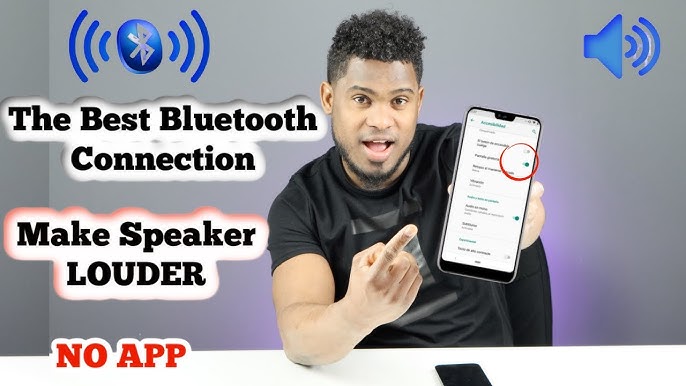
Credit: www.youtube.com
Battery Optimization
Optimizing your battery can greatly impact the performance of your Bluetooth speaker. Proper battery care ensures your speaker runs longer and performs better. This section will cover the key aspects of battery optimization.
Battery Health Impact
Battery health significantly affects your Bluetooth speaker’s volume. A weak battery may not provide enough power to the speaker. This results in lower volume levels and reduced sound quality. Keeping your battery in good health can make your speaker louder and last longer.
Charging Tips
Proper charging practices can extend your battery life. Avoid overcharging or letting the battery drain completely. These practices can damage the battery and affect performance. Charge your speaker when the battery level is low but not empty. Use the original charger to ensure safe and efficient charging.
Keeping your battery healthy and charged optimally will help maintain your speaker’s performance. This ensures louder and clearer sound output.
Frequently Asked Questions
How Do I Increase Bluetooth Volume On Android?
To increase Bluetooth volume on Android, enable Developer Options, then adjust the “Bluetooth absolute volume” setting.
How Do I Make My Bluetooth Speaker Louder?
Increase your Bluetooth speaker volume by adjusting the device settings, placing it on a hard surface, and using volume-boosting apps.
Why Isn’t My Bluetooth Speaker Very Loud?
Low volume may be due to battery issues, interference, device settings, or speaker quality. Check these factors first.
How Do I Turn Off Bluetooth Volume Limit On Android?
Go to Settings > Sound > Volume. Disable the Bluetooth Absolute Volume toggle. This turns off Bluetooth volume limit on Android.
Conclusion
Boosting your Bluetooth speaker’s volume on Android is simple. Adjust settings, use volume-boosting apps, and position your speaker wisely. Each step helps improve the sound quality. Experiment with these tips for the best results. Enjoy louder and clearer music on your Android device.
Remember to protect your hearing and avoid maxing out volume levels. Happy listening!
