Is your Bluetooth speaker not producing sound? This can be frustrating, but fixing it is often simple.
Bluetooth speakers are popular for their wireless convenience and sound quality. Yet, they sometimes face issues where no sound comes out. This can be due to a variety of reasons such as connectivity problems, software glitches, or hardware issues. Understanding the potential causes can help you troubleshoot and resolve the problem efficiently.
In this guide, we will explore common fixes you can try to get your Bluetooth speaker working again. Whether it’s a pairing issue or a settings adjustment, these steps are easy to follow and will help you enjoy your music once more. Let’s dive into the solutions.

Credit: www.ebay.com
Check Connections
Dealing with a Bluetooth speaker that isn’t producing sound can be frustrating. One of the first steps to troubleshoot this issue is to check connections. Ensuring that your device is properly paired and the Bluetooth settings are accurate can make all the difference. Let’s explore how to do this effectively.
Ensure Proper Pairing
First, make sure your Bluetooth speaker is paired correctly with your device. Sometimes, a simple misstep in the pairing process can cause the speaker to remain silent. Have you ever realized you’re connected to the wrong device? It happens more often than you think!
Ensure the speaker is in pairing mode. Typically, this involves holding down a button until a light flashes. Refer to your speaker’s manual for specific instructions.
Check your device’s Bluetooth settings. Look for your speaker in the list of available devices and select it. You should hear a confirmation sound, or see a connection message on your screen.
Verify Bluetooth Settings
Next, verify the Bluetooth settings on your device. Is Bluetooth turned on? It might sound obvious, but sometimes it’s the simplest things we overlook.
Ensure your device isn’t connected to another Bluetooth device. Multiple connections can sometimes interfere with your speaker’s performance.
Look for volume control settings in your Bluetooth menu. Adjusting these can sometimes resolve sound issues. Have you checked the volume on your speaker itself?
By taking these steps, you can often fix the no-sound issue on your Bluetooth speaker. Have you encountered other problems with Bluetooth connections? Share your experiences below and let’s troubleshoot together!
Examine Audio Source
Bluetooth speakers are fantastic for their convenience and portability, but they can sometimes run into issues like no sound output. If you’re experiencing this, one of the first steps to troubleshoot is to examine the audio source. This is essential because the problem might not be with your speaker, but with the device you’re using to play audio.
Check Volume Levels
Start by checking the volume levels on both your Bluetooth speaker and your audio source. It’s surprisingly easy to overlook this basic step. Make sure both devices are not muted.
I once spent an entire afternoon trying to fix my Bluetooth speaker, only to realize my phone was on silent mode. A quick adjustment, and the sound was back. Don’t let this simple mistake trip you up.
Test Different Audio Sources
If adjusting the volume doesn’t work, try playing audio from a different device. Connect your Bluetooth speaker to another phone, tablet, or computer. This helps determine if the issue is with the original audio source.
Have you ever thought your speaker was broken, only to find out it was your laptop acting up? Testing with another device can save you from unnecessary worry and troubleshooting. If the speaker works with another device, you know the problem lies with your initial audio source.
What if none of your devices work? Then it’s time to consider other troubleshooting steps. But examining the audio source first can often save you time and hassle.
Have you encountered situations where changing the audio source fixed your Bluetooth speaker issues? Share your experiences in the comments below and let’s help each other out.
Reset Bluetooth Speaker
Is your Bluetooth speaker not producing any sound? A reset might help. Resetting your Bluetooth speaker can solve many issues. This includes pairing problems and no sound. Here are two ways to reset your Bluetooth speaker.
Power Cycle The Speaker
First, try a simple power cycle. Turn off your Bluetooth speaker. Wait for about 30 seconds. Then, turn it back on. This can clear temporary issues. It also refreshes the Bluetooth connection.
Factory Reset
If the power cycle does not work, try a factory reset. This will erase all settings. It will restore the speaker to its original state. Check your speaker’s manual for specific steps. Usually, you hold down a combination of buttons. This might be the power button and volume button.
After the reset, pair the speaker with your device again. This should fix the no sound issue. Factory reset is like giving your speaker a fresh start.
Update Firmware
Updating the firmware of your Bluetooth speaker can resolve many issues, including the no sound problem. Firmware is the software embedded in your device that controls its hardware functions. Keeping this software up-to-date ensures optimal performance and can fix bugs or glitches. Let’s dive into how to update your Bluetooth speaker’s firmware.
Check For Updates
First, you need to check if there are any updates available for your Bluetooth speaker. Most manufacturers provide firmware updates on their official websites. You can visit the support section and search for your speaker model.
Some speakers come with companion apps. These apps can notify you of any available updates. Open the app, navigate to the settings, and look for a firmware update option.
Ensure your speaker is connected to your device via Bluetooth during this process. This connection is necessary to check for updates and perform the installation.
Install Latest Firmware
Once you’ve found an available update, it’s time to install it. Download the firmware file from the manufacturer’s website or follow the instructions provided by the companion app.
Make sure your speaker is fully charged before starting the update. A low battery can interrupt the process, potentially causing further issues.
Follow the on-screen instructions carefully. This usually involves connecting your speaker to your device via USB or Bluetooth and running the update file.
After the installation, restart your speaker. Test the sound to see if the issue is resolved. If not, you might need to consider other troubleshooting steps.
Firmware updates can seem daunting, but they are crucial for maintaining your device’s performance. Have you ever experienced a significant improvement after a firmware update? Share your stories in the comments below!
Troubleshoot Interference
Bluetooth speakers are fantastic for enjoying music wirelessly, but what do you do when there’s no sound coming from your speaker? One common issue is interference. Let’s dive into how to troubleshoot interference effectively.
Identify Interference Sources
Interference can come from various sources. Have you noticed any other wireless devices nearby, like Wi-Fi routers or microwave ovens? These devices can disrupt your Bluetooth signal. Think about where you usually use your Bluetooth speaker. Is it near a crowded Wi-Fi area? If yes, try moving your speaker to a different location. Sometimes, even physical objects like walls or furniture can cause interference. Take note of what’s around your speaker and remove or reposition these items.
Minimize Signal Blockage
Signal blockage is another culprit for no sound issues. Bluetooth works best with a clear line of sight. Ensure there’s minimal obstruction between your speaker and the device it’s paired with. Try elevating the speaker. Placing it on a higher surface can help reduce obstacles. Also, ensure your devices are within the recommended Bluetooth range, typically around 30 feet. Going beyond this range can weaken the signal and cause sound issues.
Have you ever experienced interference with your Bluetooth speaker? How did you resolve it? Share your thoughts in the comments below!
Inspect Hardware
Check the hardware connections of your Bluetooth speaker. Ensure all cables and connectors are secure and intact.
When your Bluetooth speaker isn’t producing sound, it can be frustrating. One of the first steps in troubleshooting is to inspect the hardware. This step helps you determine if the issue lies with the physical components of your device. Let’s break down this process into manageable parts.Check For Physical Damage
First, take a close look at your Bluetooth speaker. Are there any visible signs of damage? Cracks, dents, and other physical damage can affect the internal components. Is the speaker grille intact? Sometimes debris or dirt can clog the grille, muffling the sound. Have you dropped the speaker recently? Even a minor fall can dislodge internal parts. If you find any visible damage, it might be time to consider repair or replacement.Test With Another Device
Next, it’s important to test your Bluetooth speaker with another device. This will help you identify whether the problem is with the speaker or the initial device you were using. Pair your speaker with a different phone, tablet, or computer. Does it work now? If the speaker works with another device, the issue likely lies with your original device. Make sure the second device has Bluetooth enabled and is within range. Sometimes, a weak connection can cause sound issues. Testing with another device can save you time and help you pinpoint the problem more accurately. Inspecting the hardware is a crucial step in troubleshooting your Bluetooth speaker’s sound issues. By checking for physical damage and testing with another device, you can narrow down the cause and take appropriate action. Is there anything you noticed during your inspection that could be the culprit?Adjust Audio Settings
Adjusting the audio settings can help resolve issues with your Bluetooth speaker. Sometimes, the problem lies within the device’s settings, not the speaker itself. Here are some steps to ensure your audio settings are correct.
Modify Equalizer Settings
First, check the equalizer settings on your device. These settings can change how the sound is output. Navigate to the audio settings and find the equalizer option. Try resetting it to the default settings. This can fix any unwanted changes that might be affecting the sound quality. Experiment with different presets to see if the sound improves.
Ensure Correct Output Device
Next, make sure your device is set to output sound to your Bluetooth speaker. Go to the sound settings on your device. Look for the output device option. Ensure your Bluetooth speaker is selected. If another device is selected, change it to your Bluetooth speaker. This step is crucial for directing the audio to the right device. If necessary, disconnect and reconnect your Bluetooth speaker to refresh the connection.

Credit: www.youtube.com
Seek Professional Help
Consult a technician for persistent issues with your Bluetooth speaker. Professionals can diagnose and fix problems efficiently. This ensures your speaker works perfectly again.
If your Bluetooth speaker has no sound, seeking professional help can be the best solution. Sometimes, the issue might be more complex than you can handle at home. Professionals have the right tools and knowledge to fix these problems. They can diagnose and repair faults that you might not see.Contact Manufacturer Support
First, try contacting the manufacturer’s support team. They often have dedicated customer service teams. They can guide you through troubleshooting steps. Sometimes, they can even fix the issue remotely. You might need to provide them with details about your speaker. Having your speaker’s model number ready can speed things up.Visit Authorized Service Center
If contacting support doesn’t resolve the issue, consider visiting an authorized service center. These centers have trained technicians. They use original parts and follow manufacturer guidelines. This ensures that your speaker is fixed properly. It also keeps your warranty intact. Find the nearest service center through the manufacturer’s website. Ensure to take your warranty card along if it’s still valid. They will provide you with the best possible service.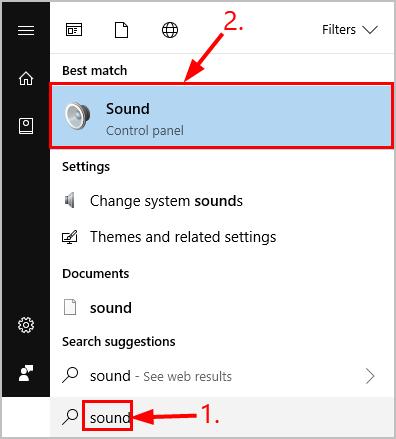
Credit: www.drivereasy.com
Frequently Asked Questions
Why Is There No Sound Coming From My Bluetooth Speaker?
Check the volume level on both your device and the speaker. Ensure Bluetooth is connected properly. Verify the speaker’s battery is charged.
What To Do When Bluetooth Is Connected But No Sound?
Check volume settings on both devices. Restart Bluetooth connection. Verify audio output settings. Update device drivers. Ensure Bluetooth device compatibility.
Why Are My Speakers Connected But No Sound?
Check the volume settings and ensure it’s not muted. Verify connections are secure. Update audio drivers. Test with another device.
Why Has My Bluetooth Speaker Stopped Working?
Your Bluetooth speaker may have stopped working due to low battery, connection issues, or outdated firmware. Try charging the device, reconnecting, or updating the firmware.
Conclusion
Fixing your Bluetooth speaker’s no sound issue doesn’t have to be hard. Follow the steps mentioned, and you’ll likely solve the problem. Check connections, update software, and reset the device. If these steps don’t work, consult the user manual or seek professional help.
Regular maintenance can also prevent future issues. Enjoy clear, uninterrupted sound once more. Your Bluetooth speaker can work perfectly again with a bit of effort. Happy listening!
