If your Viewsonic monitor is blinking, it can be frustrating. The good news is, this issue is often fixable.
A blinking monitor can be a sign of various problems. It might be a loose cable, outdated drivers, or even hardware failure. Understanding the root cause is the first step to solving it. This guide will help you pinpoint the issue and find a solution.
By the end, you’ll know what to check and how to fix it. No more annoying screen flickers, just smooth, uninterrupted viewing. Let’s dive in and get your monitor back to working perfectly.

Credit: www.reddit.com
Common Causes
A blinking Viewsonic monitor can be caused by loose cables, outdated drivers, or power supply issues. Sometimes, adjusting the refresh rate can help fix the problem.
When your Viewsonic monitor starts blinking, it can be quite frustrating, especially when you’re in the middle of important work or enjoying a movie. Understanding the common causes behind this issue can help you troubleshoot and resolve it swiftly. Let’s explore some typical reasons that might be behind your monitor’s blinking problem.Loose Connections
One of the most common causes of a blinking monitor is loose connections. If the cables connecting your monitor to your computer are not securely plugged in, it can cause the screen to flicker or blink intermittently. Check the HDMI, VGA, or DisplayPort cables and ensure they are firmly connected on both ends. Sometimes, simply unplugging and replugging them can solve the issue. Another area to inspect is the power cable. A loose power connection can also result in an unstable display. Make sure the power cord is properly plugged into both the monitor and the power outlet.Power Supply Issues
Power supply problems can also cause your monitor to blink. If your monitor isn’t getting a steady supply of power, it can lead to flickering or blinking. Check if the power outlet is functioning correctly. Try plugging the monitor into a different outlet to see if the issue persists. This can help determine if the problem is with the outlet or the monitor. Additionally, using a power strip or surge protector that is faulty can disrupt the power supply. Ensure that the power strip or surge protector is working correctly. If you suspect it’s faulty, try connecting the monitor directly to the power outlet. If your monitor uses an external power adapter, check for any signs of damage or wear and tear. A failing power adapter can lead to inconsistent power delivery, causing the monitor to blink. By addressing these common causes, you can often solve the blinking issue and enjoy a stable display. Have you encountered other reasons for a blinking monitor? Share your experiences and solutions in the comments below!
Credit: www.reddit.com
Check Cables
Is your Viewsonic monitor blinking and causing frustration? One of the first steps to troubleshoot this issue is to check the cables. A loose or damaged cable can often be the culprit behind a blinking screen. Let’s dive into the details of the cables you should inspect.
Hdmi And Displayport
HDMI and DisplayPort cables are crucial for delivering high-quality video and audio signals to your monitor. Ensure these cables are firmly connected to both the monitor and your computer. A loose connection can lead to intermittent signal loss, resulting in a blinking screen.
If you have an extra HDMI or DisplayPort cable, try swapping it out to see if the issue persists. Damaged or faulty cables can cause signal interruptions. You might be surprised how often a simple cable swap can solve the problem.
Power Cord
Don’t overlook the power cord! A loose or damaged power connection can also cause your monitor to blink. Check that the power cord is securely plugged into both the monitor and the power outlet.
Look for any visible damage on the power cord. If you notice fraying or other issues, replacing the power cord might be the solution. It’s always a good idea to have a spare power cord on hand for troubleshooting purposes.
By taking a few minutes to check these cables, you can save yourself a lot of headaches. Have you ever experienced a similar issue and resolved it by simply checking the cables? Share your story or questions in the comments below!
Power Supply Problems
Power supply problems are common reasons for a Viewsonic monitor blinking. These issues can disrupt your workflow and cause frustration. Understanding the root cause helps in resolving the issue effectively.
Faulty Adapter
A faulty adapter can lead to power fluctuations, causing your monitor to blink. Inspect the adapter for any visible damage. Try using a different adapter to see if the issue persists. Faulty adapters can degrade over time, leading to inconsistent power supply.
Electrical Interference
Electrical interference from nearby devices can also cause your monitor to blink. Move any electronic devices away from the monitor. These devices can create electromagnetic interference. Check if the blinking stops when you relocate them. Power strips and surge protectors can sometimes cause interference. Test the monitor without these devices to identify the source of the problem.
Monitor Settings
Your Viewsonic monitor blinking can be frustrating. Often, the issue lies in the monitor settings. Adjusting some key settings can help resolve the blinking problem. Let’s delve into two crucial settings: refresh rate and resolution settings.
Refresh Rate
The refresh rate indicates how many times your monitor updates per second. A low refresh rate can cause blinking. Ensure your monitor is set to its optimal refresh rate. Most modern monitors work best at 60Hz or higher. Check your computer’s display settings to adjust this.
Resolution Settings
Resolution settings affect how sharp and clear images appear on your screen. Incorrect resolution can cause blinking issues. Set the resolution to match your monitor’s native resolution. This information is available in your monitor’s manual. Adjusting the resolution can fix the blinking and improve display quality.
Driver Updates
Driver updates are crucial to ensure your Viewsonic monitor functions properly. Outdated or corrupt drivers can cause your monitor to blink. Keeping your drivers updated helps maintain compatibility and performance. Let’s look at the two main areas you should focus on.
Graphics Card Drivers
Graphics card drivers play a major role in how your monitor displays images. If your graphics card drivers are outdated, your monitor might blink. Updating these drivers can resolve this issue. First, identify your graphics card model. Then, visit the manufacturer’s website. Download the latest drivers and install them. Restart your computer to apply changes. This simple step can often fix monitor blinking problems.
Monitor Firmware
Monitor firmware updates are also important. Firmware is the software that runs on your monitor. Manufacturers release firmware updates to fix bugs and improve performance. Check if your Viewsonic monitor has any available firmware updates. Visit the Viewsonic support page. Enter your monitor model number. Download the latest firmware and follow the installation instructions. This may help resolve blinking issues.
External Devices
Is your Viewsonic monitor blinking and driving you crazy? This annoying issue can sometimes be traced back to external devices. You might not realize it, but the gadgets connected to your monitor can significantly affect its performance. Let’s dive into how peripheral interference and connected hardware play a role.
Peripheral Interference
Have you ever noticed that your monitor starts blinking more often when you’ve added a new gadget? Peripheral devices like printers, external hard drives, or even USB hubs can interfere with your monitor’s functionality.
For example, I once connected a new external hard drive, and my monitor started blinking every few minutes. It turned out the hard drive was causing electrical interference. Disconnecting it solved the problem instantly.
Try unplugging one device at a time. See if the blinking stops. This process of elimination can help you identify the culprit quickly. It might be surprising how such a small device could cause so much trouble!
Connected Hardware
Not all hardware is made equal. Sometimes, the quality and compatibility of the hardware you connect to your Viewsonic monitor can affect its performance.
For example, using an old or damaged HDMI cable can lead to screen blinking. I had an issue with a cheap HDMI cable I bought online. Replacing it with a better quality one fixed the blinking issue.
Check the cables and adapters you are using. Ensure they are not only in good condition but also compatible with your monitor. This small step can save you a lot of headaches.
Have you ever thought about how your connected devices might impact your monitor’s performance? Share your experiences or questions below. Your insights might help someone else facing the same issue!
Test On Another Device
Try testing your Viewsonic monitor on another device to identify the blinking issue. This can help determine if the problem is with the monitor or the computer.
When your Viewsonic monitor starts blinking, it can be both annoying and concerning. One of the most effective ways to diagnose the issue is to test the monitor on another device. This straightforward method can quickly help you figure out if the problem lies with your monitor or your computer.Using A Different Computer
Connect your Viewsonic monitor to another computer. This can be a friend’s laptop or even an old desktop you have lying around. This simple test can reveal a lot. If the monitor works perfectly on a different computer, then your primary computer might be at fault. You might need to update your graphics drivers or check other hardware issues. I once had a similar issue with a flickering monitor. Plugging it into my friend’s laptop showed the monitor was perfectly fine. It turned out my graphics card needed an update. A quick driver update and my monitor was back to normal.Alternative Monitor
If you have another monitor available, try connecting it to your computer. This is another easy test that can provide valuable insights. If the alternative monitor works without any issues, your Viewsonic monitor might be the problem. It could be something as simple as a faulty cable or a more complicated internal issue. I remember borrowing an old monitor from my office when my Viewsonic started blinking. The old monitor worked flawlessly. This confirmed that my Viewsonic monitor had an issue. A quick trip to the service center revealed a minor internal fault that was easily fixed. Testing your monitor on another device can save you time and frustration. So, give it a try and get closer to solving that annoying blinking issue.Contact Support
Experiencing a blinking Viewsonic monitor? Contact support to troubleshoot and resolve screen flickering issues quickly. Get expert help today.
When your ViewSonic monitor starts blinking, it can be more than just an annoyance; it can disrupt your work and productivity. If you’ve tried troubleshooting and the problem persists, reaching out to customer support might be your next best step. Contacting support can provide you with expert advice and solutions tailored to your specific issue.Warranty Information
First, check if your monitor is still under warranty. Most ViewSonic monitors come with a standard warranty period, which could save you from incurring extra repair costs. Look for the warranty information in your product manual or on the ViewSonic website. If your monitor is under warranty, contact ViewSonic support directly. They can guide you through the warranty claim process. Remember to have your purchase receipt and monitor’s serial number handy when you call.Professional Repair Options
If your monitor is no longer under warranty, consider professional repair services. Authorized repair centers have the expertise to diagnose and fix issues efficiently. They also use genuine parts, which can extend the lifespan of your monitor. Before opting for professional repair, get an estimate. Compare this with the cost of a new monitor. Sometimes, investing in a new monitor might be more cost-effective than repairing an old one. While reaching out to support, ask them if they recommend specific repair centers. This ensures you get reliable service. Have you ever tried to fix something yourself and it ended up worse? Avoid that risk by consulting the pros. Engaging with customer support can seem like a hassle, but it’s often the quickest way to get back on track. Don’t let a blinking screen slow you down. Get the help you need and return to smooth, uninterrupted work.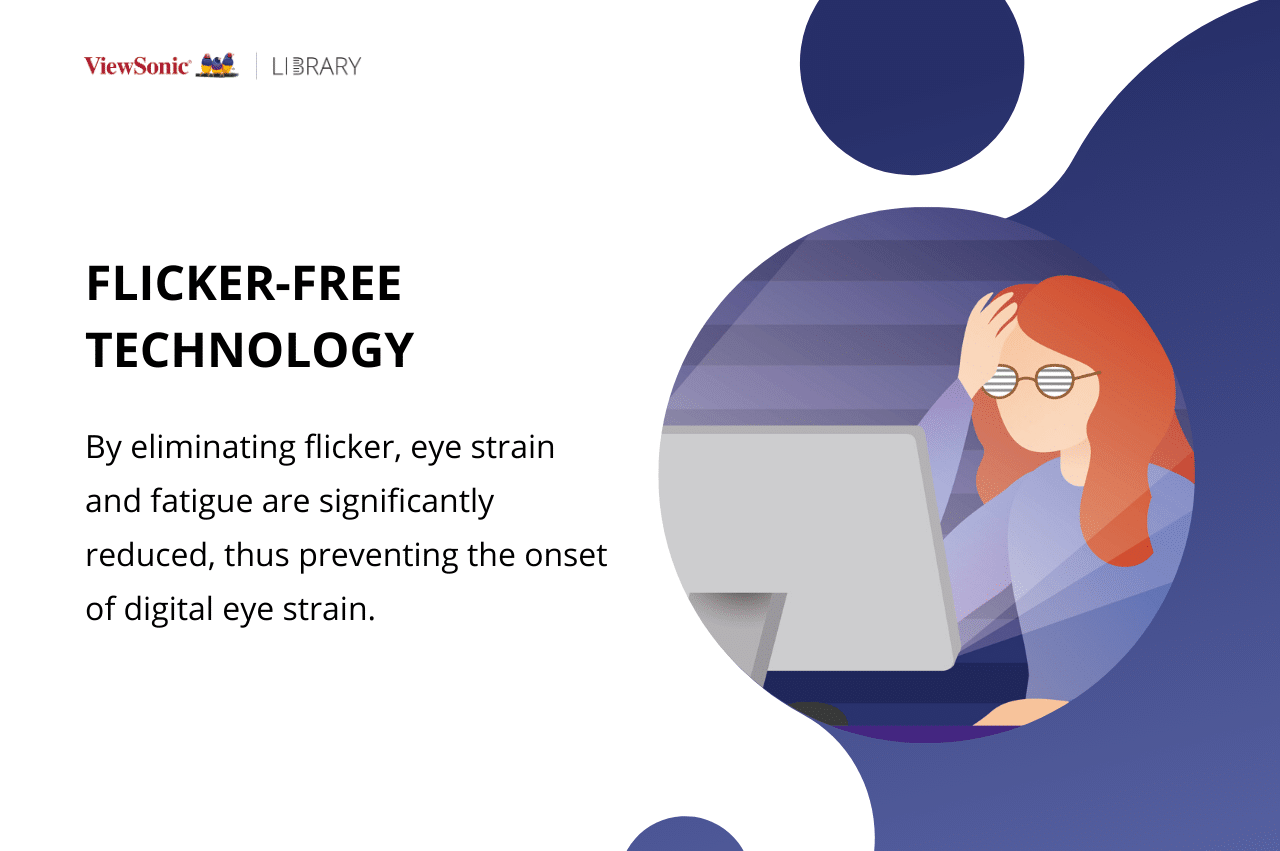
Credit: www.viewsonic.com
Frequently Asked Questions
Why Is My Viewsonic Monitor Flashing?
Your ViewSonic monitor might be flashing due to loose connections, outdated drivers, or incorrect settings. Check cables, update drivers, and adjust display settings.
Why Does My Display Monitor Keep Blinking?
Your display monitor may keep blinking due to loose cables, outdated drivers, or hardware issues. Check connections and update drivers.
How Do I Reset My Viewsonic Monitor?
To reset your ViewSonic monitor, press the “Menu” button, navigate to “Setup Menu,” select “Memory Recall,” and confirm.
How Do I Fix My Screen From Blinking?
To fix a blinking screen, update your display drivers. Adjust screen refresh rate settings. Check for loose cables. Ensure your operating system is updated. If the problem persists, consult a technician.
Conclusion
Experiencing a blinking Viewsonic monitor can be frustrating. By checking cables, updating drivers, and adjusting settings, you can fix most issues. Regular maintenance and timely updates help keep your monitor in good condition. If problems persist, professional help might be needed.
With these steps, your Viewsonic monitor should work smoothly. Keep your workspace productive and your eyes comfortable. Stay proactive, and enjoy a seamless viewing experience.
