To prevent your Asus monitor from sleeping, adjust the power settings. This will keep your screen on for as long as you need.
Monitors often go to sleep to save energy. But sometimes, you need your Asus monitor to stay awake for longer tasks. Whether you are working on a long project, watching a movie, or giving a presentation, an unwanted sleep mode can be annoying.
Adjusting the settings is easy and quick. You can change the settings on your computer or directly on the monitor. This guide will show you simple steps to keep your Asus monitor from sleeping, ensuring it stays on when you need it most. Stay with us to learn how to adjust these settings effectively.
Adjust Power Settings
Adjusting power settings on your Asus monitor can prevent it from going to sleep at inconvenient times. This process is straightforward and can help you maintain productivity. Follow these simple steps to keep your monitor awake and active.
Access Control Panel
First, you need to access the Control Panel on your computer. Click on the Start button and type “Control Panel” into the search bar. Select the Control Panel option from the list.
Once inside the Control Panel, look for the “Hardware and Sound” category and click on it. This will bring you to a new screen where you can find the “Power Options” link. Click on “Power Options” to proceed.
Change Power Plan
In the Power Options menu, you will see different power plans. Choose the plan that best fits your needs, but ensure it is one that allows you to customize the settings. Click on “Change plan settings” next to your selected plan.
On the next screen, you can adjust the settings for when your computer is plugged in and when it is on battery power. To keep your monitor from sleeping, set the “Turn off the display” option to “Never.” This ensures your monitor stays active regardless of activity.
Have you ever missed an important email because your monitor went to sleep? By adjusting these power settings, you can avoid such frustrating situations. Keeping your Asus monitor from sleeping is a simple yet effective way to stay on top of your tasks.
Remember, these settings can always be reverted if you find your monitor staying on too long. Have you tried adjusting your power settings before? How did it impact your workflow? Share your experiences and tips in the comments below!
Modify Screen Saver Settings
Ever been in the middle of a critical task when your Asus monitor suddenly goes to sleep? It’s a common issue that can be easily fixed by modifying your screen saver settings. Adjusting these settings ensures your monitor stays awake and ready for action. Let’s dive into the steps you need to take.
Open Screen Saver Settings
First, you need to access the Screen Saver Settings. You can do this by right-clicking on your desktop and selecting Personalize. This will open a new window where you can find various display settings.
Look for the option labeled Lock screen and click on it. Scroll down, and you will see a link that says Screen saver settings. Click on it to open the Screen Saver Settings window.
Set To ‘none’
Once you have the Screen Saver Settings window open, you’ll see a drop-down menu under the label Screen saver. Click on this menu and select None from the list of options.
By setting the screen saver to ‘None,’ you ensure your monitor remains active and doesn’t go to sleep unexpectedly. Finally, click Apply and then OK to save your changes.
Changing your screen saver settings is a simple yet effective way to keep your Asus monitor from sleeping. Have you ever tried adjusting these settings? If not, give it a go and see the difference it makes in your workflow.
Update Display Drivers
One of the common issues faced by Asus monitor users is the screen going to sleep unexpectedly. A crucial step to prevent this is to update your display drivers. Keeping your drivers up-to-date ensures that your monitor functions smoothly, providing you with an uninterrupted viewing experience. Let’s dive into the steps to update your display drivers.
Check For Updates
First, you need to check if there are any updates available for your display drivers. Go to the Device Manager on your computer. You can find it by typing “Device Manager” in the search bar.
Once there, locate “Display Adapters” and click to expand the list. Right-click on your graphics card and select “Update driver.” This process will search for any available updates.
Install Latest Drivers
If updates are found, proceed to install them. Follow the on-screen instructions to complete the installation process. Make sure you restart your computer after updating the drivers to ensure the changes take effect.
Sometimes, the automatic search might not find the latest drivers. In such cases, visit the official website of your graphics card manufacturer. Download the latest drivers and install them manually.
Have you ever faced issues with your monitor sleeping while you’re in the middle of something important? Updating your display drivers can be a simple yet effective solution.
By keeping your drivers updated, you ensure that your monitor performs optimally, allowing you to focus on your tasks without interruptions.
Change Monitor Sleep Settings
Are you tired of your Asus monitor going to sleep at the wrong moments? Changing the monitor sleep settings can help. Adjusting these settings ensures your monitor stays awake when you need it. Follow these steps to keep your monitor from sleeping.
Navigate To Power Options
First, go to the ‘Control Panel’ on your computer. Click on ‘Hardware and Sound’. Then, select ‘Power Options’. This is where you can manage your computer’s power settings. Choose the plan you are using, and click on ‘Change plan settings’. This will allow you to adjust the sleep settings.
Set Monitor Sleep To ‘never’
In the ‘Change plan settings’ window, find the ‘Put the computer to sleep’ option. Click on the dropdown menu next to it. Select ‘Never’ from the list. This setting keeps your monitor from going to sleep. Click ‘Save changes’ to apply the new settings.
Now, your Asus monitor will stay awake when you need it. Simple and effective.
Use Third-party Software
Do you struggle with your Asus monitor going to sleep at inconvenient times? One way to address this issue is by using third-party software. These tools can help manage your monitor’s sleep settings more effectively. They offer advanced features that can give you better control over your device.
Explore Available Tools
There are various tools available that can prevent your Asus monitor from sleeping. Some popular options include Caffeine, Insomnia, and NoSleep. These tools are designed to keep your computer awake, which in turn prevents your monitor from sleeping. They work by simulating user activity or by adjusting system settings.
Install And Configure
First, download the software you choose. Most of these tools are available for free or have a free version with basic features. Follow the installation instructions provided by the software.
Once installed, open the software and explore its settings. Adjust the settings to match your needs. For example, you can set the tool to keep your monitor awake only during specific hours.
Ensure the software runs at startup. This ensures your monitor stays awake whenever you use your computer. Most tools have an option to add them to the startup list. Check the settings or preferences menu for this option.
Using third-party software can provide a simple solution to keep your Asus monitor from sleeping. By exploring available tools and configuring them to your needs, you can enjoy uninterrupted usage of your device.
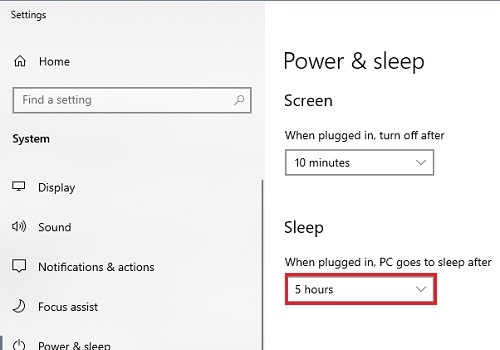
Credit: www.microcenter.com
Check For Bios Settings
Sometimes, your Asus monitor may go to sleep due to BIOS settings. Adjusting these settings can help keep your monitor awake. Below are steps to access and change your BIOS settings.
Access Bios Setup
First, restart your computer. During the boot process, press the ‘Del’ or ‘F2’ key. This will take you to the BIOS setup screen. Make sure to press the key as soon as the computer starts.
If you miss the timing, restart and try again. Once in BIOS, you will see different menus. Use the arrow keys to navigate through them.
Adjust Power Management
Look for a menu called ‘Power Management’ or similar. Select it by pressing ‘Enter’. Inside this menu, locate settings related to sleep or power-saving modes.
Change these settings to disable sleep mode. Save your changes and exit the BIOS. Your computer will restart, and the new settings will be applied. This should help keep your Asus monitor from sleeping.
Keep System Up-to-date
Keeping your system up-to-date is crucial for maintaining the performance of your Asus monitor. An outdated system can lead to various issues, including your monitor going to sleep unexpectedly. Regular updates ensure that your system has the latest features and security patches, which can help prevent such problems.
Run Windows Update
Running Windows Update is one of the simplest ways to keep your system current. Open the Start menu. Search for “Windows Update.” Click on the “Check for updates” button. Windows will search for the latest updates and install them automatically. This process keeps your system secure and helps prevent your monitor from sleeping.
Install Important Updates
Not all updates are automatic. Some require manual installation. Go to the Windows Update settings. Look for updates labeled as “Important.” These updates often include critical fixes and improvements. Make sure to install them as soon as possible. This step ensures your system runs smoothly and keeps your monitor awake.

Credit: www.reddit.com
Troubleshoot Common Issues
Dealing with an Asus monitor that keeps going to sleep can be frustrating, especially when you are in the middle of something important. There are several common issues that could be causing this problem. Let’s dive into troubleshooting these common issues so you can keep your Asus monitor awake and functioning properly.
Identify Potential Problems
First, you need to identify what might be causing your monitor to go to sleep. Is it happening after a certain period of inactivity? Check your power settings on your computer. Sometimes, the settings are configured to put the monitor to sleep after a few minutes of inactivity.
Another potential problem could be an outdated graphics driver. Outdated drivers can cause all sorts of display issues, including your monitor going to sleep unexpectedly. Make sure your graphics drivers are up to date.
Loose or faulty cables can also be a culprit. Ensure all cables are securely connected. Sometimes, simply unplugging and replugging the cables can resolve the issue.
Apply Effective Solutions
Once you’ve identified potential problems, you can start applying solutions. Start by adjusting your power settings. Go to the Control Panel, select ‘Power Options,’ and set your monitor to never sleep. This simple step can often solve the problem.
Updating your graphics drivers is another effective solution. Visit the Asus or your graphics card manufacturer’s website to download the latest drivers. Installing these updates can resolve compatibility issues and keep your monitor functioning correctly.
If you suspect the cables, try using different ones. Sometimes, cables wear out or get damaged without any visible signs. Swapping them out can be an easy fix.
Have you ever tried a different power source? Plugging your monitor into a different outlet can sometimes resolve power-related issues. It’s a quick and easy step that can save you a lot of headaches.
Are you still having trouble? Try connecting your monitor to a different computer. This can help you determine if the issue is with the monitor itself or your computer. If the monitor works fine on another device, you may need to look deeper into your computer’s settings.
What other steps have you taken to keep your Asus monitor awake? Share your experiences in the comments below and help others troubleshoot this common issue.
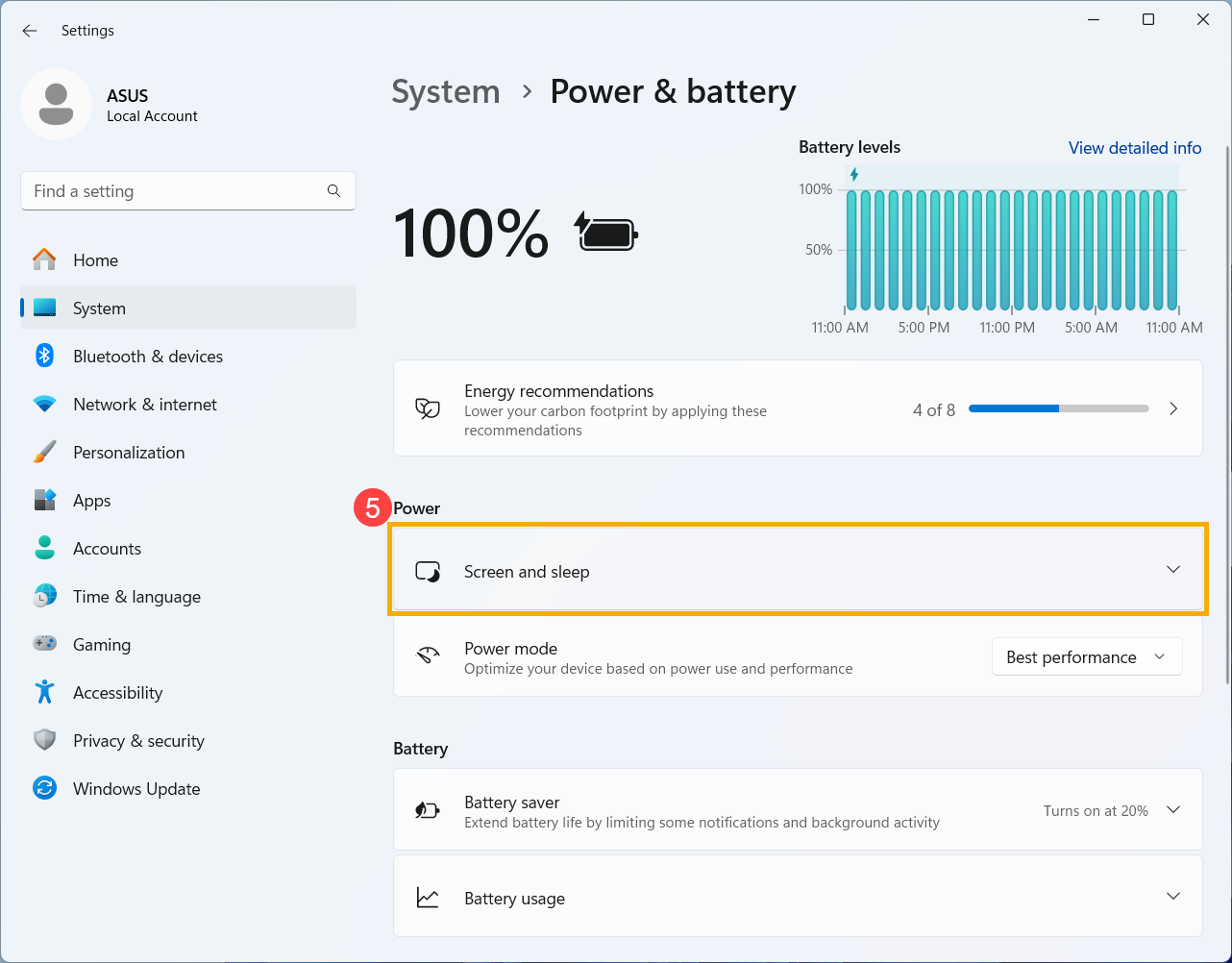
Credit: www.asus.com
Frequently Asked Questions
How Do I Stop My Monitor From Going To Sleep?
Go to Settings > System > Power & sleep. Adjust the screen and sleep settings to your preference. Save changes.
How Do I Get My Asus Out Of Sleep Mode?
Press any key or move the mouse to wake the ASUS from sleep mode. If this doesn’t work, press the power button briefly.
How To Stop Screen From Turning Off On Asus?
Go to Settings > Display > Screen timeout on your ASUS device. Select “Never” to stop the screen from turning off.
Why Does My Asus Screen Keep Going Black?
Your ASUS screen may go black due to outdated drivers, hardware issues, or incorrect power settings. Update drivers and check connections.
Conclusion
Preventing your Asus monitor from sleeping is simple. Follow the steps mentioned. Adjust the power settings in your system. Keep your monitor active. You’ll enjoy uninterrupted work or gaming. Remember to check for software updates. These can fix any persistent issues.
A little setup goes a long way. Your monitor will stay awake as needed. Happy viewing!
