If your Acer laptop screen is black, don’t panic. There are several ways to fix this issue.
A black screen on your Acer laptop can be frustrating. It can stop your work or play. But, there are many possible solutions. This article will guide you step-by-step to solve the problem. We will cover different methods that might help.
You will learn how to check for common issues. By the end, you should have your laptop screen working again. Let’s get started and fix that black screen!

Credit: recoverit.wondershare.com
Check Power Supply
Ensure the power supply is working properly. Check the adapter and power cable for any damage. Make sure the laptop is charging.
If your Acer laptop screen goes black, one of the first troubleshooting steps you should take is to check the power supply. This might seem like an obvious step, but it’s often overlooked. Ensuring your laptop is getting power can solve many issues right away.Verify Power Adapter
Start by examining your power adapter. Ensure it’s properly connected to both your laptop and the power outlet. Sometimes, the connection can be loose or the adapter itself might be faulty. Try plugging the adapter into a different outlet. This can help rule out any issues with the power source. Inspect the power cable for any visible damage. Frayed or broken wires can prevent your laptop from receiving power.Inspect Battery
Next, check the battery. If your laptop has a removable battery, take it out and then reinsert it. This can help reset any connection issues. If the battery is not removable, ensure it’s properly seated. A loose battery can cause power issues. Consider the age of your battery. Over time, batteries can lose their ability to hold a charge. If you suspect your battery might be old, try using your laptop with just the power adapter. Have you ever experienced a similar issue? Share your thoughts and solutions in the comments below.Restart The Laptop
Restart the laptop to resolve a black screen issue on your Acer device. Press and hold the power button for 10 seconds.
If your Acer laptop screen has suddenly gone black, it can be frustrating and worrisome. One of the simplest and most effective troubleshooting steps is to restart your laptop. It might sound basic, but restarting can resolve many temporary glitches and issues. ###Perform A Hard Reset
A hard reset is your first line of defense. To perform this, turn off your laptop completely. Unplug it from any power source and remove the battery if it’s removable. Hold down the power button for about 30 seconds. This will help to drain any residual power. Plug the power source back in and turn on your laptop. Check if the screen lights up. ###Attempt A Soft Reset
If a hard reset doesn’t work, try a soft reset. This is less intense but still effective. Simply press and hold the power button for about 10-15 seconds. Your laptop will shut down and then restart. This process can clear temporary system errors that might be causing the black screen. Restarting your laptop can seem too simple to be effective, but it’s often the first step in solving many tech issues. Have you ever wondered why the IT crowd always suggests turning it off and on again? It’s because it works more often than not. Give it a try and you might just save yourself a trip to the repair shop.Examine Display Issues
A black screen on your Acer laptop can be frustrating. Check the power connection and brightness settings first. If the issue persists, try restarting the laptop or connecting to an external monitor.
Examine Display Issues If your Acer laptop screen is black, there are several steps you can take to examine display issues. Simple checks can often lead to a quick fix. Let’s explore how to troubleshoot the problem and get your screen back to normal.Check Brightness Settings
First, ensure your brightness settings are correct. Sometimes, a black screen is simply due to the brightness being turned all the way down. Press the brightness keys on your keyboard. Look for the sun icon or the corresponding function keys. Increasing the brightness might resolve the issue instantly.Connect To An External Monitor
Connecting to an external monitor can help you determine if the issue lies with your laptop screen. Find an HDMI or VGA cable and connect your laptop to a TV or another monitor. If the external display works, your laptop screen might need repair. If you find yourself facing a black screen, consider: what if it’s just a minor setting adjustment? You might discover the solution is simpler than you thought. Taking these steps can quickly identify the problem, saving you time and frustration.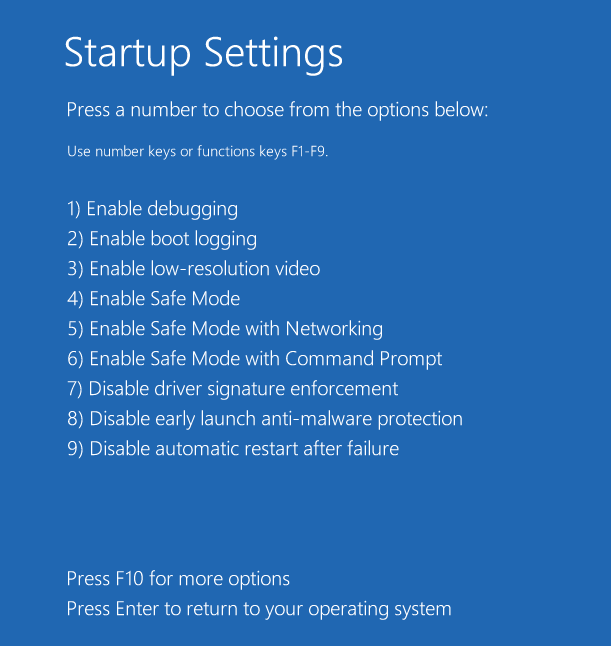
Credit: www.minitool.com
Update Graphics Drivers
One of the most common reasons for a black screen on your Acer laptop is outdated graphics drivers. Updating your graphics drivers can resolve compatibility issues, improve performance, and fix bugs that might be causing your screen to go black. This process is simple and can be done in just a few steps.
Download Latest Drivers
First, you need to download the latest drivers from the official Acer website or your graphics card manufacturer (such as NVIDIA or AMD). Visit the website and navigate to the support or downloads section. Enter your laptop model to find the right drivers. Make sure to select the correct operating system to avoid compatibility issues.
It’s a good idea to download drivers directly from the manufacturer’s website because they usually have the latest updates. If you are unsure about your graphics card model, you can check it in the Device Manager under Display adapters.
Install And Reboot
Once the drivers are downloaded, locate the installation file (usually in the Downloads folder) and double-click to start the installation process. Follow the on-screen instructions to complete the installation.
After the installation is finished, you will need to reboot your laptop. This step is crucial as it allows the new drivers to take effect. Restarting your laptop might be the moment of truth—when it boots up, check if the black screen issue is resolved.
Updating your graphics drivers is a practical and often effective solution to fix a black screen on your Acer laptop. Have you ever tried updating drivers before to fix a tech issue? If so, how did it go? Share your experiences or questions in the comments below.
Boot In Safe Mode
Booting in Safe Mode can help if your Acer laptop screen is black. Safe Mode loads minimal drivers and settings. This can resolve display issues.
When your Acer laptop screen goes black, it can be incredibly frustrating. One effective way to address this issue is to boot your laptop in Safe Mode. Safe Mode allows you to troubleshoot your device by loading only the essential drivers and system files. This can help you identify if a third-party application or a specific driver is causing the problem. Here’s how you can do it:Access Safe Mode
To access Safe Mode on your Acer laptop, start by turning off the device completely. Press the power button to turn it back on, and as soon as it starts, press the F8 key repeatedly. You should see the Advanced Boot Options menu. Use the arrow keys to select “Safe Mode” and press Enter. If your screen lights up correctly in Safe Mode, it’s likely that a software issue is causing the problem.Troubleshoot Display Settings
Once you’re in Safe Mode, you can start troubleshooting the display settings. Right-click on the desktop and select “Screen Resolution” or “Display Settings.” Check the resolution settings and ensure they match the native resolution of your monitor. Adjust if necessary. Update your display driver. Go to Device Manager, find your display adapter, right-click, and choose “Update Driver Software.” Follow the prompts to complete the update. If your screen remains black even in Safe Mode, the issue could be hardware-related. At this point, it might be best to consult a professional technician. Has your Acer laptop screen ever gone black at the worst possible moment? Share your experience in the comments and let’s troubleshoot together!Check For Hardware Damage
Experiencing a black screen on your Acer laptop can be frustrating. Before jumping to conclusions, check for hardware damage. This step is crucial to identify any physical issues causing the display problem. Let’s break down the process into simple, actionable steps.
Inspect Screen And Cables
First, examine your laptop screen closely. Look for any cracks or visible damage. A broken screen could be the reason it’s not displaying correctly.
Next, check the cables connected to your screen. Ensure they are plugged in properly. A loose or damaged cable can cause display issues. Wiggle the cables gently to see if the screen flickers or comes back on.
Look For Physical Damage
Examine the body of your laptop for any signs of physical damage. Check for dents, scratches, or any impact marks. Physical damage can affect the internal components and the screen.
Pay attention to the hinges and the frame of the screen. Loose or broken hinges can disrupt the connection between the screen and the motherboard. This could be the reason for the black screen.
Reset Bios Settings
If your Acer laptop screen is black, resetting the BIOS settings might help. The BIOS (Basic Input/Output System) controls important hardware settings. Sometimes, incorrect BIOS settings can cause screen issues. Resetting the BIOS to default settings can resolve these problems.
Access Bios Menu
First, you need to access the BIOS menu. Turn off your Acer laptop. Turn it back on and immediately press the “F2” key. Keep pressing it until the BIOS menu appears on the screen. You might need to try a few times.
Restore Default Settings
Once in the BIOS menu, find the option to load default settings. This option is usually under the “Exit” tab. Use the arrow keys to navigate. Select “Load Setup Defaults” or “Reset BIOS Settings”. Confirm your choice. Then, save and exit the BIOS menu.
Your laptop will restart. Check if the screen issue is resolved. If not, consider seeking professional help.
Seek Professional Help
Consider contacting a professional technician if your Acer laptop screen goes black. They can diagnose and fix the issue efficiently. This ensures your device is handled safely and correctly.
When your Acer laptop screen goes black, it can be a frustrating experience. Sometimes, despite your best troubleshooting efforts, the problem persists. In such cases, seeking professional help can be the best course of action. This ensures that your laptop is handled by experts who can diagnose and fix the issue effectively. ###Visit An Authorized Service Center
Taking your laptop to an authorized service center guarantees that you receive expert assistance. These centers have technicians who are specifically trained to handle Acer products. They can quickly identify whether the issue is hardware or software-related. I once had an Acer laptop that went black, and after trying all possible fixes, I decided to visit an authorized service center. The technician discovered that the problem was a faulty display cable. They replaced it within a few hours, and my laptop was as good as new. Authorized centers also provide genuine parts and warranties, giving you peace of mind. You’re assured that any replacement parts will be of high quality and compatible with your device. ###Consult Technical Support
Another option is to consult Acer’s technical support. This can be a more convenient and quicker initial step. Many issues can be diagnosed and fixed remotely. Technical support can guide you through a series of troubleshooting steps to determine the root cause of the problem. If it’s something like a software glitch or a minor setting adjustment, you might be able to fix it on the spot. However, if the issue is more complex, they can advise you on the next steps. This could include sending your laptop in for repair or visiting a service center. Have you ever tried calling technical support and felt immediate relief when they solved your problem over the phone? It’s often worth the call and can save you a trip. By considering these professional avenues, you ensure that your Acer laptop is in capable hands. This not only saves you time but also prevents further damage. So, the next time your screen goes black, don’t hesitate to seek professional help.
Credit: www.minitool.com
Frequently Asked Questions
How Do I Fix A Black Screen On My Acer Computer?
Restart your Acer computer and check the connections. Ensure the display brightness is up. Update your graphics driver. Boot in Safe Mode to troubleshoot. If the issue persists, contact Acer support.
How Do You Fix A Laptop That Turns On But The Screen Is Black?
To fix a laptop with a black screen, try these steps: restart the laptop, check brightness settings, connect to an external monitor, reset RAM, or update graphics drivers. If the issue persists, seek professional help.
How Do I Fix My Acer Laptop When It Turns On But Nothing?
Try a hard reset by removing the battery and unplugging the charger. Press the power button for 30 seconds. Reconnect and start.
Why Is My Laptop Turning On But No Display?
Your laptop turns on but shows no display due to issues like faulty RAM, loose connections, or a malfunctioning screen. Check connections and try restarting. If problems persist, seek professional help.
Conclusion
Resolving a black screen on your Acer laptop is possible. Follow the steps mentioned to troubleshoot effectively. Check the power source first. Then, inspect the screen for damage. Update your graphics drivers regularly. Seek professional help if needed. Simple steps can often solve the issue.
Keeping your laptop in good condition helps avoid such problems. Regular maintenance is key. Your Acer laptop should be back to normal soon. Remember to stay patient during troubleshooting. Happy computing!
