You can connect up to two pairs of headphones to an Apple TV. This allows two people to enjoy audio from the device simultaneously.
Watching movies or playing games on Apple TV can be a shared experience. But sometimes, you might want to keep the noise down. Connecting headphones is a great solution. Apple TV supports Bluetooth headphones, making it easy to pair your favorite set.
But how many headphones can you connect at the same time? This question is important for families or roommates who share an Apple TV. Understanding the connection limits can help you plan better. Let’s explore how you can enjoy dual headphone connections on Apple TV and what you need to know.
Apple Tv Compatibility
Connecting headphones to Apple TV can be a game-changer for your viewing experience. Whether you want to watch late at night or enjoy a private movie session, knowing which headphones work with Apple TV is important. Let’s explore the details about Apple TV compatibility with headphones.
Supported Models
Apple TV supports various headphone models. The latest versions work best with AirPods and Beats. You can also connect other Bluetooth headphones. Make sure your headphones are compatible with Bluetooth 4.0 or higher.
Required Software Versions
Your Apple TV must have the right software version. For best results, ensure your Apple TV runs on tvOS 14.2 or later. Older versions may not support multiple headphone connections. Check your software version in the settings.
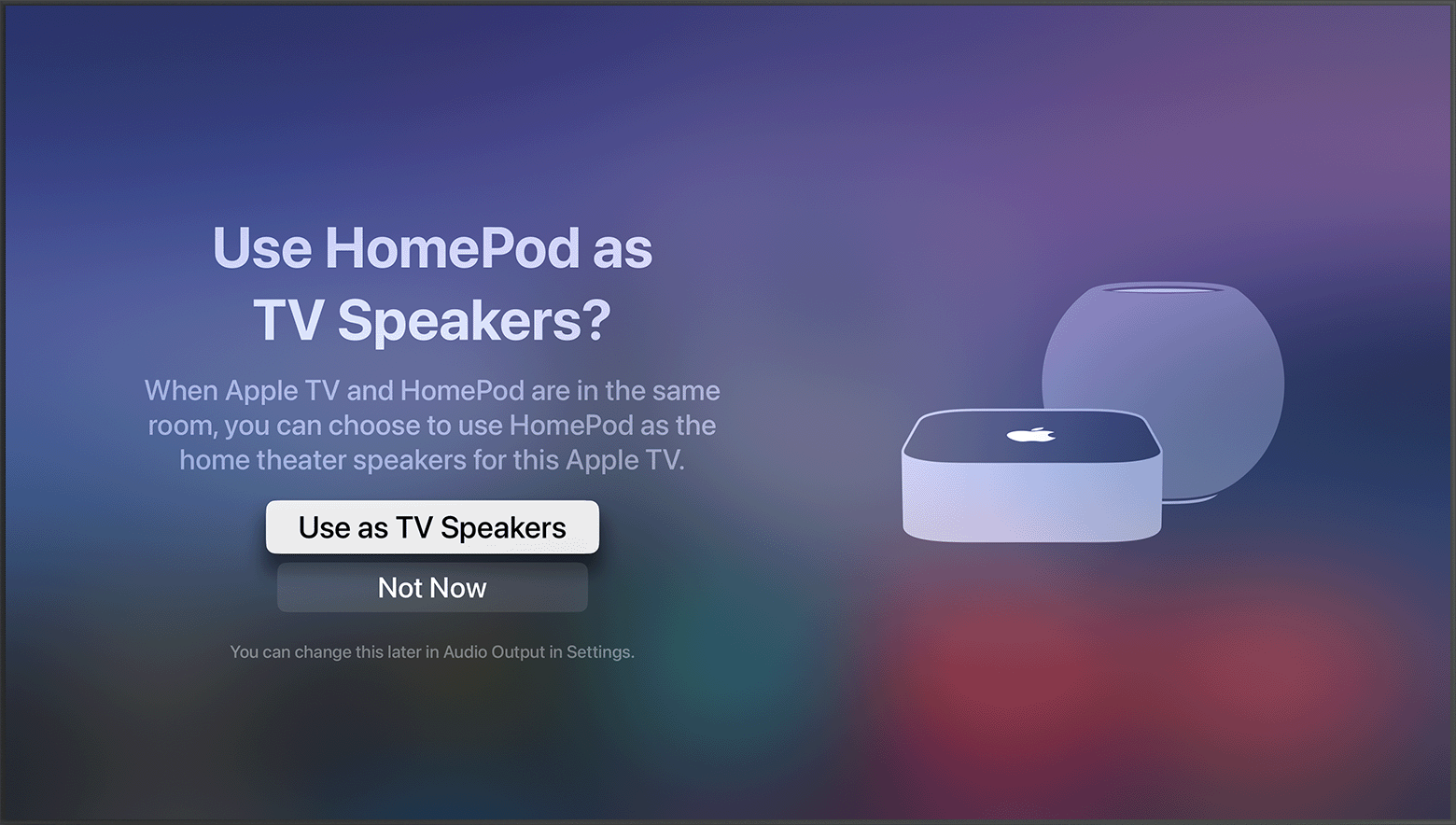
Credit: support.apple.com
Bluetooth Capabilities
Apple TV offers a variety of Bluetooth capabilities, allowing users to connect multiple headphones. This enhances the viewing experience, especially in a shared living space.
Bluetooth Versions
Apple TV uses the latest Bluetooth versions for seamless connectivity. The device supports Bluetooth 5.0, ensuring high-quality audio and stable connections. Older models of Apple TV may support Bluetooth 4.0. This ensures compatibility with most headphones available today.
Connection Limits
Apple TV allows you to connect two pairs of Bluetooth headphones at once. This is perfect for watching movies without disturbing others. Enjoy private listening sessions with a friend. Apple’s intuitive interface makes pairing easy.
Connecting Multiple Headphones
Connecting multiple headphones to Apple TV can transform your viewing experience, especially during late-night movie marathons. Whether you’re aiming to share audio with a friend or avoid disturbing others, Apple TV supports connecting more than one headphone. But how exactly do you do it?
Step-by-step Instructions
First, ensure your Apple TV is updated to the latest version. This ensures compatibility with multiple Bluetooth devices.
Next, activate pairing mode on your headphones. This usually involves holding down the power button until the LED light starts blinking.
On your Apple TV, navigate to “Settings” > “Remotes and Devices” > “Bluetooth”.
Select your headphones from the list of available devices. Once connected, repeat the process for the second set of headphones.
It’s that simple! Now you can enjoy synced audio on multiple devices.
Common Issues And Fixes
Sometimes, you might face connectivity issues. If your headphones aren’t pairing, make sure they’re in pairing mode and within range.
If you hear static or lag, it could be due to interference. Try moving other electronic devices away from the Apple TV.
Finally, if only one headphone connects, restart your Apple TV. This can resolve many temporary glitches.
Have you ever tried connecting multiple headphones? What challenges did you face? Share your experiences and solutions in the comments below!
Using Audio Sharing
Apple TV supports connecting two sets of headphones using Audio Sharing. Enjoy movies or music with a friend without disturbing others.
Have you ever wanted to share your favorite TV show or movie with someone, but without disturbing others? Apple TV’s Audio Sharing feature makes this possible. You can connect multiple headphones to your Apple TV, enabling you to enjoy content together without compromising on sound quality. Let’s dive into the details of how to set it up and which headphones are compatible.Setting Up Audio Sharing
Setting up audio sharing on your Apple TV is simple. First, ensure your Apple TV is updated to the latest software version. Next, connect your headphones to the Apple TV via Bluetooth. You can do this by going to the settings menu, selecting ‘Remotes and Devices’, and then ‘Bluetooth’. Once your headphones are connected, you can pair a second set by following the same steps. This allows both sets to play audio simultaneously.Compatible Headphones
Not all headphones are compatible with Apple TV’s Audio Sharing. Apple AirPods and Beats headphones are the primary options. These headphones offer seamless connectivity and optimal sound quality when paired with Apple TV. Other Bluetooth headphones might work, but the experience may vary. It’s best to stick with Apple-recommended brands to avoid connectivity issues. Using Audio Sharing on Apple TV opens up a world of possibilities. Imagine watching a late-night movie with a friend without disturbing your family. Or sharing a gaming session with your sibling while keeping the noise down. Doesn’t that sound appealing? Give it a try and enhance your shared viewing experiences today.Third-party Solutions
Have you ever wondered how many headphones can connect to your Apple TV? It’s something many users ponder, especially when watching movies with family or friends. While Apple TV supports Bluetooth audio, it has its limitations. Fortunately, third-party solutions can help. Let’s dive into one of the most popular third-party solutions available.
Bluetooth Splitters
Bluetooth splitters can be a game-changer for your Apple TV audio experience. Imagine watching a thriller with your partner without disturbing the kids. It’s possible with a Bluetooth splitter.
These handy devices allow multiple headphones to connect to a single Bluetooth source. If your Apple TV only supports one or two headphones, a splitter can expand this capability. Some models even support up to four pairs of headphones.
Pros And Cons
Of course, Bluetooth splitters come with their own set of pros and cons. Knowing these can help you make an informed decision.
Pros:
- Enables multiple headphone connections.
- Simple to set up and use.
- Portable and versatile for other devices.
Cons:
- Additional cost for the device.
- Possible audio latency issues.
- Battery life can be a concern for some models.
Have you tried using a Bluetooth splitter? Did it solve your headphone connection woes? Share your thoughts in the comments below. Your experience might just help someone else!
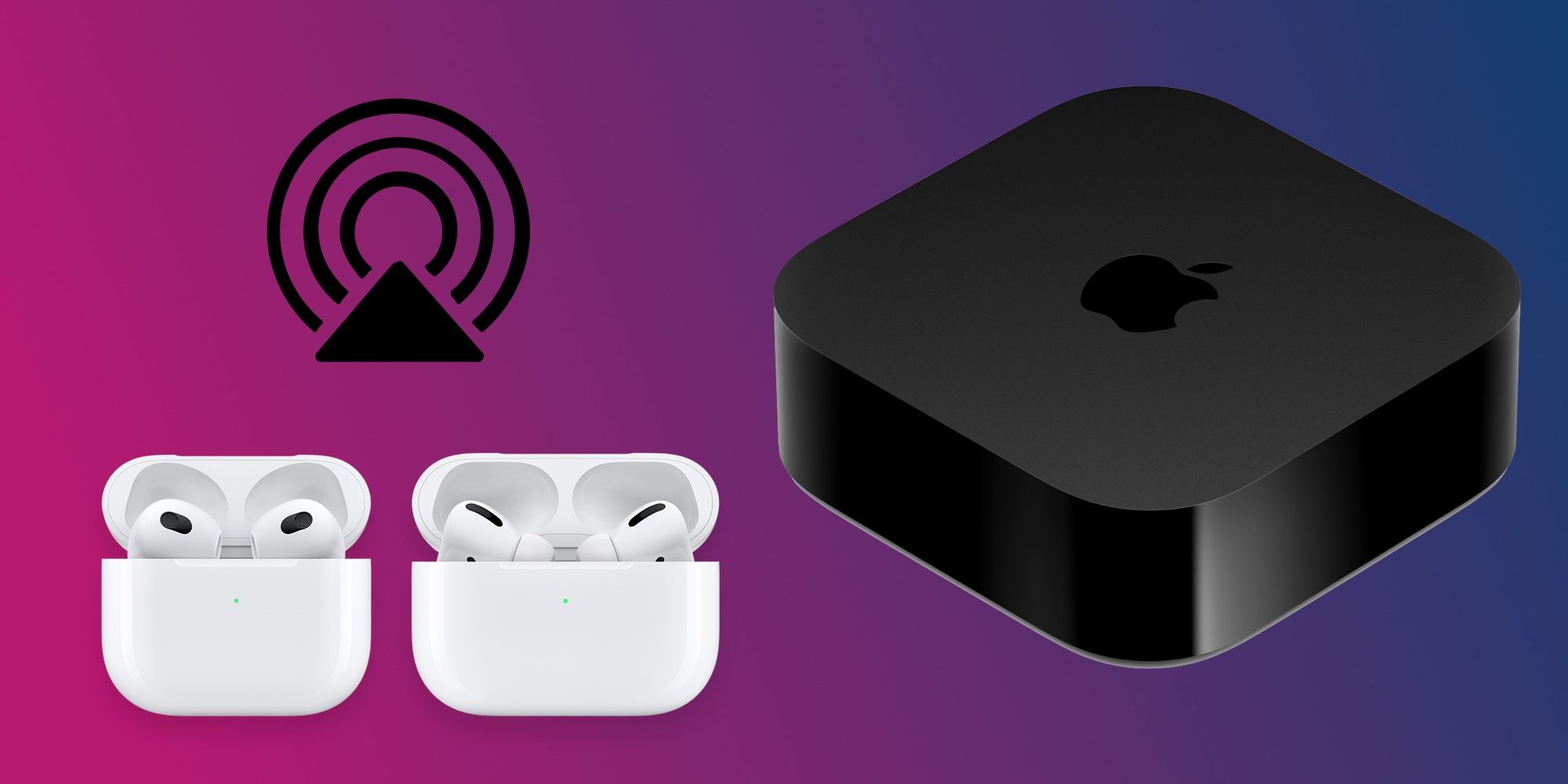
Credit: www.greatdivide.ca
Best Headphones For Apple Tv
Choosing the best headphones for your Apple TV can enhance your viewing experience. High-quality sound can make movies, shows, and games more immersive. But with so many options, which headphones stand out? This guide will help you find the best headphones for your Apple TV.
Top Recommendations
Several headphones work well with Apple TV. The following models are top picks for their sound quality and comfort:
- Apple AirPods Max
- Sony WH-1000XM4
- Bose QuietComfort 35 II
- Sennheiser Momentum 3 Wireless
- Beats Solo Pro
Features To Consider
When choosing headphones for Apple TV, consider the following features:
- Sound Quality: Look for headphones with clear and balanced sound.
- Comfort: Choose models with soft ear cushions and adjustable headbands.
- Battery Life: Opt for headphones that offer long battery life for extended use.
- Wireless Connectivity: Ensure the headphones have reliable Bluetooth connections.
- Noise Cancellation: This feature helps block out background noise for a better experience.
These features will help you get the best performance from your Apple TV headphones.
Troubleshooting
Troubleshooting connection issues with Apple TV headphones can be frustrating. Sometimes, multiple headphones might not connect as expected. Here’s how to fix common problems.
Connection Problems
First, check if your headphones are in pairing mode. Ensure the Apple TV is discoverable. Go to Settings, then Remotes and Devices, and select Bluetooth. If your headphones don’t appear, restart them. Also, make sure your headphones are charged. Low battery can cause connection issues.
If you still have problems, try restarting your Apple TV. Unplug it, wait a few seconds, then plug it back in. Restarting can fix many issues. Finally, check if your Apple TV and headphones have the latest software updates. Outdated software can cause connection problems.
Audio Sync Issues
Audio sync issues are common with multiple headphones. First, check your audio settings. Go to Settings, then Audio and Video. Select Audio Sync and follow the prompts. This can help fix sync problems.
If audio is still out of sync, try disconnecting and reconnecting your headphones. Sometimes, a fresh connection can help. Also, ensure no other devices are interfering. Bluetooth interference can cause sync issues.
If these steps don’t work, try resetting your Apple TV. Go to Settings, then System, and select Reset. This should be a last resort, as it will erase all settings and data. Always back up your data before resetting.
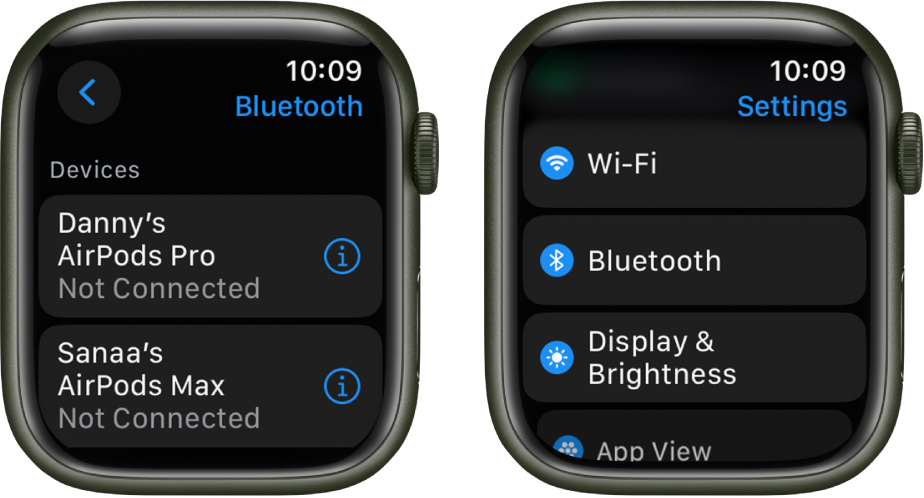
Credit: ulab.edu.bd
Frequently Asked Questions
Can You Connect 2 Headphones To Apple?
Yes, you can connect 2 headphones to Apple devices using the Audio Sharing feature on supported models.
How Many Devices Can You Bluetooth To Apple Tv?
You can connect up to two Bluetooth devices simultaneously to your Apple TV. This includes headphones, speakers, and game controllers.
Can You Connect Multiple Bluetooth Headphones To A Tv?
Yes, you can connect multiple Bluetooth headphones to a TV. Use a Bluetooth transmitter that supports dual pairing.
Can Apple Tv Output Audio To Multiple Devices?
Yes, Apple TV can output audio to multiple devices. Use AirPlay to connect compatible speakers or headphones simultaneously.
Conclusion
Apple TV supports connecting multiple headphones. This feature enhances personal viewing. You can enjoy movies without disturbing others. Pairing is simple and quick. Remember to check your model compatibility. Using wireless headphones offers great convenience. Happy viewing with your Apple TV and headphones!
