Resetting a Panasonic TV without a remote might sound challenging. But it’s possible and easier than you think.
If you lost your remote or it stopped working, you might wonder how to reset your Panasonic TV. Sometimes, a simple reset can fix many issues, like frozen screens or connectivity problems. This guide will show you how to reset your TV without a remote, using easy steps.
This method can save you time and help you enjoy your favorite shows again. Let’s dive into the process and get your TV back to normal.
Preparation
Resetting your Panasonic TV without a remote might seem challenging, but with proper preparation, it’s straightforward. Before you start, it’s crucial to gather the necessary tools and ensure everything is set up correctly. Let’s dive in to make sure you’re ready for the task.
Gather Necessary Tools
First, you need to gather a few essential tools. You’ll need a small paperclip or a pin to press the reset button. If your TV model has a reset button, it is usually tiny and recessed. A flashlight can also be handy to locate the button if it’s hard to see.
Make sure you have a stable internet connection if your TV settings require updating via online services. Also, keep a notebook and pen ready to jot down any important steps or settings you might need to reconfigure later.
Ensure Proper Setup
Next, ensure your TV is correctly set up for the reset process. Place your TV on a stable surface to prevent it from falling or getting damaged. Unplug your TV from the power source and wait for a few minutes. This step is crucial as it helps in discharging any residual power.
After unplugging, plug your TV back in and turn it on. Check that all cables are securely connected, including HDMI, coaxial, and power cables. This ensures that your TV will function properly after the reset.
Have you ever faced a situation where you had to reset your TV without a remote? How did you manage? Share your experience in the comments below!
Using The Power Button
Reset your Panasonic TV without a remote by using the power button. Turn off the TV, then press and hold the power button for 10 seconds. Release and wait for the TV to reset.
Resetting your Panasonic TV without a remote can seem daunting, but it’s simpler than you might think. By using the power button, you can perform a reset and get your TV back to its default settings. This method is straightforward and eliminates the need to search for a lost remote. Let’s dive into the steps involved.Locate The Power Button
First, find the power button on your Panasonic TV. It’s usually located on the side or bottom of the TV frame. If you’re struggling to find it, refer to your TV’s manual. Sometimes, the button might be hidden under a small panel. Gently open the panel to access the power button. Make sure the TV is plugged in and powered on. This is crucial for the next steps.Reset Process Using Power Button
Press and hold the power button. You need to keep it pressed for about 10 seconds. Watch for the TV to turn off and then back on. This indicates that the reset process is starting. Release the power button once the TV restarts. Your Panasonic TV should now be reset to its factory settings. This method is a quick fix when you’ve misplaced your remote. Have you tried other methods before finding this one? Share your experiences in the comments below. Remember, using the power button to reset your TV is a handy trick. It’s always good to know multiple ways to troubleshoot your devices.Accessing The Menu
To reset a Panasonic TV without a remote, access the menu using the control buttons on the TV. Navigate through the settings to find the factory reset option.
Accessing the menu on your Panasonic TV without a remote might seem daunting, but it’s simpler than you think. Whether you’ve lost your remote or it’s simply not working, you can still navigate through the TV’s settings. Let’s break down the steps to access the menu without the remote.Navigate Without Remote
You might be wondering how to navigate your TV menu without a remote. It’s possible, and it’s easier than you might expect. Your Panasonic TV has built-in buttons that allow you to access the menu and adjust settings. Begin by locating the buttons on your TV. Typically, they are found on the side or bottom of the screen. These buttons usually include power, volume, and input options. Press the power button to turn on the TV. Use the volume up/down buttons to scroll through the menu options. To select an option, press the input button. This method might be slower than using a remote, but it’s effective.Utilize Tv Buttons
Now, let’s focus on using the TV buttons effectively. Each button has a specific function that can help you navigate the menu. Familiarize yourself with the layout of these buttons. For instance, the volume buttons can often be used to move up and down the menu. If you need to select an option, the input or OK button will do the trick. To adjust settings, you will need to be patient and deliberate with your button presses. Sometimes, the buttons might be sensitive, and you could accidentally skip options. Take your time to ensure you select the correct settings. Have you ever faced this situation? How did you handle it? Share your experiences in the comments below, and let’s help each other out! Resetting your Panasonic TV without a remote is entirely manageable. It requires a bit of patience and some familiarity with your TV’s manual buttons. With these tips, you can easily access the menu and make necessary adjustments.
Credit: www.youtube.com
Factory Reset Steps
Resetting your Panasonic TV without a remote can seem challenging. But it’s quite straightforward with the right steps. Follow the factory reset steps to restore your TV to its original settings. This guide will help you navigate the process with ease.
Enter Service Menu
First, locate the physical buttons on your Panasonic TV. These are usually on the side or back. Press and hold the “Volume Down” button on the TV. While holding it, press the “Menu” button three times. This should open the service menu on your screen. If not, try again or check your TV’s manual for specific instructions.
Execute Factory Reset
Once inside the service menu, use the “Channel Down” button to navigate. Find the “Factory Reset” option. Highlight this option using the “Volume” buttons. Press the “Menu” button to select it. Your TV may ask for confirmation. Confirm the reset by selecting “Yes” or “OK”. Your TV will restart and return to its factory settings. This process can take a few minutes.
Alternative Methods
Sometimes, losing or breaking the remote for your Panasonic TV can feel like a major setback. But don’t worry, there are several alternative methods to reset your TV without needing the original remote. You might be surprised at how simple some of these solutions can be.
Mobile Apps
One of the easiest ways to control your Panasonic TV without a remote is through mobile apps. Panasonic offers its own app called “Panasonic TV Remote 2” which you can download on your smartphone. This app mimics the functionalities of a traditional remote, allowing you to reset your TV right from your phone.
To use the app, make sure your TV and smartphone are connected to the same Wi-Fi network. Open the app, select your TV from the list of devices, and navigate to the settings menu to find the reset option. This method is quick and convenient, especially if you always have your phone nearby.
Universal Remotes
If you prefer a physical remote, a universal remote can be a good alternative. These remotes are designed to work with various TV brands, including Panasonic. You can purchase one from most electronics stores or online retailers.
To set up a universal remote, follow the instructions provided with the device. Usually, this involves entering a code specific to your TV brand. Once the remote is programmed, you can use it to access the menu and reset your TV.
Have you ever tried using a universal remote before? It might just be the handy backup you need for situations like this.
Resetting your Panasonic TV without the original remote is entirely possible with these alternative methods. Whether you opt for a mobile app or a universal remote, you’ll be back to watching your favorite shows in no time.
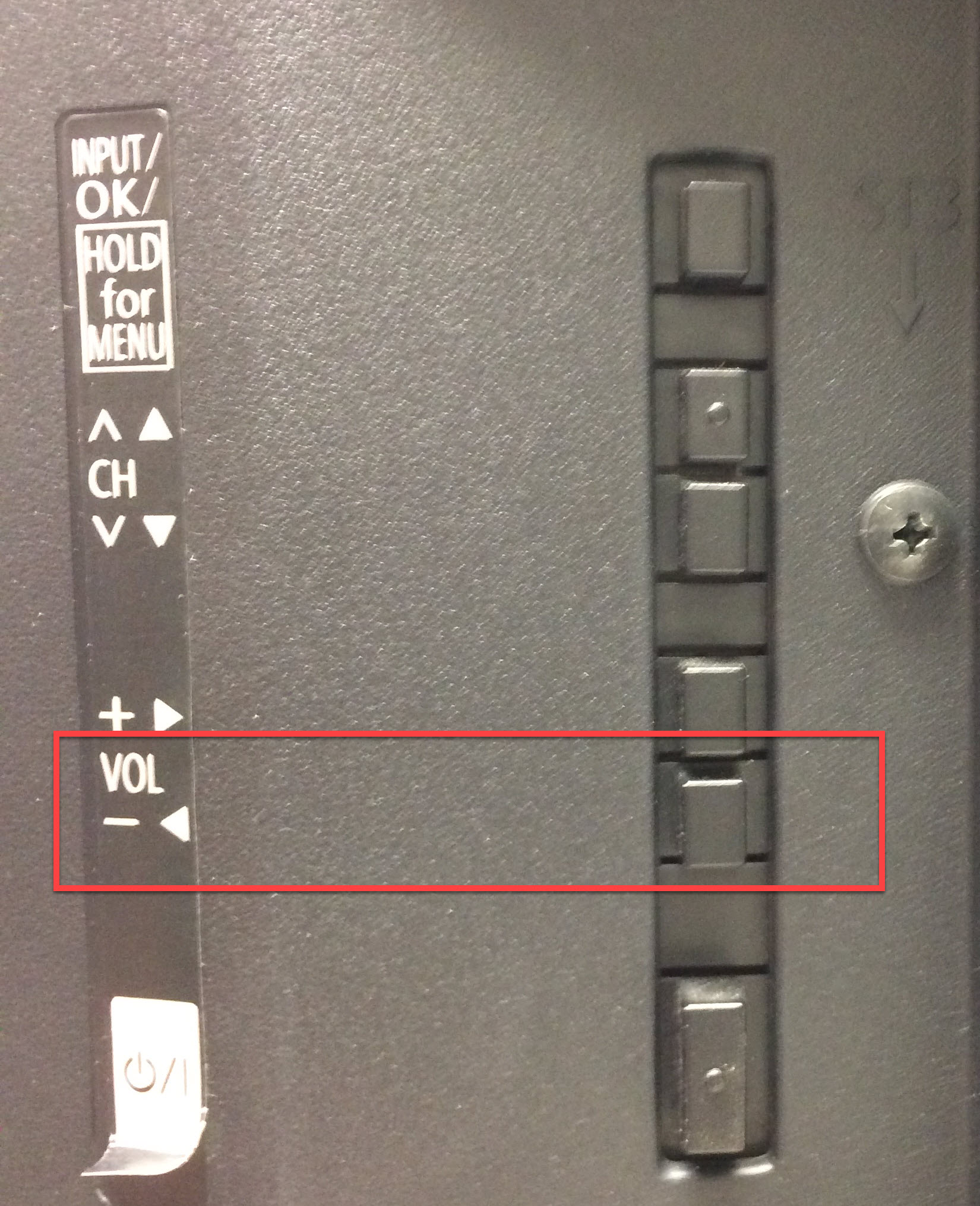
Credit: help.na.panasonic.com
Troubleshooting Tips
Resetting your Panasonic TV without a remote can seem daunting, but it’s often simpler than you think. This guide will walk you through some troubleshooting tips to get your TV back in working order. Let’s dive into common issues, solutions, and fixes that you can try at home.
Common Issues
One of the most common issues you might encounter is the TV not responding to manual buttons. This can be frustrating when you just want to watch your favorite show.
Another common problem is the TV getting stuck on a particular screen or mode. This can make it seem like your TV is frozen.
Additionally, you might find that your TV is not turning on at all. This can be alarming, but it’s often fixable with a few simple steps.
Solutions And Fixes
If your TV is not responding to manual buttons, start by checking if the buttons are stuck or dirty. Clean them carefully using a soft cloth.
For TVs stuck on a particular screen, try unplugging the TV from the power source. Wait for about 60 seconds before plugging it back in. This can reset the internal system.
When the TV does not turn on, check the power cord and outlet. Make sure the cord is securely plugged in and the outlet is functioning properly. Try plugging the TV into a different outlet to rule out power issues.
Another helpful tip is to look for a reset button on the TV itself. Some Panasonic models have a small, recessed reset button. Use a paperclip to press it gently.
Have you tried all these steps and still facing issues? It might be time to call customer support. They can guide you through more advanced troubleshooting techniques.
What other tips or solutions have you found helpful in resetting your Panasonic TV? Share your thoughts and help others in the comments below.

Credit: www.ytechb.com
Frequently Asked Questions
How Do I Manually Reset My Panasonic Tv?
To manually reset your Panasonic TV, unplug it from the power source. Wait for 60 seconds, then plug it back in. Turn on the TV using the power button. This should reset your TV.
How Do I Reset My Tv Without A Remote?
Unplug your TV from the power outlet. Wait 60 seconds, then plug it back in. Press the power button on the TV to turn it on.
How To Start A Panasonic Tv Without A Remote?
Press the power button on the TV’s control panel. It is usually located on the back or side.
How Do I Force A Factory Reset On My Tv?
To force a factory reset on your TV, navigate to the settings menu, select “System,” then “Reset” or “Factory Reset. ” Follow the on-screen instructions.
Conclusion
Resetting your Panasonic TV without a remote is manageable. Follow the steps carefully. Keep patience and stay calm during the process. This guide aimed to simplify the process. No need for technical expertise. Anyone can do it. Your TV should now work smoothly.
Check all connections if issues persist. Consult the manual for further help. Enjoy your viewing experience.
