Is your TCL TV freezing and ruining your viewing experience? Don’t worry, you’re not alone.
Many users face this issue, but there are solutions. A freezing TV can be frustrating. It disrupts your favorite shows and movies. This problem often stems from software glitches, internet issues, or hardware problems. Fixing it can be simple, though.
In this guide, we’ll explore the common causes of a freezing TCL TV. We’ll provide clear steps to solve the issue and get your TV back to normal. Let’s dive in and enjoy uninterrupted viewing once again.
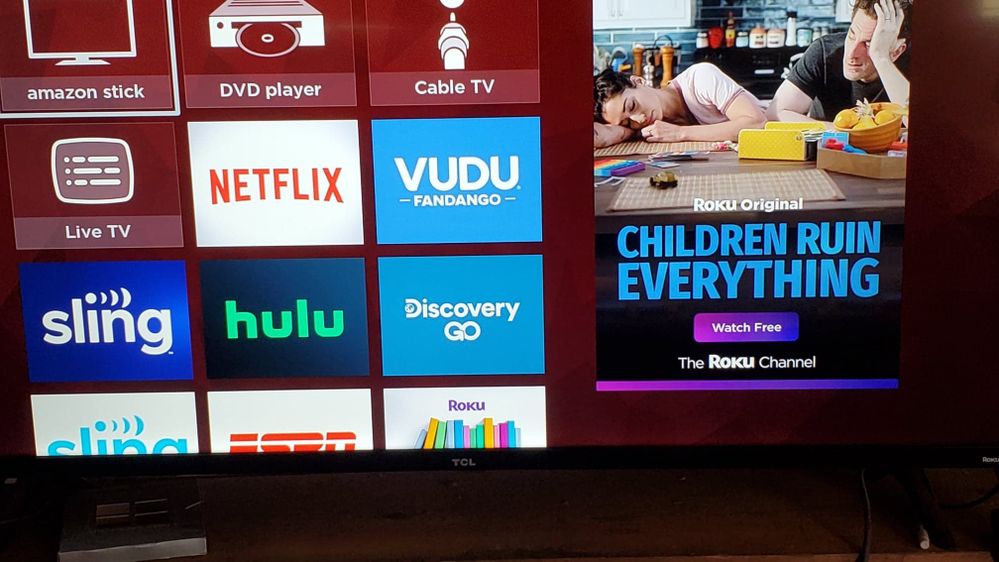
Credit: community.roku.com
Common Causes Of Freezing
Is your TCL TV freezing and disrupting your entertainment? Let’s dive into the common causes of freezing and explore solutions to get your TV back to smooth viewing.
Software Glitches
Software glitches can be a major culprit behind your TCL TV freezing. Outdated firmware or apps might be causing the system to crash.
Try updating your TV’s software. Check for any available updates and install them promptly. Regular updates often come with bug fixes that can resolve freezing issues.
If updates don’t help, consider resetting your TV to factory settings. This can clear out any corrupted files or settings causing the problem. But remember, this will erase all your personal settings and installed apps.
Hardware Issues
Hardware problems can also lead to your TCL TV freezing. Sometimes, internal components like the motherboard can malfunction.
Check the ventilation around your TV. Overheating can cause the system to freeze. Ensure that your TV has enough space to dissipate heat properly.
Another potential issue could be a faulty HDMI cable or port. Try using a different cable or plugging into another port to see if that resolves the issue.
Have you ever faced freezing issues with your TCL TV? What steps did you take to fix it? Share your experiences and tips in the comments below. Your insights could help others facing similar problems.
Initial Quick Fixes
Restarting your TCL TV can help resolve freezing issues. Check for software updates to ensure optimal performance. Adjust settings to enhance stability.
When your TCL TV starts freezing, it can be incredibly frustrating, especially during your favorite show or movie. Before you start worrying about bigger issues, there are a few initial quick fixes you can try. These are simple, practical steps that can often resolve the problem immediately. ###Restarting The Tv
One of the easiest and most effective solutions is to restart your TCL TV. Turn off your TV using the remote control or the power button. Unplug it from the wall socket. Wait for about 60 seconds. Plug it back in and turn it on. This process can clear any temporary glitches or software hiccups. Think of it as giving your TV a short break to reset itself. ###Checking Remote Batteries
The remote control is often overlooked when troubleshooting. Weak or dead batteries can cause your TV to freeze. Remove the batteries from your remote. Replace them with fresh ones. Ensure they are inserted correctly. Using fresh batteries can make a huge difference. You might be surprised how often this simple step resolves the issue. Have you encountered freezing issues with your TCL TV? What quick fix worked for you? By trying these initial quick fixes, you can quickly determine if the problem is minor and easily solvable. This saves you time and perhaps a call to customer service. Take these steps first to see if you can get back to your entertainment without further delay.Updating Firmware
Updating the firmware on your Tcl TV can resolve many issues, including freezing. Firmware updates enhance your TV’s performance and fix bugs. Follow these steps to update your Tcl TV firmware and improve your viewing experience.
Finding The Latest Firmware
First, visit the Tcl TV support website. Look for your TV model number. This information is on the back of your TV or in the manual. Enter the model number in the search bar. Download the latest firmware version available.
Installing Updates
Once you’ve downloaded the firmware, transfer it to a USB drive. Ensure the USB drive is empty before transferring the file. Insert the USB drive into the TV’s USB port. Navigate to the Settings menu on your TV. Select the Update option. Follow the on-screen instructions to install the firmware update.
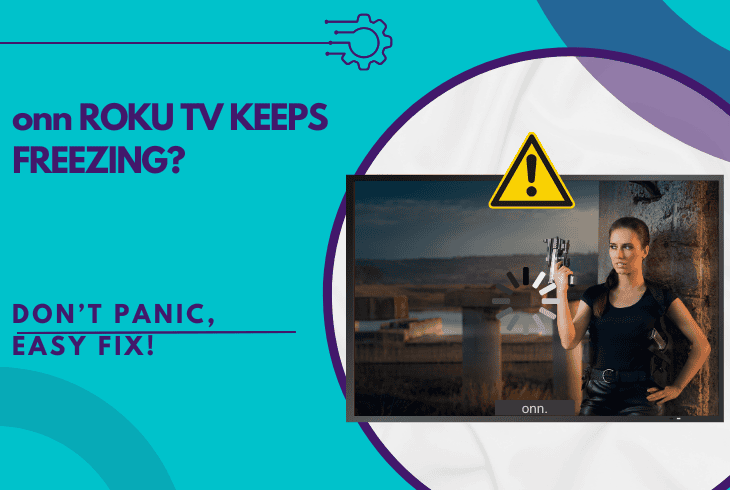
Credit: zontsound.com
Network Connection Problems
Experiencing freezing issues with your Tcl TV can be frustrating. Often, the root cause lies in network connection problems. A stable internet connection is vital for smooth streaming. Let’s explore common network-related solutions.
Testing Internet Speed
A slow internet connection can cause your Tcl TV to freeze. Testing your internet speed helps identify if this is the problem. Use online tools like Speedtest. Aim for a speed of at least 5 Mbps for standard streaming. For HD content, you need at least 25 Mbps. If your speed is lower, consider upgrading your internet plan.
Resetting Router
Your router may need a reset. Turn off the router and unplug it. Wait for about 30 seconds. Plug it back in and turn it on. This can resolve many network issues. Also, ensure your router is in a central location. Avoid placing it near walls or other electronic devices. These can interfere with the signal.
Clearing Cache
Is your TCL TV freezing frequently? Clearing the cache can solve this problem. Cache buildup can slow down your apps and cause your TV to freeze.
Let’s dive into the steps you need to follow:
Accessing System Settings
First, you need to access your TCL TV’s system settings. Grab your remote and navigate to the home screen. From there, use the arrow buttons to find and select the ‘Settings’ option.
In the ‘Settings’ menu, look for ‘System’. This is where you can make changes to your TV’s configuration. Have you ever explored the settings before? It’s quite empowering to know your way around.
Clearing App Cache
Now, let’s clear the app cache. In the ‘System’ menu, find ‘Storage and Reset’. This is where you manage your TV’s internal storage.
Under ‘Storage and Reset’, you will see ‘Cached Data’. Select it and confirm you want to clear the cache. It’s that simple!
Have you noticed a difference in performance after clearing the cache? Apps should run more smoothly, and those annoying freezes should be less frequent.
Isn’t it amazing how a few clicks can make such a big difference? Give it a try and see if your TCL TV stops freezing. If it does, you’ll know that clearing the cache was the key!
Factory Reset
A factory reset can solve many issues with your TCL TV. It restores the TV to its original settings. This means all your saved data will be erased. It’s like starting fresh with your TV. Performing a factory reset can fix freezing issues and improve performance.
When To Consider A Reset
Consider a reset if your TCL TV keeps freezing. If other troubleshooting steps fail, a reset might help. Also, if the TV responds slowly, a reset can speed it up. Frequent app crashes can also be a sign. Resetting the TV clears out software glitches. It’s a last resort before seeking professional help.
Steps To Perform A Factory Reset
Follow these steps to reset your TCL TV:
1. Press the Home button on your remote.
2. Navigate to Settings and select it.
3. Scroll down and choose System.
4. Select Advanced system settings.
5. Choose Factory reset.
6. Enter the provided code to confirm.
7. Select OK to start the reset process.
Your TV will restart and return to its original state. Reconfigure your settings after the reset is complete.
Contacting Tcl Support
For help with stopping your TCL TV from freezing, contact TCL Support. They offer guidance and troubleshooting tips. Get your TV back to smooth streaming quickly.
When your TCL TV freezes, it can be incredibly frustrating. Sometimes, the best course of action is to contact TCL Support. They have the expertise to help you resolve the issue swiftly. But before you reach out, there are a few steps you should take to ensure you get the help you need efficiently.Gathering Information
Before you contact TCL Support, gather all relevant information about your TV. This includes the model number, serial number, and software version. You can usually find these details on the back of your TV or in the settings menu. It’s also helpful to note down any error messages you’ve seen. If the freezing happens at specific times or during certain activities, make a note of that too. This information will help TCL Support diagnose the issue more quickly. Take a moment to think about recent changes to your setup. Have you added any new devices or updated software? These details can be crucial in identifying the root cause of the problem.Reaching Out To Support
Once you have all the necessary information, it’s time to reach out to TCL Support. There are multiple ways to contact them, including phone, email, and live chat. Using the live chat option on their website can be especially quick. You’ll usually get connected to a representative within minutes. Have your gathered information at hand to provide accurate details promptly. If you prefer calling, ensure you are in a quiet environment. This will make the conversation smoother. Explain your issue clearly and concisely. The support agent might guide you through several troubleshooting steps, so be ready to follow instructions. You might wonder, “How long will this take?” It varies, but being prepared will speed up the process. Patience is key. Remember, the goal is to get your TV working perfectly again. Have you ever had a support call go better than expected because you were prepared? That’s the ideal scenario here. Contacting TCL Support with the right information and mindset can make a significant difference. You’ll likely find that the issue gets resolved faster, and you can get back to enjoying your favorite shows in no time.Preventive Measures
Preventing your TCL TV from freezing starts with some simple steps. Regular maintenance can help you avoid common issues. Let’s explore some key preventive measures.
Regular Software Updates
Keeping your TV’s software up-to-date is crucial. Updates fix bugs and improve performance. Check for software updates weekly. Follow the on-screen instructions to install them.
Proper Ventilation
Ensure your TV has adequate ventilation. Overheating can cause it to freeze. Place your TV in a well-ventilated area. Avoid enclosing it in tight spaces.
Dust can block vents and cause overheating. Clean the vents regularly with a soft brush. This helps maintain proper airflow.

Credit: www.youtube.com
Frequently Asked Questions
How Do I Stop My Tcl Tv From Freezing?
Restart your TCL TV by unplugging it for 10 minutes. Check for software updates and install them. Ensure stable internet connection. Clear the cache in settings. If problems persist, contact TCL support.
How Do I Unfreeze My Tcl Smart Tv?
To unfreeze your TCL smart TV, unplug it for 60 seconds, then plug it back in. If the issue persists, perform a factory reset via settings.
What Is The Most Common Problem With Tcl Tv?
The most common problem with TCL TVs is screen issues, like flickering or black screens. Power and connectivity problems are frequent too.
What To Do If Your Roku Tv Keeps Freezing?
Restart the Roku TV and check for software updates. Clear the cache by unplugging for 5 minutes. Ensure a stable internet connection. Factory reset if needed.
Conclusion
Fixing your TCL TV from freezing is simpler than you think. Start with basic troubleshooting. Check your internet connection. Keep your software updated. Clear cache regularly. If problems persist, contact support. Consistent maintenance ensures a smoother viewing experience. Enjoy uninterrupted entertainment with these easy steps.
Happy watching!
