To optimize Sony Bravia picture settings, start by adjusting the basic settings. This means focusing on brightness, contrast, and color.
Sony Bravia TVs offer stunning visuals, but getting the best picture quality requires fine-tuning. Many users find default settings are not ideal. By adjusting the picture settings, you can greatly enhance your viewing experience. This guide will help you understand and tweak these settings.
You’ll learn how to make your TV display clearer, sharper, and more vibrant. Whether you watch movies, sports, or play games, these tips will help you get the most out of your Sony Bravia TV. Let’s dive into the details and transform your viewing experience.
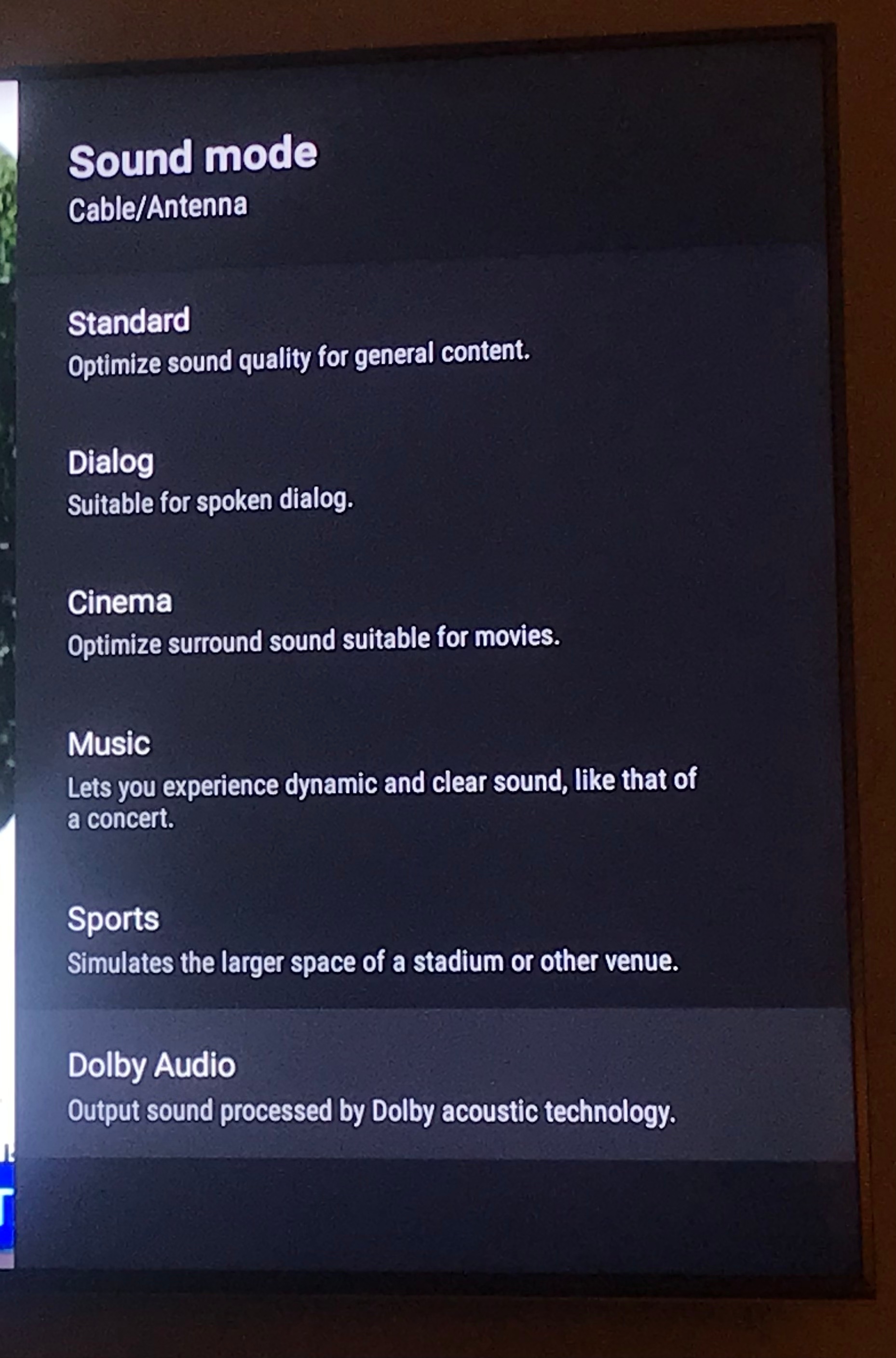
Credit: en.community.sonos.com
Introduction To Sony Bravia Picture Settings
Optimizing Sony Bravia picture settings can transform your viewing experience. Whether you’re watching a thrilling action movie or a serene nature documentary, the right settings can make all the difference. Let’s dive into the basics and explore the importance of these settings, along with a brief overview of the various Sony Bravia models.
Importance Of Optimal Settings
Why do optimal picture settings matter? Simply put, they ensure you get the best visual quality from your Sony Bravia TV. Proper settings can enhance color accuracy, improve brightness, and reduce motion blur.
Think about the last time you watched a movie with poor picture quality. Did it distract you from the story? Optimal settings help you immerse yourself in the content without any distractions.
These settings are especially crucial if you use your TV for gaming. A well-calibrated screen can give you a competitive edge by making graphics sharper and more detailed.
So, how do you achieve these optimal settings? It starts with understanding your Sony Bravia model.
Overview Of Sony Bravia Models
Sony Bravia TVs come in various models, each offering unique features. From the entry-level models to the high-end ones, Sony ensures quality across the board.
For instance, the Sony Bravia X900H is known for its excellent color accuracy and HDR performance. On the other hand, the A8H OLED model offers stunning black levels and superior contrast.
Knowing your model helps you tailor the picture settings to its strengths. If you own a newer model like the X90J, you might have access to advanced settings like Dolby Vision and IMAX Enhanced.
Don’t worry if you have an older model; they still offer great picture quality. You just need to tweak the settings a bit more to get the best results.
Have you ever wondered how your TV’s settings can affect your viewing experience? Try adjusting them and see the difference for yourself. It might surprise you!
Accessing The Picture Settings Menu
Getting the best picture quality on your Sony Bravia TV can make a huge difference in your viewing experience. The first step is accessing the picture settings menu. This is where you can tweak brightness, contrast, color, and other settings to suit your preferences.
Navigating The Remote Control
First things first, grab your Sony Bravia remote control. If you’re like me, you probably have a love-hate relationship with it. But don’t worry; navigating it is simpler than it looks.
Look for the Home button, usually located at the center. Press it to bring up the main menu. This is your starting point for accessing various settings on your TV.
Finding The Picture Settings Option
Once you’re in the main menu, scroll through the options using the directional buttons on your remote. You’ll want to head over to the Settings icon, which usually looks like a small gear.
Click on Settings, and a new menu will appear. From here, look for the Display & Sound option. Click on it, and you’ll see the Picture settings.
Do you find this process straightforward, or does it seem a bit confusing? If you face any hurdles, don’t hesitate to consult the user manual that came with your TV. It’s always a handy resource.
Once you find the picture settings, you can start adjusting the different aspects to enhance your viewing experience. Happy tweaking!
Basic Picture Settings
Adjusting the basic picture settings on your Sony Bravia can greatly enhance your viewing experience. You don’t need to be a tech expert to get amazing results. Here’s a straightforward guide to help you tweak those settings for the best picture quality.
Brightness And Contrast
Brightness controls the overall light level of your TV screen. Too high, and the image might look washed out. Too low, and you lose details in dark scenes. Start by setting the brightness to around 50%. Adjust up or down based on your room lighting.
Contrast, on the other hand, affects the difference between the brightest and darkest parts of the image. Set it around 80% for a good balance. Fine-tune it to see the details in both bright and dark areas without losing texture.
Color And Sharpness
Color settings can make or break your viewing experience. If colors are too vivid, they can look unnatural. Start with the color setting at 50%. Adjust slightly higher if you want more vibrant colors, but be careful not to overdo it.
Sharpness enhances the details of the image. However, too much sharpness can introduce noise and make the picture look harsh. A good starting point is 25-30%. Adjust until the image looks clear but not overly sharp.
Are you ready to take control of your TV’s picture quality? With these basic adjustments, you can make your Sony Bravia’s display look just the way you like it. Experiment with these settings to find the perfect balance for your viewing pleasure.
Advanced Picture Settings
Optimizing the picture settings on your Sony Bravia can enhance your viewing experience. The advanced picture settings allow for fine-tuning of various elements. This ensures the best possible image quality. In this section, we will explore two key features: Backlight Control and Motion Smoothing.
Backlight Control
Backlight Control adjusts the brightness level of your TV screen. It impacts the overall visibility and clarity. If your room is bright, increase the backlight. For a dark room, decrease it for a softer image. Experiment with different levels to find the perfect balance. This helps in reducing eye strain and improves picture quality.
Motion Smoothing
Motion Smoothing reduces motion blur in fast-moving scenes. This feature is great for watching sports and action movies. It makes the motion appear smoother and more fluid. To activate Motion Smoothing, go to the settings menu. Select the level that suits your preference. Be cautious, though. Too much smoothing can make the picture look unnatural. Find a setting that enhances the experience without overdoing it.
Custom Picture Modes
Customizing the picture modes on your Sony Bravia can enhance your viewing experience. Different modes suit different types of content. You can adjust settings to fit your preferences. Let’s explore some of the custom picture modes available.
Cinema And Game Modes
Cinema Mode on Sony Bravia aims to replicate a theater-like experience. It adjusts color, brightness, and contrast. This mode is perfect for movie nights. The colors appear more natural. Shadows and highlights become more detailed. Overall, it provides a better visual experience.
Game Mode is tailored for gamers. It reduces input lag. This means faster reaction times. Colors and contrast are optimized for video games. The motion appears smoother. This mode ensures you get the best gaming experience.
Expert Calibration
Expert Calibration provides advanced settings for those who want precise control. Professionals use this to achieve the best picture quality. It involves adjusting color temperature, gamma, and white balance. You can also fine-tune the brightness and contrast.
This mode suits those who have a deep understanding of picture settings. It brings out the best in your Sony Bravia. You get the most accurate representation of the content.

Credit: www.youtube.com
Optimizing For Different Content
Optimizing your Sony Bravia picture settings for different content types can enhance your viewing experience. Whether you are watching movies, TV shows, sports, or gaming, each content type has unique settings. Adjusting these settings can make the visuals more vibrant, clear, and enjoyable.
Movies And Tv Shows
For movies and TV shows, you want a cinematic feel. Start with the “Cinema” or “Movie” picture mode. This mode often has the best color accuracy and detail. Adjust the brightness to a comfortable level. Too bright can strain your eyes. Too dark can hide details.
Set the contrast to a high level. This makes the whites bright and the blacks deep. Adjust the color settings to make the colors look natural. Avoid overly saturated colors. Turn off any motion smoothing features. This can make movies look unnatural. Enable noise reduction settings to clean up any grainy images.
Sports And Gaming
Sports and gaming require different settings. For sports, use the “Sports” mode. This mode enhances motion clarity. It makes fast-moving objects easier to see. Increase the sharpness slightly. This makes the details crisper. Adjust the color settings for vibrant and realistic colors.
For gaming, use the “Game” mode. This mode reduces input lag. It makes your gaming experience more responsive. Adjust the brightness and contrast to balance dark and light areas. Ensure the blacks are deep but not crushed. Turn off unnecessary image processing features. This keeps the gameplay smooth and responsive.
Troubleshooting Common Issues
Optimizing your Sony Bravia TV’s picture settings can greatly improve your viewing experience. But, issues can arise. You might face image quality problems or need to reset to default settings. Let’s explore common troubleshooting steps.
Image Quality Problems
Image quality problems can be frustrating. The screen might appear too dark or too bright. Colors may look washed out or overly saturated. Start by checking the Picture Mode. Ensure it’s set to ‘Standard’ or ‘Cinema’. These modes offer balanced settings. Adjust the brightness, contrast, and color manually. Use the remote to access the ‘Picture’ settings menu. Look for ‘Brightness’ and ‘Contrast’ options. Adjust these settings to your preference. Ensure ‘Color’ settings are neither too high nor too low. This helps in achieving natural-looking images.
Resetting To Default Settings
If adjustments don’t solve the issue, consider resetting to default settings. This can resolve many problems. Access the ‘Settings’ menu using your remote. Navigate to ‘System Settings’. Look for an option called ‘Reset’ or ‘Factory Reset’. Select it and confirm. Your TV will restart and restore original settings. This step can fix persistent image quality issues.

Credit: pro.sony
Maintaining Optimal Picture Quality
Maintaining optimal picture quality on your Sony Bravia TV ensures an immersive viewing experience. Regular adjustments and updates keep the display at its best. Let’s explore some essential tips to maintain picture quality.
Regular Calibration Tips
Calibrate your Sony Bravia TV regularly. Use the built-in calibration tools. Adjust brightness, contrast, and color settings. Ensure the room lighting is consistent. Keep the screen clean from dust and fingerprints. Consider using a calibration disc for precise adjustments. Proper calibration enhances color accuracy and detail.
Firmware Updates
Firmware updates improve your TV’s performance. Check for updates regularly. Go to the settings menu on your Sony Bravia TV. Select the “Software Update” option. Follow the on-screen instructions. Updates often include enhancements and bug fixes. Keeping your firmware current ensures optimal picture quality.
Frequently Asked Questions
How Do I Get Better Picture Quality On My Sony Bravia Tv?
Adjust picture settings, enable HDR, update firmware, use high-quality HDMI cables, and select the best picture mode on your Sony Bravia TV.
Which Picture Mode Is Best For Sony Bravia Tv?
The best picture mode for Sony Bravia TV is “Cinema” or “Custom” for a natural, accurate picture quality. Adjust settings based on personal preference.
How To Optimize Your Tv Picture Settings?
Adjust brightness, contrast, and sharpness settings. Select the appropriate picture mode. Calibrate color settings. Enable noise reduction features. Update your TV’s firmware.
How To Correct Color On Sony Tv?
To correct color on a Sony TV, navigate to the settings menu. Adjust brightness, contrast, and color settings for optimal picture quality. Use the “Picture Mode” option to select presets like Standard, Cinema, or Vivid.
Conclusion
Optimizing Sony Bravia picture settings enhances your viewing experience. Follow the steps shared for the best results. Adjust brightness, contrast, and color to suit your taste. Experiment and see what works best for your environment. Happy watching!
