Connecting two Vizio TVs together can enhance your viewing experience. It allows you to share content between screens seamlessly.
Many users want to enjoy a more immersive home entertainment setup. With two Vizio TVs connected, you can watch the same show in different rooms. This setup is perfect for hosting events or simply enjoying a movie with family. In this guide, we will explore easy steps to connect your Vizio TVs.
Whether you want to mirror content or expand your display, we have got you covered. By the end, you will know how to link your Vizio TVs effortlessly. Let’s dive into the details and make your home entertainment more enjoyable!
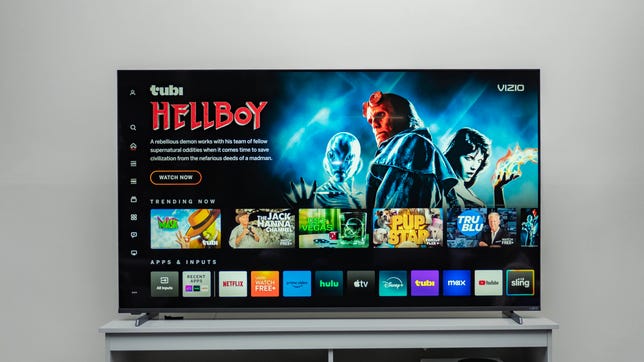
Credit: www.cnet.com
Required Equipment
To connect two Vizio TVs together, you’ll need HDMI cables, a splitter, and a remote. Ensure both TVs have HDMI ports for easy setup. This equipment will help you mirror content on both screens seamlessly.
Connecting two Vizio TVs together might sound tricky, but with the right equipment, it’s a breeze. Whether you’re setting up for a movie night or creating a dual-screen gaming setup, knowing what you need is key. ###Cables And Adapters
First things first, you’ll need the right cables and adapters. HDMI cables are a must. They carry both video and audio signals, ensuring high-quality output. If your TVs have different input types, an HDMI to AV adapter can bridge the gap. This adapter converts HDMI signals to AV, making older TV models compatible. Don’t forget about audio. If you want stereo sound, you might need an optical audio cable or a 3.5mm audio cable. These will link the TVs’ audio outputs seamlessly. ###Additional Hardware
Sometimes, cables alone won’t cut it. You might need a splitter. An HDMI splitter allows you to send one signal to both TVs simultaneously. Mounting brackets are another consideration. They keep your TVs securely positioned, whether on the wall or on a stand. This is especially important for creating a neat and professional setup. Lastly, think about a remote control extender. If your TVs are spaced apart, this device ensures you can control both without moving. Are you ready to connect your Vizio TVs and elevate your viewing experience? What specific setup are you aiming for? Share your thoughts in the comments!
Credit: www.tiktok.com
Preparing Your Vizio Tvs
Getting ready to connect two Vizio TVs? The preparation process is key to a smooth setup. Let’s dive into the essential steps you need to follow to ensure your Vizio TVs are ready for connection.
Check Tv Compatibility
First and foremost, check if your Vizio TVs are compatible. Both TVs should support the same connection methods, such as HDMI or Wi-Fi.
Look at the model numbers and check the manuals for any specific requirements. Compatibility ensures a smoother connection process and better performance.
Have you ever tried to connect devices only to find they’re not compatible? It’s frustrating, right? Avoid this by double-checking compatibility before you start.
Update Firmware
Next, ensure your Vizio TVs are running the latest firmware. Firmware updates often include important fixes and new features.
Navigate to the settings menu on your Vizio TV and check for software updates. If there’s an update available, make sure to install it.
Updating firmware can sometimes feel like a chore, but it’s essential for optimal performance. Have you ever skipped an update and faced issues later on? Don’t let that happen here.
By preparing your Vizio TVs properly, you set the stage for a successful connection. Ready to move on to the next steps? Let’s get those TVs working together seamlessly!
Connecting With Hdmi
Connecting two Vizio TVs together with HDMI is a straightforward process. HDMI cables provide a high-quality connection for both audio and video. This method ensures you get the best possible picture and sound. Let’s go through the steps to connect your Vizio TVs using HDMI.
Choosing The Right Hdmi Cable
First, pick the right HDMI cable for your setup. There are different types and lengths. Make sure the cable supports the resolution of your TVs. For 4K TVs, get a high-speed HDMI cable. For longer distances, consider an HDMI cable with a signal booster.
Setting Up Hdmi Connection
Start by plugging one end of the HDMI cable into the HDMI output port of the first TV. Next, connect the other end to the HDMI input port on the second TV. Ensure both TVs are powered on. Use the remote control to select the correct HDMI input on the second TV.
Adjust the settings on both TVs if needed. Check for any options related to HDMI in the menu. Make sure the display settings match the resolution and refresh rate of your HDMI cable. Enjoy your connected Vizio TVs with enhanced audio and video quality.
Using Chromecast For Connection
Connecting two Vizio TVs together can enhance your viewing experience. One effective way to do this is by using Chromecast. Chromecast allows you to cast content from your device to multiple TVs. This method is easy to set up and provides seamless streaming.
Setting Up Chromecast
First, ensure you have a Chromecast device for each Vizio TV. Plug the Chromecast into the HDMI port of each TV. Connect the USB power cable to the Chromecast and plug it into a power source.
Next, download the Google Home app on your smartphone or tablet. Open the app and follow the instructions to set up each Chromecast. Make sure both TVs are connected to the same Wi-Fi network.
Casting To Multiple Tvs
Once your Chromecasts are set up, open the app you wish to cast from. Tap the cast icon and select the first TV. Start playing your content.
To cast to the second TV, open the Google Home app again. Select the second Chromecast device and tap on the cast icon. Your content will now play on both TVs.
This method allows you to enjoy the same content on multiple screens. Perfect for watching movies or sports events with family and friends.
Wireless Connection Options
Connecting two Vizio TVs wirelessly can enhance your viewing experience. Wireless connection options offer flexibility and convenience. This section explores two popular methods: Wi-Fi Direct and Bluetooth.
Wi-fi Direct
Wi-Fi Direct allows devices to connect without a router. This method is quick and efficient. Both Vizio TVs must support Wi-Fi Direct. Go to the settings menu on each TV. Enable Wi-Fi Direct. Follow the on-screen prompts to connect the TVs. Once connected, you can share content between them seamlessly. This method is ideal for media sharing and screen mirroring.
Bluetooth
Bluetooth is another wireless option for connecting Vizio TVs. Ensure both TVs have Bluetooth capability. Navigate to the settings menu on each TV. Enable Bluetooth. Pair the TVs by following the on-screen instructions. Bluetooth connections are suitable for audio sharing. This method may have limitations for video content. Ensure the TVs are within close proximity for optimal performance.
Configuring Audio
Configuring audio is essential for a seamless experience when connecting two Vizio TVs. Proper audio setup ensures that sound is clear and synchronized. Follow these steps to configure audio effectively.
Audio Output Settings
First, access the audio settings on both Vizio TVs. Use the remote to navigate to the settings menu. Select ‘Audio’ or ‘Sound’ options. Ensure the audio output mode is set to ‘TV Speakers’. This will direct the sound through the built-in speakers.
If using external speakers, select ‘External Speakers’. Connect the external speakers using the appropriate cables. HDMI ARC or optical cables are common choices. Adjust the volume levels to match both TVs.
Syncing Audio
Audio sync is crucial for a unified experience. Navigate to the ‘Audio Sync’ setting in the audio menu. Adjust the audio delay setting to ensure the sound matches the video. Test by playing a video on both TVs simultaneously.
If there is a lag, fine-tune the audio delay settings. Repeat the process until the audio syncs perfectly. Make sure to save the settings once the audio syncs correctly.
Troubleshooting Common Issues
Connecting two Vizio TVs together can enhance your viewing experience. Use HDMI splitters and compatible cables for seamless integration. Ensure both TVs support the same input source.
Connecting two Vizio TVs together can be a great way to enhance your viewing experience. However, like any tech setup, you might face some common issues. Understanding how to troubleshoot these problems can save you a lot of time and frustration.No Signal Error
Seeing a “No Signal” error can be frustrating. First, double-check that both TVs are properly connected. Ensure all cables are securely plugged into the correct ports. If the connections are secure, try switching the input source on both TVs. Sometimes the issue is as simple as being on the wrong input. Lastly, consider the distance between the TVs and the source device. Long cables can lead to signal degradation. Use shorter, high-quality cables to minimize this risk.Audio And Video Lag
Experiencing audio and video lag can ruin the viewing experience. Begin by ensuring that both TVs have the latest firmware updates installed. Next, check the settings on both TVs. Look for any options related to sync or latency and adjust them. This often resolves minor lag issues. If the problem persists, use an HDMI splitter with built-in signal amplification. This can help ensure both TVs receive the signal simultaneously, reducing lag. — What’s the most persistent issue you’ve faced when connecting devices? Share your experiences and any solutions you’ve found effective.
Credit: smarthomescope.com
Enhancing Your Viewing Experience
Enhancing your viewing experience by connecting two Vizio TVs together can take your home entertainment to new heights. Imagine watching your favorite movie on a larger, split-screen setup or playing video games with an expansive view. This setup can make your viewing more immersive and enjoyable.
Optimal Tv Placement
Start by finding the best spot for both TVs. Place them at eye level to avoid neck strain. Ensure they are close enough for easy cable connections but far enough apart to prevent visual overlap.
If you have a large room, consider placing the TVs side by side. For smaller spaces, a stacked setup might work better. Use sturdy stands or wall mounts to keep everything secure.
Adjusting Picture Settings
Once your TVs are set up, adjusting the picture settings is crucial. Match the brightness and contrast levels on both TVs for a seamless viewing experience. This ensures that colors and details are consistent across screens.
Use the calibration tools available in the TV settings. Many Vizio models come with presets like ‘Movie’ or ‘Game’ mode. These can help you quickly find a good baseline.
Fine-tune the settings based on what you’re watching. For movies, you might prefer a softer look, while for sports, a sharper image might be better.
Connecting two Vizio TVs together can transform how you enjoy your media. Have you tried different placements or settings that worked well for you? Share your tips in the comments below!
Frequently Asked Questions
How To Link Two Vizio Tvs Together?
Connect both VIZIO TVs using an HDMI splitter. Ensure both TVs are on the same HDMI input source. Adjust display settings as needed.
How Do You Link Two Tvs Together?
To link two TVs, use HDMI Splitter or wireless HDMI kits. Connect the splitter to the source device and TVs.
Can You Connect 2 Tvs Together To Make One Single Image?
You can use a video wall controller to connect 2 TVs and create one single image.
Can A Vizio Remote Work On Another Vizio Tv?
Yes, a VIZIO remote can work on another VIZIO TV. Ensure both TVs support the same remote model for compatibility.
Conclusion
Connecting two Vizio TVs together enhances your viewing experience. Follow the simple steps to sync your TVs. Enjoy movies and shows on a bigger scale. Troubleshooting tips help resolve common issues. Now, you can enjoy seamless entertainment at home. Happy watching!
