Is your TCL TV screen dimming unexpectedly? This issue can be frustrating.
Dealing with a dimming TCL TV can interrupt your viewing experience. There are various reasons why this happens, from power-saving settings to software glitches. Understanding these causes can help you fix the problem quickly. In this guide, we will explore simple steps to stop your TCL TV from dimming.
Whether you’re watching a movie or playing a game, you deserve a clear, bright screen. Let’s get started on fixing your TV so you can enjoy your shows without interruptions.

Credit: www.tcl.com
Identify The Dimming Issue
Is your Tcl TV screen getting dimmer? This can be frustrating. Identifying the dimming issue is the first step to fixing it.
Common Symptoms
Notice if your screen gets darker during certain scenes. Check if the brightness changes suddenly. Look for any flickering or uneven lighting. Watch if the screen dims after a few minutes of use.
Possible Causes
Automatic brightness settings can cause dimming. Energy-saving modes may reduce brightness. Faulty hardware can also be a reason. Software glitches can trigger dimming issues.
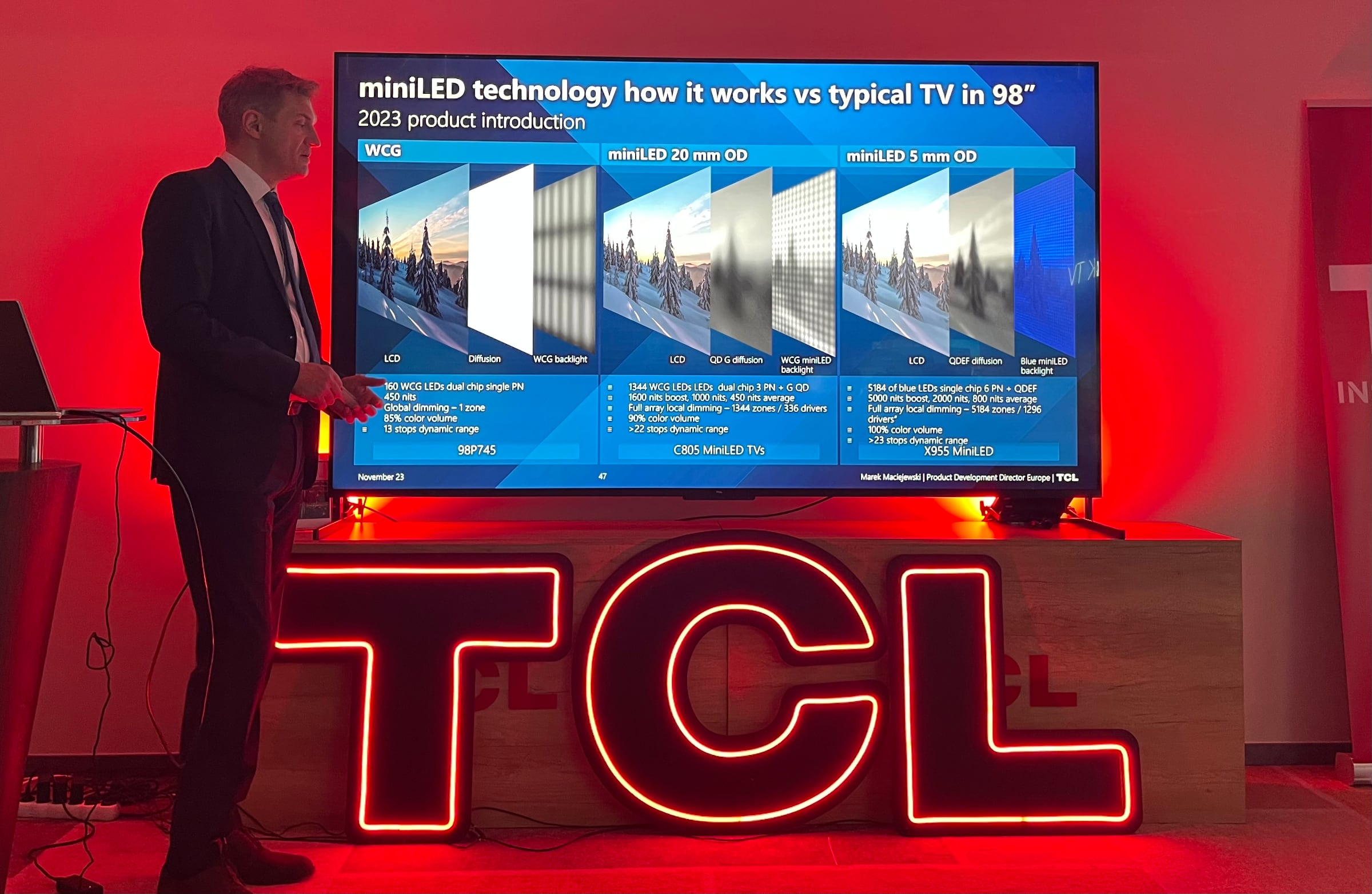
Credit: www.flatpanelshd.com
Adjust Brightness Settings
Adjusting the brightness settings on your TCL TV can make a world of difference in your viewing experience. Whether you’re binge-watching your favorite series or hosting a movie night, the right brightness level can enhance picture quality and reduce eye strain. Let’s dive into how you can easily adjust these settings.
Accessing Menu
First things first, you need to access the TV’s menu. Grab your remote and press the Home button. Navigate to Settings and select Picture. Here, you’ll find various options to tweak your TV’s display.
It can be a bit confusing at first, but don’t worry. Take your time to explore each option. You’ll soon get the hang of it.
Optimal Brightness Levels
Now that you’re in the Picture settings, look for the Brightness option. Adjusting this will directly impact how bright or dim your screen appears.
What’s the optimal level? It depends on your room’s lighting. A bright room may require higher brightness, while a dark room will need lower settings.
Play around with the slider to find what works best for you. Notice how the picture quality changes with each adjustment. Your eyes will thank you later.
Have you ever found a setting that seemed perfect during the day but too bright at night? Share your thoughts. Finding the right balance can be tricky, but your persistence will pay off.
Adjusting brightness is just one way to stop your TCL TV from dimming. What other settings have you found useful? Let’s keep the conversation going in the comments below.
Turn Off Eco Mode
Is your TCL TV screen constantly dimming, making it hard to enjoy your favorite shows? One common culprit is the Eco Mode. This feature is designed to save energy but can sometimes interfere with your viewing experience. Turning off Eco Mode can resolve this issue and bring back the brightness you crave. Let’s dive into how you can easily disable this feature.
Locating Eco Mode
First, you need to find the Eco Mode setting on your TCL TV. Grab your remote and press the Home button to access the main menu. Scroll down to the Settings option and select it.
Within the Settings menu, look for the System option. This is usually where you will find various settings related to your TV’s performance. Once you’re in the System menu, locate the Power submenu.
Disabling Eco Mode
After you’ve found the Power menu, you should see an option for Eco Mode. This setting is often turned on by default to help save energy. Select Eco Mode and toggle it off.
Turning off Eco Mode can instantly improve your screen’s brightness. This small tweak can make a big difference in your viewing experience. Your TV will now maintain a consistent brightness level, making it more enjoyable to watch your favorite shows and movies.
Have you ever noticed your TV dimming at the worst moments? That’s usually Eco Mode kicking in. By disabling it, you’re ensuring that your screen remains bright and clear at all times. Why settle for a dim screen when a simple setting change can fix it?
Try it out and see the difference for yourself. Adjusting your TV settings can be a quick and effective solution. What other small tweaks have you found helpful for improving your TV viewing experience?
Update Tv Firmware
Sometimes, your Tcl TV dims unexpectedly, ruining your viewing experience. This issue can often be resolved by updating the TV firmware. Firmware updates can fix bugs, improve performance, and add new features. Here’s how to ensure your Tcl TV has the latest firmware.
Checking For Updates
First, you need to check if there are any available updates for your Tcl TV. Turn on your TV and go to the settings menu. Look for the ‘System’ or ‘About’ section. Within this section, you should find an option like ‘System Update’ or ‘Firmware Update’. Select this option to see if there are any updates available.
Installing Updates
If an update is available, follow the on-screen instructions to install it. Make sure your TV is connected to the internet. The update process might take a few minutes, so be patient. Do not turn off your TV during the update.
After the update is complete, your TV will restart. Check if the dimming issue is resolved. Regularly updating your TV firmware ensures optimal performance and a better viewing experience.
Modify Picture Settings
Experiencing a dimming issue on your TCL TV can be frustrating, especially when you’re trying to enjoy a movie or a show. One of the easiest ways to fix this issue is to modify the picture settings on your TV. This allows you to customize the display to your preference, ensuring a more enjoyable viewing experience.
Contrast Adjustment
Adjusting the contrast can significantly impact the brightness of your TCL TV. Contrast refers to the difference between the darkest and brightest parts of the picture. Increasing the contrast can make the bright areas of the screen more vibrant.
To adjust the contrast, navigate to the picture settings menu on your TCL TV. Look for the contrast option and increase it gradually. Be mindful not to set it too high as it can lead to loss of detail in the bright areas. Aim for a balanced picture that enhances your viewing experience.
Backlight Control
The backlight setting on your TCL TV directly affects the overall brightness of the screen. Adjusting the backlight can help reduce or eliminate the dimming issue you are experiencing.
Access the backlight settings through the picture menu. Increase the backlight level to make the screen brighter. If you watch TV in a well-lit room, a higher backlight setting can be particularly helpful. On the other hand, if you watch in a dark room, you might need to find a comfortable balance to avoid eye strain.
Have you ever adjusted these settings on your TCL TV? What difference did it make in your viewing experience? Share your thoughts and tips in the comments below!
Disable Adaptive Brightness
Does your TCL TV screen keep dimming unexpectedly? This is often due to the adaptive brightness feature. While this setting can be useful, it can also be annoying when it dims at the wrong moments. Disabling adaptive brightness can help you regain control over your TV viewing experience.
Understanding Adaptive Brightness
Adaptive brightness is a feature designed to adjust your TV’s brightness based on the lighting in your room. It aims to provide the best viewing experience by making the screen brighter in well-lit rooms and dimmer in darker environments.
However, this automatic adjustment can sometimes be more of a hassle than a help. You might notice the screen dimming during a crucial scene in your favorite show, or the brightness changing while you’re gaming. If you find this feature more frustrating than useful, it’s time to turn it off.
Steps To Disable
Disabling adaptive brightness on your TCL TV is a straightforward process. Here’s how you can do it:
- Press the Home button on your remote to access the main menu.
- Navigate to Settings and select it.
- Scroll down to System and press OK.
- Find and select Power in the System menu.
- Choose Power Preferences and then Brightness.
- Turn off the Auto or Adaptive Brightness option.
These steps should help you disable adaptive brightness, giving you a consistent viewing experience. If you ever want to turn it back on, simply follow the same steps and toggle the setting back.
Have you struggled with your TCL TV’s brightness settings? Or do you have any other tips to share? Your insights could help someone else facing the same issue.
Check External Devices
Having issues with your TCL TV dimming unexpectedly? It might not be your TV at all. Sometimes, the external devices connected to your TV can cause this problem. Checking these devices can help you identify and solve the dimming issue. Here’s what you need to look into.
Hdmi Connection Issues
First things first, check your HDMI connections. Loose or faulty HDMI cables can lead to signal interference, causing your screen to dim. Make sure all cables are securely connected to both your TV and external devices.
Inspect the HDMI ports for any dust or damage. If you suspect the cable is at fault, try using a different HDMI cable. Sometimes, simply switching to another port can resolve the issue.
Device Compatibility
Compatibility issues between your TV and external devices can also cause dimming. Ensure that the device’s output resolution matches your TV’s supported resolutions. For instance, if your TV supports 1080p, make sure the device is set to output at 1080p.
Updating the firmware of both your TV and external devices can fix compatibility problems. Manufacturers release updates to improve performance and fix bugs. Check for updates in the settings menu of your devices.
Do you have multiple devices connected? Disconnect them one at a time to see if the dimming stops. This can help you identify the problematic device. Once identified, you can troubleshoot that specific device further.
When was the last time you checked your external devices? Give it a try and see if it makes a difference. You might be surprised how often a small adjustment can lead to a big improvement in your TV’s performance.
Contact Tcl Support
If you’ve tried everything to stop your TCL TV from dimming and nothing seems to work, it might be time to contact TCL Support. This step can save you time and frustration, ensuring you get the most out of your TV. But when should you seek help, and what are your options for customer service?
When To Seek Help
If your TCL TV continues to dim despite adjusting settings, it’s time to reach out for help. Persistent issues may indicate a deeper problem that needs expert attention.
Have you noticed any other unusual behavior? Flickering screens or unresponsive controls are red flags.
Sometimes, a simple reset or firmware update can fix the issue. However, if the problem persists, let the professionals handle it.
Customer Service Options
TCL offers multiple customer service options to cater to your needs. You can start with the online support center. Here, you will find FAQs, troubleshooting guides, and user manuals.
Prefer speaking to someone? Call their customer service hotline for real-time assistance. Phone support can be especially helpful if you need step-by-step guidance.
Another option is live chat on the TCL website. This service provides quick responses and can often resolve your issues without the need for a phone call.
You can also reach out via email. This option is perfect if you have a detailed query or if you’re not in a hurry.
Having an issue with your TV can be frustrating, but TCL Support is there to help. Don’t hesitate to use their resources when needed. What’s been your experience with customer service? Share your thoughts in the comments below!
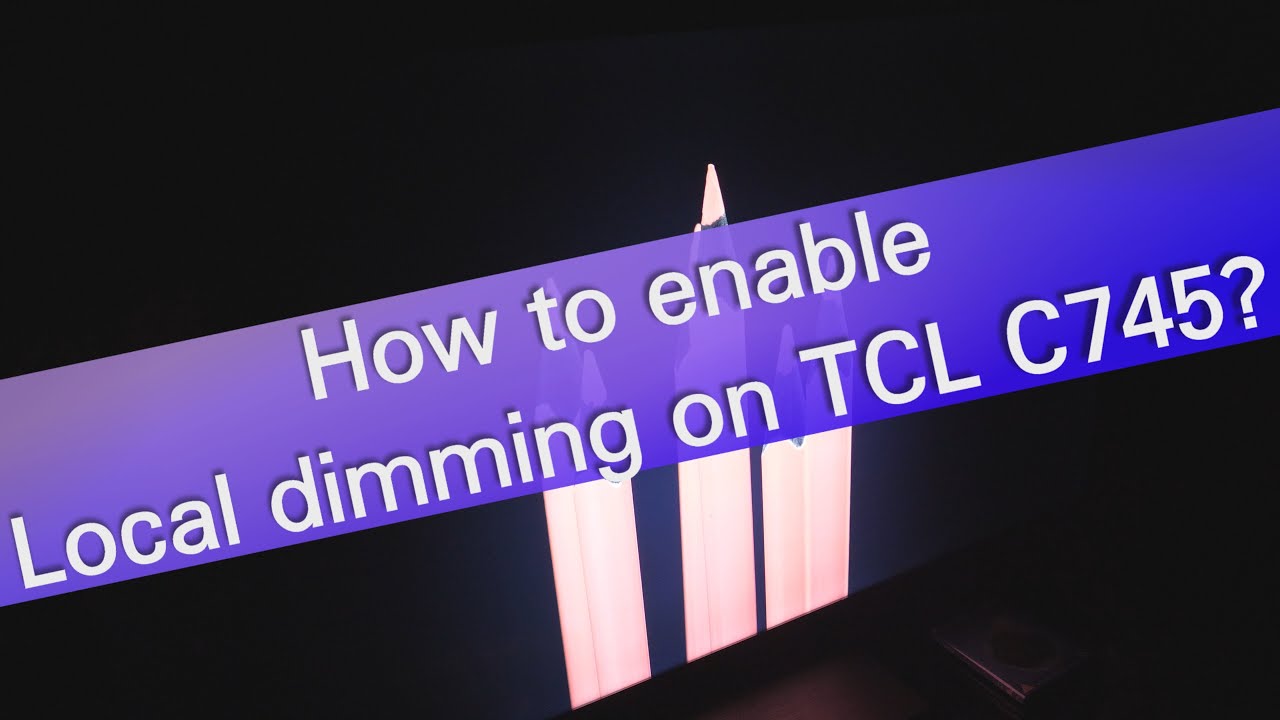
Credit: www.youtube.com
Frequently Asked Questions
How To Stop Roku Tv From Dimming?
To stop Roku TV from dimming, disable the “Auto Brightness” feature. Go to Settings > Display type > Auto-detect. Select “Manual” and choose the desired brightness level.
How To Turn Off Adaptive Brightness On Tcl Tv?
Go to the TV’s Settings menu. Select Display & Sounds, then Picture Settings. Turn off Adaptive Brightness.
How Do I Stop My Tcl Tv From Timing Out?
Go to Settings on your TCL TV. Select System, then Power. Choose Sleep Timer and set it to Off.
Why Does My Tv Keep Dimming?
Your TV keeps dimming due to power-saving settings, ambient light sensor adjustments, or automatic brightness control features. Check your TV settings to disable these functions.
Conclusion
Fixing your TCL TV dimming issue is simpler than it seems. Follow the steps shared to adjust settings. Enjoy a brighter viewing experience. Remember, proper adjustments can make a big difference. No more dim screens to spoil your shows. Stay patient and try each method.
Your TV will thank you. Happy watching!
