A hard reset can solve many issues on a Toshiba laptop. This process restores your device to its factory settings.
Laptops often face problems that simple fixes can’t solve. A hard reset can be a powerful tool in such cases. It wipes all data and settings, returning your laptop to its original state. This method can help if your laptop is slow, unresponsive, or plagued by software issues.
In this guide, you’ll learn how to perform a hard reset on a Toshiba laptop. Follow these steps to give your device a fresh start. It’s easier than you think!
Precautions Before Resetting
Resetting your Toshiba laptop can solve many issues. But it can also cause data loss. So, it’s essential to take precautions before starting the reset process.
Backup Important Data
Before resetting, make sure to backup important data. You could lose files, photos, and documents during the reset. Use an external hard drive or cloud storage to save your data. This ensures you won’t lose any valuable information.
Charge Your Laptop
Ensure your laptop is fully charged before starting the reset. A power interruption can cause serious issues. Plug in your laptop to avoid running out of battery during the process. This way, the reset will complete without any interruptions.
Methods To Perform A Hard Reset
Performing a hard reset on a Toshiba laptop involves powering off the device completely. Next, remove the battery and unplug the power cord. Finally, hold the power button for 20 seconds, then reconnect the battery and power cord.
### Methods to Perform a Hard Reset Performing a hard reset on your Toshiba laptop can resolve various issues like freezing, software glitches, or slow performance. It’s a straightforward process, but you need to know the right methods to ensure you don’t lose important data. Let’s dive into the two most effective methods: using the power button and using the reset hole.Using The Power Button
One of the simplest ways to perform a hard reset is by using the power button. 1. Turn Off Your Laptop: Hold down the power button for about 10-15 seconds until your laptop shuts down completely. 2. Disconnect Power Sources: Unplug the power adapter and remove the battery if possible. This ensures no power is reaching the laptop. 3. Press and Hold the Power Button Again: With the power sources disconnected, press and hold the power button for another 30 seconds. This drains any residual power from the laptop. 4. Reconnect and Restart: Reconnect the battery and power adapter, then press the power button to restart your laptop. This method is quick and often resolves many common issues. I once had a frozen screen during an important presentation. Using this method saved the day and got me back on track within minutes.Using The Reset Hole
Some Toshiba laptops come with a reset hole, a tiny pinhole that can be used for a hard reset. 1. Locate the Reset Hole: Check your laptop’s manual or look around the sides, bottom, or back of your device to find the reset hole. It is usually marked with the word “RESET”. 2. Insert a Paper Clip: Straighten a paper clip and gently insert it into the reset hole. 3. Press and Hold: Press and hold the paper clip inside the reset hole for about 10-15 seconds. You should feel a slight click. 4. Remove the Paper Clip and Restart: Remove the paper clip, then press the power button to restart your laptop. Using the reset hole can be particularly useful if your power button is unresponsive. I once had a situation where my power button failed, and this method was a lifesaver. Both methods are effective, but choosing the right one depends on your situation. Have you tried any of these methods before? Share your experiences or any other tips you might have in the comments!Step-by-step Guide For Power Button Reset
Resetting your Toshiba laptop using the power button can resolve many issues. This guide will walk you through the steps. Follow these instructions carefully for a successful reset.
Shut Down The Laptop
First, turn off your Toshiba laptop. Click the Start menu. Select ‘Shut Down’. Wait for the laptop to power off completely.
Press And Hold The Power Button
Locate the power button on your Toshiba laptop. Press and hold the power button. Keep it pressed for 20 seconds. This action forces the laptop to reset.
Release the power button after 20 seconds. Wait a few moments. Press the power button again to turn the laptop back on.

Credit: www.youtube.com
Step-by-step Guide For Reset Hole Method
Learn how to perform a hard reset on your Toshiba laptop using the reset hole method. Follow simple steps to restore your laptop to its original settings. This guide ensures your device runs smoothly again.
If your Toshiba laptop isn’t responding, a hard reset using the reset hole method can be a lifesaver. This simple trick can resolve many issues, from freezing to not turning on. Let’s walk through the steps together so you can get back to using your laptop smoothly. ###Locate The Reset Hole
First, you need to find the reset hole on your Toshiba laptop. This tiny hole is usually located on the bottom or the side of the laptop. It can be labeled with the word “RESET” or have a small icon that looks like a circular arrow. Check near the battery compartment or around the edges. If you’re struggling to find it, your laptop’s manual or a quick online search with your specific model number can help. ###Use A Paperclip To Reset
Once you’ve located the reset hole, grab a small, straightened paperclip. This everyday item is perfect for pressing the reset button inside the hole. Gently insert the paperclip into the hole and press down. You should feel a slight click. Hold it for about 10 seconds, then remove the paperclip. After resetting, power on your laptop. It should boot up normally, resolving any minor glitches. Have you ever tried this method before? If so, what was your experience? If not, does this seem like something you’d be comfortable doing? Share your thoughts or ask any questions below!After The Reset
Learn to hard reset a Toshiba laptop easily. Press and hold the power button for 10 seconds. Then restart the laptop.
After completing a hard reset on your Toshiba laptop, you might wonder what comes next. The reset process can often feel like a new beginning. However, there are essential steps you should take to ensure everything runs smoothly.Restart The Laptop
Once the reset is complete, the first thing you should do is restart your laptop. This step is crucial because it allows the system to apply all the changes made during the reset. I remember the first time I performed a hard reset on my Toshiba laptop. I was in a rush and forgot to restart it. The laptop was sluggish and unresponsive. After a quick restart, everything was back to normal. So, don’t skip this step.Check System Stability
After restarting, you should check the system’s stability. Open a few applications to see if they run smoothly. Navigate through your files and folders to ensure everything is in place. You might notice some initial lag, but this usually settles after a few minutes. If you experience persistent issues, it could indicate a deeper problem. Check for updates and install any pending ones. This can often resolve minor bugs and glitches that may arise after a hard reset. Is everything working as expected? Great! If not, consider reaching out to Toshiba support or consulting online forums for additional help. A hard reset can be a lifesaver, but ensuring your system’s stability afterward is just as important.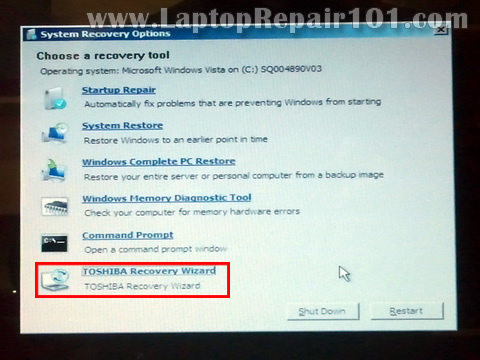
Credit: www.4winkey.com
Troubleshooting Common Issues
When it comes to performing a hard reset on your Toshiba laptop, you might run into some common issues. It’s important to troubleshoot these problems effectively to ensure a smooth reset process. Here, we will discuss a couple of frequent issues you might encounter and how to address them.
Laptop Not Responding
Imagine this scenario: You are in the middle of a reset, and suddenly your laptop screen goes blank. No matter how many times you press the power button, it does not respond. This can be frustrating, but there are a few steps you can take to resolve it.
First, try a power cycle. Disconnect the laptop from any power source, remove the battery if possible, and hold the power button down for 30 seconds. This can help drain any residual power.
Next, reconnect the battery and power source, then try turning on the laptop again. If it still does not respond, you might need to check for any hardware issues or consult a professional technician.
Error Messages During Reset
Another common issue is encountering error messages during the reset process. These can be confusing, especially if you are not sure what they mean or how to fix them.
For instance, you might see an error message saying, “Reset failed due to a missing file.” This could be due to corrupted system files or incomplete downloads. To address this, you can try running a system file check. Open Command Prompt as an administrator and type sfc /scannow to scan and repair corrupted files.
If the issue persists, you might need to create a bootable USB drive with the Windows installation files. This will allow you to perform a clean installation of the operating system, bypassing the problematic files.
Have you ever encountered an error that seemed impossible to fix? What steps did you take to resolve it? Sharing your experiences can help others facing similar issues.
By addressing these common issues, you can ensure a smoother hard reset process on your Toshiba laptop. Remember, patience and a systematic approach are key to troubleshooting effectively.
:max_bytes(150000):strip_icc()/A2-FactoryResetaToshibaLaptop-annotated-8238d4bf28114b2d8f2a5d7bff482be8.jpg)
Credit: www.lifewire.com
Frequently Asked Questions
How To Do A Factory Reset On Toshiba Laptop?
To factory reset a Toshiba laptop, press the power button and immediately press F12. Select “HDD Recovery. ” Follow on-screen instructions to complete the reset.
How Do I Force A Hard Reset On My Laptop?
To force a hard reset, hold the power button for 10-15 seconds until the laptop shuts down. Release and press the power button again to restart.
How To Fix Toshiba Laptop Startup Problem?
Restart the laptop. Enter BIOS by pressing F2 at startup. Check boot order settings. Ensure the hard drive is first. Save and exit.
How Do I Force Restart My Toshiba?
To force restart your Toshiba, press and hold the power button for 10-15 seconds until it shuts down. Then, press the power button again to turn it back on.
Conclusion
Resetting your Toshiba laptop can solve many common issues. Follow the steps carefully. Be sure to back up important data first. A hard reset is straightforward and quick. Your laptop will run smoother afterward. Regular resets can help maintain performance.
For persistent problems, seek professional help. Remember to handle your laptop with care. Stay informed about your device for the best results. Happy computing!
