Is your laptop battery not working as expected? Don’t worry, we have solutions for you.
Laptop battery issues can be frustrating, especially when you need your device the most. Whether your battery is draining too quickly or not charging at all, understanding the root cause is essential. In this guide, we will explore common problems and provide simple troubleshooting steps.
You’ll learn how to diagnose issues and perform basic fixes. By the end, you will have the knowledge to keep your laptop running smoothly. Ready to solve your battery problems? Let’s get started!
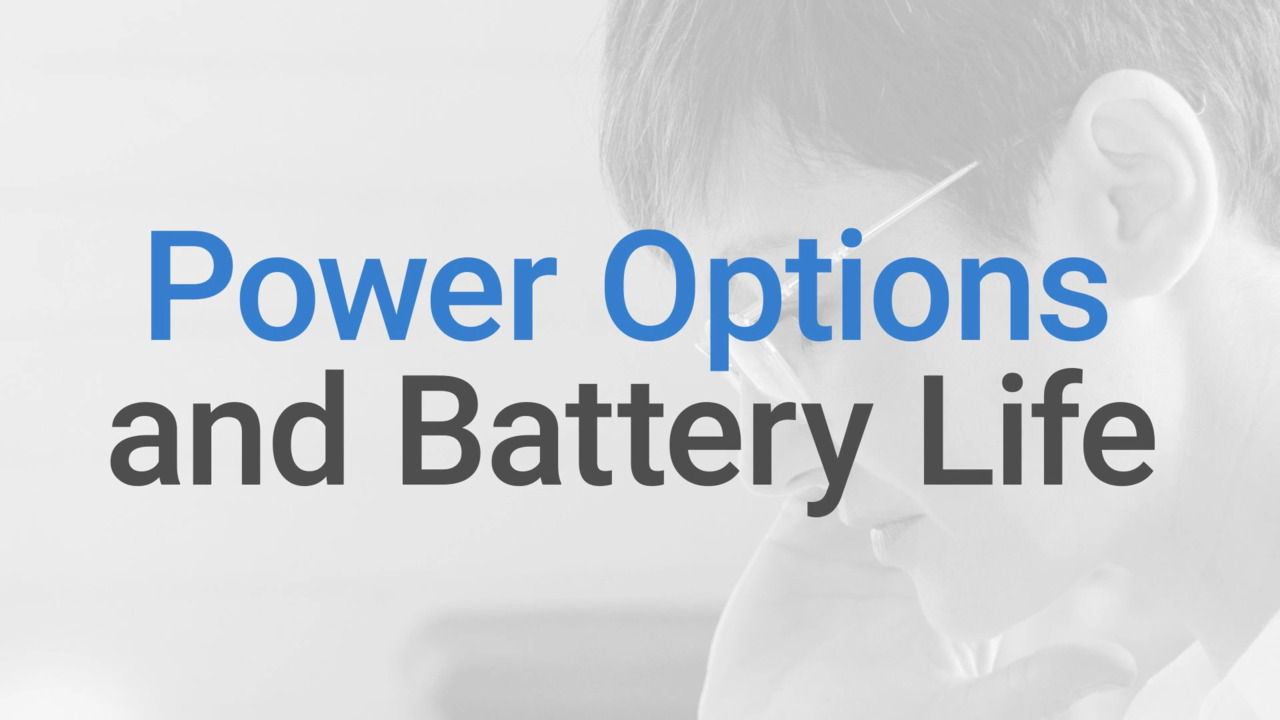
Credit: www.dell.com
Identify Common Battery Problems
Identify common battery problems to keep your laptop running smoothly. Recognizing early signs of battery issues can save you time and frustration. In this section, we will explore common symptoms and battery health indicators. This will help you understand and troubleshoot battery-related problems effectively.
Symptoms Of Battery Failure
Battery failure can manifest in various ways. One common symptom is rapid battery drain. If your battery depletes quickly, it might indicate a problem. Another sign is overheating. An overheating battery can be dangerous and needs immediate attention. Swelling of the battery is also a clear warning sign. A swollen battery should be replaced as soon as possible to avoid damage.
Unexpected shutdowns can also be a symptom. If your laptop shuts down despite having battery life left, there might be an issue. Difficulty in charging the battery is another red flag. If your battery doesn’t charge properly or charges very slowly, it could be failing.
Battery Health Indicators
Monitoring battery health indicators can help you catch problems early. Most laptops have built-in battery health checks. Use these tools to get an overview of your battery’s condition. Look at the full charge capacity. If it’s much lower than the original capacity, your battery may need replacement.
Check the cycle count. Batteries have a limited number of charge cycles. A high cycle count means the battery has gone through many charge-discharge cycles. This could indicate it’s nearing the end of its life. Pay attention to battery wear levels. Higher wear levels suggest the battery is degrading.
Use third-party apps if your laptop doesn’t have built-in battery health checks. These apps can provide detailed information about your battery’s performance. Regularly monitoring these indicators can help you maintain your battery’s health and avoid unexpected failures.
Check Power Settings
Adjust power settings to optimize battery usage. Lower screen brightness and disable unused features to extend battery life.
When your laptop’s battery starts acting up, checking the power settings is a crucial step. It might seem trivial, but often, the issue lies in the settings rather than the hardware. By tweaking a few options, you can significantly improve your battery performance. ###Optimize Power Plan
First, let’s optimize your power plan. Go to your Control Panel and find the ‘Power Options’. You might see several plans like ‘Balanced’, ‘Power Saver’, and ‘High Performance’. Each of these plans manages your battery life differently. ‘Balanced’ is usually a good middle ground, but if you’re having issues, try switching to ‘Power Saver’. This plan reduces your laptop’s performance slightly but extends battery life. ###Adjust Sleep Settings
Next, adjust your sleep settings. These settings control how long your laptop stays awake when inactive. If your laptop stays awake for too long, it can drain the battery quickly. In the Power Options menu, you’ll see settings for ‘Sleep’ and ‘Hibernate’. Set your laptop to go to sleep after a short period of inactivity, like 5 or 10 minutes. This simple change can make a big difference. Have you ever noticed your laptop gets hot and the fan runs constantly? That could be due to inefficient power settings. By optimizing your power plan and adjusting sleep settings, you not only save battery but also keep your laptop cooler and quieter. What other tweaks have you tried that worked wonders for your battery life?Examine Physical Connections
When your laptop battery isn’t working as expected, it can be frustrating. One of the first steps in troubleshooting is to examine the physical connections. Often, issues arise from simple things that can be easily fixed. Let’s dive into the details.
Inspect Power Cable
The power cable is your laptop’s lifeline. Ensure it’s securely connected to both your laptop and the power outlet. A loose connection can prevent your battery from charging properly.
Look for any visible damage on the cable. Frayed wires or bent connectors can disrupt the power flow. If you find any damage, it’s time to replace the cable.
Try using the cable on another device to see if it works there. This can help you determine if the cable itself is faulty.
Check Battery Contacts
The battery contacts are essential for a good connection. Dirt and debris can accumulate over time, causing issues.
Remove the battery from your laptop, if possible. Inspect the contacts for any dirt or corrosion. A clean, dry cloth can be used to gently wipe them clean.
If you’re unsure, consider using a small brush or even a cotton swab dipped in rubbing alcohol for a thorough clean. Reinsert the battery and check if the issue persists.
Have you ever had a power cable fail unexpectedly? How did you handle it? Share your experience in the comments below. Your story might help someone else troubleshoot their laptop battery!

Credit: www.youtube.com
Update Software And Drivers
Updating software and drivers can help resolve laptop battery issues. Ensure all drivers and software are current to improve battery performance. This step often fixes many common battery problems.
Updating software and drivers on your laptop is crucial for maintaining optimal battery performance. Outdated software or drivers can cause your battery to drain faster than usual. Here’s how you can keep your laptop running smoothly by updating both the operating system and battery drivers.Operating System Updates
Keeping your operating system up to date is a fundamental step. Software updates often include bug fixes and improvements that can enhance battery life. Check for updates regularly. Most operating systems have an automatic update feature, but it’s good to manually check once in a while. Updating your OS is straightforward. On Windows, go to Settings > Update & Security > Windows Update. For Mac users, navigate to System Preferences > Software Update.Battery Driver Updates
Battery drivers play a critical role in how your laptop manages power. Outdated or corrupted drivers can lead to inefficiencies. Updating battery drivers is simple. On a Windows laptop, go to Device Manager, find “Batteries,” and update the driver for “Microsoft ACPI-Compliant Control Method Battery.” If you’re not confident doing it manually, tools like Driver Booster can automate the process. They can ensure all drivers, not just battery ones, are up to date. Can you recall the last time you updated your drivers? If it’s been a while, now is the time to do it. An up-to-date driver can significantly improve battery life. In summary, keeping your software and drivers updated is an easy yet effective way to troubleshoot and improve your laptop’s battery performance. It’s a small task with significant benefits.Perform Battery Calibration
Calibrate your laptop battery to fix its issues. This process helps the battery show accurate charge levels. Follow step-by-step instructions to ensure better performance.
Performing battery calibration can breathe new life into your laptop’s battery. It’s a simple process that helps your laptop give accurate battery readings. If your laptop battery seems to drain too quickly or shows incorrect percentages, calibration might be the fix you need.Calibration Process
First, fully charge your laptop battery. Let it stay plugged in for a couple of hours even after it reaches 100%. This ensures the battery is truly at its full capacity. Next, disconnect the charger and let your laptop run on battery power. Use your laptop until it automatically shuts down due to low battery. This step is crucial as it drains the battery completely. After your laptop shuts down, plug the charger back in and charge the battery to 100% again without interruption. This full cycle helps the battery understand its actual capacity.Benefits Of Calibration
Calibration can extend your battery’s lifespan. Regular calibration can help you identify if the battery is deteriorating. It also ensures your laptop displays accurate battery percentages. This way, you won’t be caught off guard by sudden shutdowns. Another benefit is improved overall performance. Your laptop will manage power more efficiently, potentially boosting speed and responsiveness. Have you ever been stuck with a dead laptop in the middle of an important task? Calibration can help you avoid such scenarios by ensuring your battery meter is reliable. Try calibrating your laptop battery today and notice the difference.Test Battery Life
Testing your laptop battery life is crucial. It helps you understand how long your device can run on a single charge. This can prevent unexpected shutdowns and improve your productivity. Let’s dive into the methods to test battery life effectively.
Battery Benchmarking Tools
Battery benchmarking tools are essential for testing battery life. These tools provide detailed insights into your battery’s performance. Popular tools include BatteryMon, BatteryCare, and PassMark BatteryMon. They help you monitor battery discharge rates and overall health.
Interpreting Results
Interpreting the results from these tools is straightforward. Look at the battery discharge rate and remaining capacity. A high discharge rate indicates a problem. If the remaining capacity is low, your battery might need replacement. Regular monitoring can help you catch issues early.
Replace Battery
Replacing a laptop battery can breathe new life into your device. If your laptop is struggling to keep up with your daily tasks due to a failing battery, replacement might be the answer. Understanding when and how to replace the battery is crucial.
When To Consider Replacement
Is your laptop shutting down unexpectedly? Does it no longer hold a charge for long periods? These are signs you need a new battery. If the battery is swollen or overheating, replace it immediately. A swollen battery can damage your laptop.
If your laptop is older than two years, the battery might be nearing the end of its lifespan. Check the battery health through your laptop’s settings. If it shows low health or cycles, consider a replacement.
Choosing A Compatible Battery
Selecting the right battery for your laptop is essential. Not all batteries are compatible with every model. Check your laptop’s model number and specifications. Purchase a battery from a reputable source to ensure quality and compatibility.

Credit: www.youtube.com
Seek Professional Help
When your laptop battery issues persist despite your best efforts, it’s crucial to recognize when it’s time to seek professional help. While it’s tempting to try every DIY fix available, some problems require a technician’s expertise. Let’s explore when you should consult a technician and how to find reliable repair services.
When To Consult A Technician
If your laptop battery doesn’t hold a charge at all, it’s a clear sign to consult a technician. This could indicate a deeper issue that home troubleshooting can’t resolve.
Overheating is another red flag. If your laptop feels unusually hot even with minimal use, it’s best to get a professional opinion. Overheating could damage other components if left unchecked.
Unexpected shutdowns are frustrating and disruptive. If your laptop shuts down without warning and you’ve ruled out software problems, it’s time to see a technician. They can diagnose whether the issue is with the battery or another internal component.
Finding Reliable Repair Services
When looking for reliable repair services, start with recommendations. Ask friends and family for suggestions, and check online reviews for local repair shops.
Look for certified technicians. Certifications from manufacturers like Apple or Dell indicate that the technician has the training to handle your specific laptop model.
Don’t be afraid to ask questions. Inquire about the repair process, estimated costs, and warranty on the repairs. A trustworthy service provider will be transparent and informative.
Have you ever faced a laptop battery issue that seemed unfixable? Share your story in the comments and let’s help each other find solutions!
Frequently Asked Questions
How Can I Troubleshoot My Laptop Battery?
Check battery health settings. Update your laptop’s BIOS and drivers. Calibrate the battery. Replace if needed.
How Do I Run Diagnostics On My Laptop Battery?
Open your laptop’s settings. Go to the power or battery section. Use the built-in battery diagnostic tool. Follow the on-screen instructions to complete the test.
How To Check If A Laptop Battery Is Faulty?
Check for rapid battery drain, frequent overheating, or inability to charge fully. Use built-in diagnostics or third-party tools to test battery health.
Why Is My Laptop Battery Not Charging When Plugged In?
Your laptop battery might not charge due to a faulty charger, damaged battery, or outdated drivers. Check connections, update software, or consider battery replacement.
Conclusion
Solving laptop battery issues can be straightforward. Start by checking the power source. Inspect the battery for physical damage. Reset the power settings to default. Update your laptop’s BIOS and drivers. Consider replacing the battery if problems persist. Simple steps can often fix common issues.
Regular maintenance helps prolong battery life. Stay proactive to avoid future hassles. Troubleshooting ensures your laptop runs smoothly. Keep these tips handy for future reference.
