Restarting your Asus laptop is easy. Follow a few simple steps to get it done.
In this guide, we will walk you through the process of restarting your Asus laptop. Whether it’s running slow, freezing, or you need a fresh start, knowing how to restart your laptop is crucial. This task can help fix minor issues and improve performance.
Stay with us as we explain the steps in detail. We aim to make this process straightforward, even for beginners. Let’s get started!
Credit: www.reddit.com
Preparation Steps
Restarting your Asus laptop can solve many technical issues. Before you start, make sure to follow these preparation steps. They help prevent data loss and ensure a smooth restart.
Save Your Work
First, save all your work. This step is crucial to avoid losing any important information. Open each document and click the save button. Do not rely on auto-save features. They might not work as expected. Double-check everything is saved properly.
Close Applications
Next, close all running applications. Click the ‘X’ button on each window. Make sure no programs are running in the background. Check the taskbar for any minimized applications. Closing applications prevents any interruptions during the restart process. It also helps your laptop restart faster.
Using The Start Menu
Restarting your Asus laptop using the Start Menu is simple. This method works well for beginners. Let’s break down the steps to make it easy.
Accessing Start Menu
First, locate the Start Menu on your screen. It’s usually at the bottom-left corner. Click on the Windows icon to open the Start Menu. You will see a list of options and programs.
Restarting From Start Menu
Once the Start Menu is open, look for the Power button. It resembles a circle with a line through the top. Click on the Power button. A small menu will appear with three options: Sleep, Shut Down, and Restart. Select Restart. Your Asus laptop will begin the restart process. Wait for it to complete. Your laptop will restart and be ready to use.
Using Keyboard Shortcuts
Press “Ctrl + Alt + Delete” to access the restart option on your Asus laptop. Choose “Restart” to reboot quickly. This shortcut saves time and simplifies the process.
Restarting your Asus laptop using keyboard shortcuts is a quick and efficient method. Many users might not be aware of these handy shortcuts that can save time and hassle. Let’s dive into some common keyboard shortcuts and how you can use them to restart your laptop.Common Shortcuts
Keyboard shortcuts are a convenient way to perform various tasks. For restarting your Asus laptop, a few combinations are particularly useful. One of the most common shortcuts is pressing Ctrl + Alt + Delete. This opens the security options screen. Another useful shortcut is Alt + F4. When pressed on the desktop, it brings up the shutdown menu. You can also use the Windows key + X shortcut to access the power user menu, which includes restart options.Executing A Restart
Ctrl + Alt + Delete, press these keys simultaneously. On the screen that appears, click the power icon in the bottom right corner and select ‘Restart’. Using Alt + F4 is straightforward. Close or minimize all open windows, then press Alt + F4. A shutdown window will appear. Select ‘Restart’ from the dropdown menu and press ‘Enter’. For the Windows key + X shortcut, press these keys together. This opens the power user menu. Use the arrow keys to navigate to ‘Shut down or sign out’, then select ‘Restart’ and press ‘Enter’. Have you tried these shortcuts before? They can be real time-savers. Keyboard shortcuts are not only efficient but also easy to remember. Next time your laptop needs a restart, try one of these methods. Do you have a favorite shortcut for restarting your laptop? Share your experiences in the comments below!Force Restart
Sometimes, your Asus laptop may become unresponsive. In these cases, a force restart can help. This method is useful when the usual restart process does not work. It can resolve many common issues quickly.
When To Force Restart
Force restart your Asus laptop in several situations. If the screen is frozen, and you cannot move the cursor, it’s time to try this method. Also, if the laptop is running very slowly and other solutions fail, a force restart can help. Lastly, if an application is not responding and closing it does not work, a force restart may be necessary.
Steps To Force Restart
Follow these steps to force restart your Asus laptop:
- Press and hold the power button for 10-15 seconds.
- Wait until the screen goes black and the laptop turns off.
- Release the power button.
- Press the power button again to turn on the laptop.
These steps should help you restart your Asus laptop successfully. Remember, use this method only when needed.
Restarting In Safe Mode
To restart your Asus laptop in Safe Mode, press the power button while holding the Shift key. Select “Restart” from the menu that appears. Then, choose “Troubleshoot,” followed by “Advanced options” and “Startup Settings. ” Finally, click “Restart” and select Safe Mode.
Restarting your Asus laptop in Safe Mode can be a lifesaver when you’re facing software issues or trying to troubleshoot problems. Safe Mode starts your laptop with a minimal set of drivers and services, which can help you identify and fix issues more easily. It’s a powerful tool to have in your troubleshooting toolkit.Purpose Of Safe Mode
Safe Mode is like a diagnostic mode for your laptop. It loads only the essential drivers and services needed to run Windows. This stripped-down version of your operating system can help you determine if background programs or drivers are causing problems. Imagine your laptop is acting up, freezing, or crashing. Restarting in Safe Mode can help you figure out if the problem is software-related or if it’s something more serious. By running only the essentials, Safe Mode allows you to perform tasks like uninstalling problematic software or updating drivers without interference.Steps To Enter Safe Mode
Getting your Asus laptop into Safe Mode is straightforward. Here’s how you can do it: 1. Restart Your Laptop: Click on the Start menu, select the Power button, and choose Restart. 2. Press F8 Key: As soon as your laptop starts to reboot, press the F8 key repeatedly. Timing is crucial here—press it right after the Asus logo appears. 3. Choose Safe Mode: You’ll see a menu with several options. Use the arrow keys to highlight Safe Mode and press Enter. Alternatively, if you’re already logged into Windows: 1. Open Settings: Click on the Start menu, then select Settings. 2. Go to Update & Security: Navigate to Recovery in the left menu. 3. Advanced Startup: Under Advanced startup, click Restart now. 4. Troubleshoot: After the restart, select Troubleshoot > Advanced options > Startup Settings > Restart. 5. Enable Safe Mode: When your laptop restarts, you’ll see a list of options. Press 4 or F4 to start in Safe Mode. Safe Mode can be a bit intimidating if you’ve never used it before. But it’s a straightforward and effective way to troubleshoot issues. If you’re ever stuck, remember that Safe Mode can help you get back on track. Have you tried restarting in Safe Mode before? If so, what was your experience?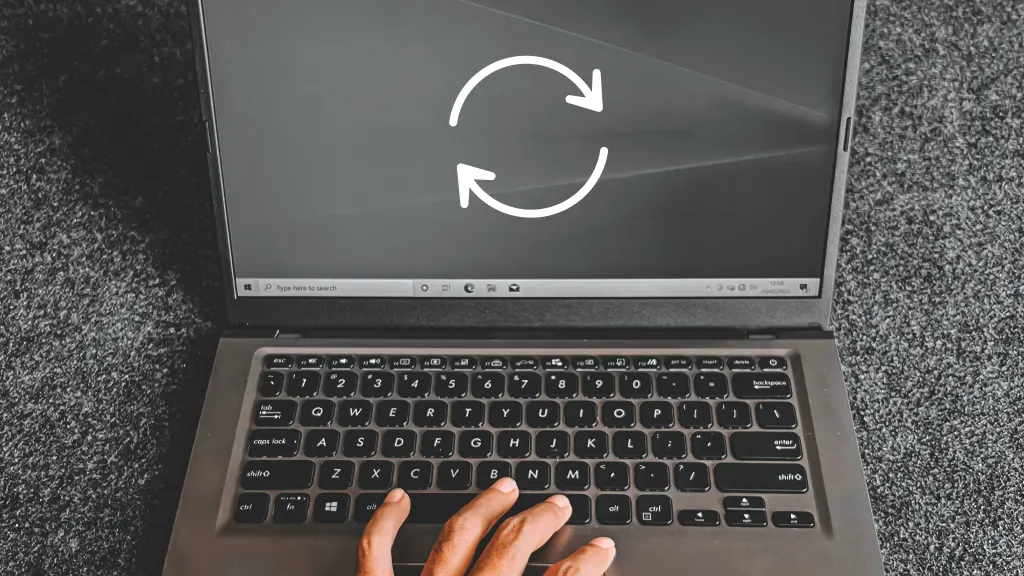
Credit: www.asurion.com
Troubleshooting Restart Issues
Restarting your Asus laptop should be a simple task. Sometimes, you may face problems that prevent a smooth restart. This section covers common restart issues and how to fix them.
Common Problems
Several issues can stop your Asus laptop from restarting properly. A frozen screen is one of the most frequent problems. This happens when your laptop becomes unresponsive. Another common issue is software conflicts. These occur when different programs interfere with each other. Hardware problems, like faulty RAM, can also cause restart issues. Outdated drivers may lead to restarting problems as well.
Fixing Issues
Addressing these problems can help restart your Asus laptop smoothly. First, try a force restart. Hold down the power button for 10 seconds. This can clear minor issues. Next, check for software conflicts. Uninstall any recent programs that might be causing the trouble. Updating drivers is crucial. Visit the Asus website to download the latest drivers. If hardware issues are suspected, run a hardware diagnostic test. This will help identify faulty components. Finally, make sure your operating system is up to date. Check for any available updates and install them.

Credit: www.youtube.com
Frequently Asked Questions
How Do I Force Restart My Asus Laptop?
To force restart your ASUS laptop, press and hold the power button for 10-15 seconds until it shuts down. Then, press the power button again to turn it back on.
How To Restart An Asus Laptop With Keys?
Press “Ctrl + Alt + Delete” simultaneously, then select the power icon and choose “Restart”. Alternatively, press “Ctrl + F2” or “Ctrl + Alt + F2” on some models.
Do Asus Laptops Have A Reset Button?
ASUS laptops do not have a dedicated reset button. You can reset them through the settings or BIOS menu.
How Do I Manually Restart My Laptop?
To manually restart your laptop, click the Start menu. Select the Power button. Choose Restart from the options. Your laptop will reboot.
Conclusion
Restarting your Asus laptop is simple and quick. Follow the steps. Your laptop will reboot smoothly. This guide helps you do it easily. Now, you can restart anytime without confusion. Got any questions? Feel free to ask. Stay tech-savvy and enjoy your laptop!
