A laptop keyboard not working can be very frustrating. But don’t worry, there are solutions.
Having a non-responsive keyboard can disrupt your work or studies. It can happen due to various reasons like software issues, dirt, or hardware problems. In this guide, we will walk you through simple steps to identify and fix the issue.
Whether you are a tech expert or a beginner, these solutions are easy to follow. By the end of this article, you will have a functioning keyboard again. Let’s dive in and get your laptop back to normal.
Identify The Problem
Experiencing a laptop keyboard that’s not working can be frustrating. The first step to fixing it is identifying the problem. Understanding what’s causing the issue can make troubleshooting easier and faster. Let’s dive into some key areas to check.
Check For Physical Damage
Examine your keyboard for any visible damage. Look for broken or missing keys. Check for any spills or debris. Sometimes, cleaning the keyboard can resolve the issue. Use a soft brush or compressed air to remove dust and crumbs. If keys are stuck, gently pry them up to clean underneath.
Verify Connection Issues
Ensure your laptop’s internal connections are intact. Sometimes, a loose connection can cause the keyboard to stop working. If you’re comfortable, open the back panel of your laptop. Check the ribbon cable connecting the keyboard to the motherboard. Make sure it’s securely in place. If you’re unsure, seek professional help. For external keyboards, check the USB connection. Try plugging it into a different port. Test the keyboard on another computer to see if it works.
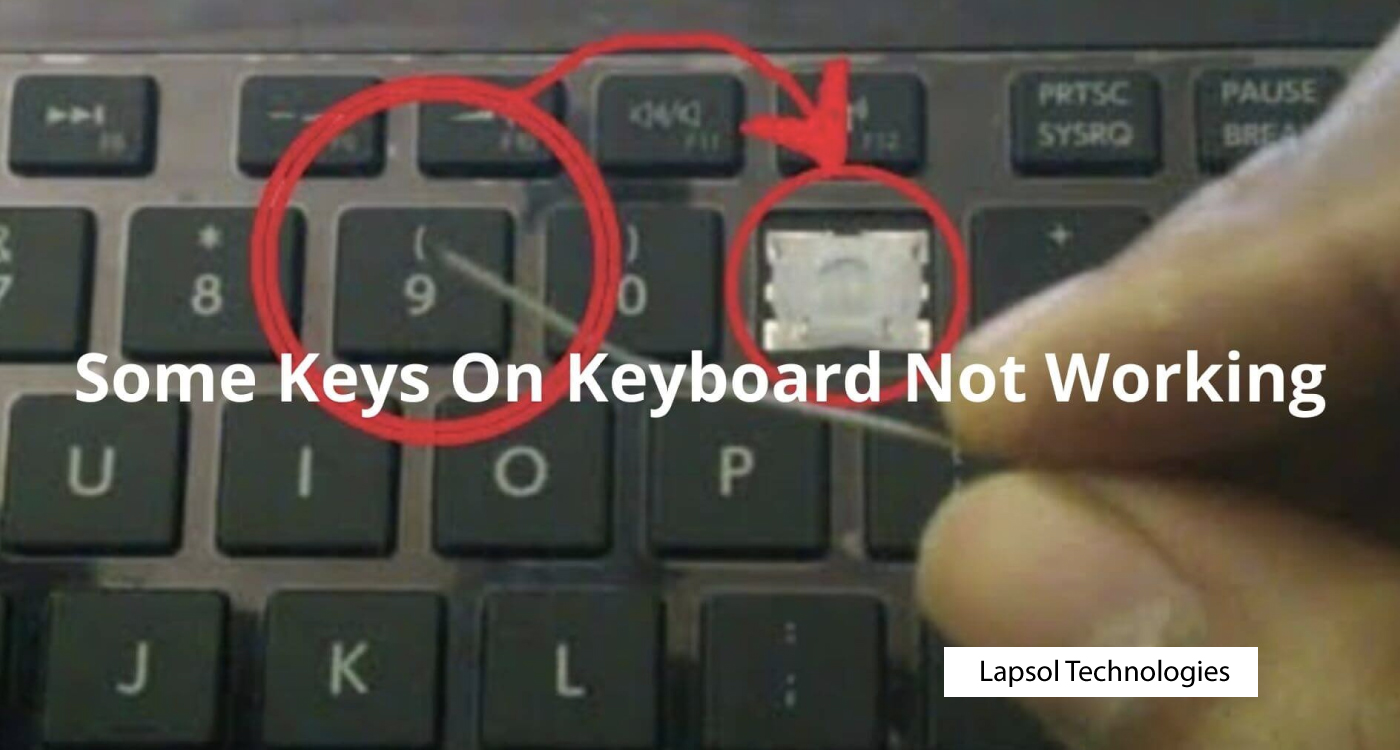
Credit: lapsol.ke
Restart The Laptop
Having trouble with your laptop keyboard not working? The first step in troubleshooting is to restart your laptop. Restarting can solve many common issues. It refreshes the system and clears temporary glitches. Here’s how you can do it effectively:
Perform A Simple Reboot
Press the power button on your laptop. Hold it down for about 10 seconds. Wait for the laptop to turn off completely. Press the power button again to turn it back on. This simple reboot can fix minor issues. Check if your keyboard is working now.
Use Safe Mode
If a simple reboot doesn’t help, try booting in Safe Mode. Safe Mode starts your laptop with only essential drivers. This can help identify if third-party software is causing the problem. To do this, restart your laptop. As it starts, press the F8 key repeatedly. Select “Safe Mode” from the options.
Once in Safe Mode, test your keyboard. If it works, a recently installed program might be the culprit. Uninstall any new software and restart your laptop. This may resolve the keyboard issue.
Check Keyboard Settings
Having trouble with your laptop keyboard? Before panicking, check the keyboard settings. This simple step can often solve the issue. Many times, incorrect settings cause the keyboard to malfunction. Let’s explore some settings to check.
Adjust Language Settings
First, ensure your language settings are correct. Open the Control Panel or Settings. Navigate to the “Language” section. Verify that the correct language is selected. Sometimes, an incorrect language can affect keyboard functionality.
Ensure Num Lock Is Off
Next, check if the Num Lock key is on. This key can change how your keyboard works. Look for a light on your Num Lock key. If it’s lit, press it to turn it off. This simple step can often fix keyboard issues.

Credit: www.wikihow.com
Update Drivers
Updating drivers is crucial for keeping your laptop keyboard functioning smoothly. Old or outdated drivers can cause various issues. Ensuring you have the latest keyboard drivers can solve many problems.
Access Device Manager
Start by accessing Device Manager on your laptop. Press the Windows key + X simultaneously. Then, select Device Manager from the menu. This opens a window with a list of hardware categories.
Install Latest Keyboard Drivers
In Device Manager, find the Keyboards section. Click the arrow next to it to expand the list. Right-click on your keyboard device and select Update driver. Choose Search automatically for updated driver software. Follow the instructions to install the latest drivers. Restart your laptop to apply changes.
Use External Keyboard
Connecting an external keyboard helps identify if the laptop’s built-in keyboard is faulty. Simply plug in the external keyboard and check if it works.
When your laptop keyboard stops working, it can be frustrating and disruptive. One quick and effective workaround is to use an external keyboard. This can help you continue with your tasks while you figure out what’s wrong with your laptop’s keyboard. Here’s how you can connect and use an external keyboard.Connect Via Usb
A USB keyboard is a straightforward solution. Simply plug the USB connector into one of your laptop’s USB ports. The laptop should automatically detect the new hardware and install the necessary drivers. If your laptop doesn’t recognize the keyboard right away, try restarting your laptop. This can help reset any temporary glitches. Make sure the USB port is functional by testing it with another device. If other devices work, the issue is likely with the keyboard.Test Bluetooth Keyboard
Bluetooth keyboards are another excellent option, especially if you prefer a clutter-free workspace. To connect a Bluetooth keyboard, turn on the keyboard and enable pairing mode. Next, go to your laptop’s Bluetooth settings and search for new devices. Select your keyboard from the list and follow the on-screen instructions to complete the pairing process. If the keyboard doesn’t appear in the list, ensure Bluetooth is enabled on your laptop. You might also need to replace the batteries in the keyboard or ensure it’s adequately charged. Using an external keyboard can be a lifesaver and keep you productive. Have you tried using one before? What was your experience like?
Credit: www.youtube.com
Run Troubleshooting Tools
Running troubleshooting tools can help identify issues with your laptop keyboard. These tools quickly scan for hardware and software problems, providing solutions to fix them.
When your laptop keyboard stops working, it’s frustrating. You wonder if it’s a software glitch or a hardware issue. Before you panic, there are some handy troubleshooting tools you can use to get your keyboard back to normal.Use Windows Troubleshooter
Windows has a built-in troubleshooter designed to fix common issues. To access it, go to Settings. Click on “Update & Security” and then “Troubleshoot.” You will find an option called “Keyboard.” Run this troubleshooter. It will detect and fix many problems automatically. Sometimes, a simple restart after running the troubleshooter can make a difference. Have you tried this yet?Check For Malware
Malware can disrupt your keyboard functionality. Scan your laptop with antivirus software. Make sure your antivirus is updated. If you don’t have antivirus software, consider installing one. Free options like Avast or AVG can be effective. Regular scans will keep your laptop safe and might solve your keyboard issues. Have you considered this possibility? By using these tools, you can often fix keyboard issues without professional help. Give these methods a try before heading to a repair shop.Inspect For Software Issues
To troubleshoot a laptop keyboard not working, inspect for software issues first. Update or reinstall the keyboard driver. Check for any conflicting software.
When your laptop keyboard isn’t working, it can be incredibly frustrating. Before you panic, it’s worth inspecting for software issues. Often, the root of the problem isn’t hardware-related. Let’s dive into some practical steps you can take to troubleshoot software issues causing your keyboard woes.Check For Conflicting Applications
Sometimes, other applications may interfere with your keyboard functionality. Certain programs might be running in the background and causing conflicts. Try closing all open applications to see if that resolves the issue. If the keyboard starts working, you have found the culprit. You can then try reopening apps one by one to identify the conflicting software. Another method is to boot your laptop in Safe Mode. This can help you determine if any third-party software is causing the problem. In Safe Mode, only essential system programs run, so if your keyboard works here, a conflicting application is likely the issue.Update Operating System
An outdated operating system can sometimes lead to keyboard issues. Software updates often include fixes for bugs and compatibility problems. Ensure your operating system is up to date. For Windows users, head to Settings > Update & Security > Windows Update and check for updates. Mac users can go to System Preferences > Software Update. Installing the latest updates can resolve many software-related issues. After updating, restart your laptop and check if the keyboard is functioning properly. — Have you ever been caught off guard by a keyboard that suddenly stops working? It’s a common issue, but often the fix is simpler than you think. Next time your keyboard acts up, remember these steps to check for conflicting applications and update your operating system. It might save you a trip to the repair shop!Seek Professional Help
For serious keyboard issues on your laptop, seeking professional help ensures proper diagnosis and repair. Expert technicians can resolve hardware problems efficiently.
When your laptop keyboard stops working, it can be frustrating. While some issues can be resolved with simple troubleshooting, others require expert intervention. Knowing when and where to seek professional help can save you time and prevent further damage to your device. ###Contact Manufacturer Support
If your laptop is still under warranty, contacting the manufacturer’s support team should be your first step. They have the most accurate information and resources to help diagnose the problem. When I had a similar issue, the support team guided me through a series of troubleshooting steps that I hadn’t considered, eventually identifying a hardware problem. Make sure you have your laptop’s serial number and other necessary information handy. This can speed up the process and help the support team assist you more efficiently. They may ask you to perform some diagnostics or even send you a replacement part if needed. ###Visit Authorized Service Center
If the manufacturer support recommends it, or if your laptop is out of warranty, visiting an authorized service center is a wise move. These centers are staffed with technicians who are trained to handle your specific brand and model. I remember taking my laptop to an authorized service center after it had a liquid spill. The technicians there were able to clean the keyboard and replace damaged components effectively. This is something I couldn’t have done on my own. Authorized service centers also use genuine parts, ensuring that your laptop remains in good working condition. It’s better than risking further damage with DIY repairs or uncertified technicians. Is your laptop keyboard acting up? Consider these professional help options to get it back in working order.Frequently Asked Questions
Why Is My Laptop Keyboard Not Typing?
Your laptop keyboard might not type due to driver issues, hardware problems, or software conflicts. Restart your laptop, update drivers, or check for stuck keys.
How Do I Fix Unresponsive Keyboard Keys?
Clean the keys using compressed air or a soft brush. Check and reconnect the keyboard cable. Update or reinstall keyboard drivers.
How Do I Unfreeze My Laptop Keyboard?
Restart your laptop. Check if the keyboard is connected properly. Update or reinstall the keyboard driver. Use an external keyboard to troubleshoot.
How To Fix A Disabled Keyboard On A Laptop?
Restart your laptop first. Check if the keyboard is enabled in device settings. Update or reinstall the keyboard driver. Clean the keyboard gently. If the problem persists, consider seeking professional repair.
Conclusion
Fixing a laptop keyboard can be simple with the right steps. First, check for physical obstructions or dirt. Next, try rebooting your laptop. If that fails, update or reinstall keyboard drivers. Still not working? Look for software conflicts. You can also use an external keyboard as a temporary solution.
If nothing works, professional help may be needed. Always back up important data before troubleshooting. With patience and these steps, your keyboard should be back to normal.
